Remote control is a very important accessory of any Samsung TV. If you have lost access to your TV remote control or it has stopped working, then you might face difficulties in using your TV.
But you can still use your TV because all Samsung TVs has a multifunction TV Controller button (joystick). This power button is very useful if your remote control has stopped working.
There may be two cases when your remote-control stops working.
Your remote control has some issue either its batteries are dead, or it has gone unserviceable due to any reason. Or there is some problem with the remote-control sensor unit on your TV.
Whatever the reason it is, if you have lost access to your remote control even then you can use your TV using multifunction TV Controller button (Joystick).
How to use multifunction button on Samsung TV
Multifunction button is also known as TV Controller or control stick in Samsung TV because you can use this single button in five ways including up, down, left, right and select.
First of all, you need to locate this TV Controller on your TV. In most of the TV models it is located on the back of the TV in the bottom right corner.
But in some TV models it is available at bottom left or center positions also. So, it totally depends on the model of your Samsung TV.
Turn ON Samsung TV without remote
You have lost access to your remote control but still you can power on your TV using TV controller.
Make sure power supply is available up to your TV.
If you have located TV controller button on your TV, then press the TV controller button to turn ON your Samsung TV.
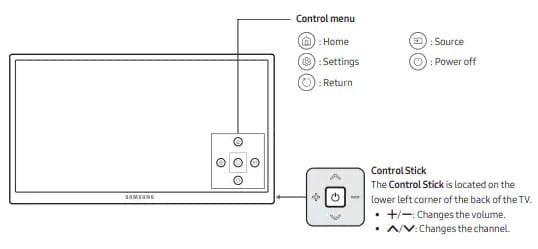
samsung tv controller button
Now you have turned ON your Samsung TV using controller button. Now what happen if you are unable to access the TV controller button.
Sometimes if your TV is located on a certain height or your TV is packed inside a rack then it is difficult to turn ON TV with the controller button.
In this case you can further proceed to our next guide on how to turn ON Samsung TV without remote and controller button.
How to turn off samsung tv without remote
Turing OFF Samsung TV without remote control is as similar as turning ON it without remote control.
To turn OFF the Samsung TV press the TV controller button straight. Your TV will turn off automatically.
You can also use SmartThings app in your smartphone to Turn OFF/ON the Samsung TV.
Complete guide to use SmartThings app is available in the post below.
How to turn ON TV without button
If you don’t have access to your TV remote control as well as TV controller button, or you just want to know that how to turn ON Samsung TV without remote control and controller button on the TV itself.
Here we have few more options to control or turn ON Samsung TV without remote control and controller button.
You can control your Samsung smart TV with your smartphone itself. Yes, it is possible to use Samsung smart TV without remote control.
Control Samsung TV with SmartThings app
Due to any reason if you want to control your Samsung TV without remote control and controller button then you can use SmartThings app to control your TV from your smartphone itself.
Install the SmartThings app from Google play store or Galaxy app store. You can also download SmartThings Apk file directly from our storage.
Now let proceed to next step if you have turned ON your Samsung TV and already installed the SmartThings app in your smartphone.
- Open SmartThings app in your smartphone.
- Tap Add (‘+‘ icon) and then tap on Device option.
- No tap on TV, and then tap on Samsung.
- Again, tap on TV option and then tap Start.
- Select location and the room type and then tap Next.
- In some devices you may have to provide the pin at this point.
- Your phone is now connected with your Samsung TV.
You can now control your TV using SmartThings app. You can even turn ON/OFF your Samsung TV, up/down volume and even change the input source using the Samsung SmartThings app.
After connecting Samsung smart TV with SmartThings app, you can now control your TV using your phone itself. You can do a lot of things onto your Samsung TV using SmartThings app.
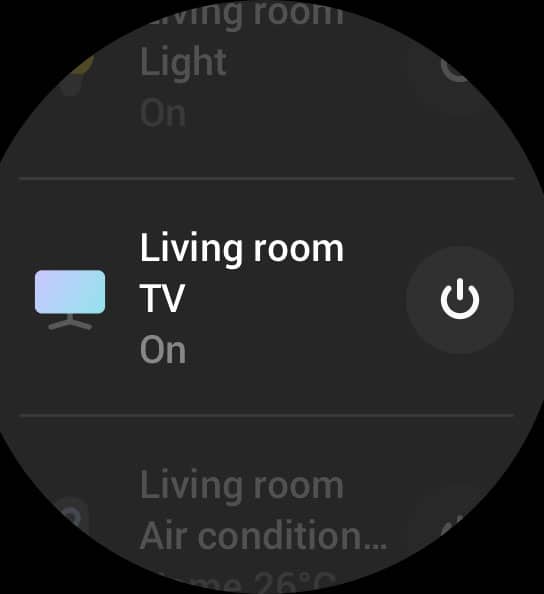
- Open SmartThings app in your phone.
- Now tap on the TV device card.
- Here you can choose TV ON/OFF, Remote, Content search, Apps and do more things.
- You can also search the TV content using the mobile keyboard.
- Search menu: you can start content on TV by clicking on phone.
- Remote menu: you can control the TV Channel, Volume, Home and Settings.
How to change source on samsung TV without remote
You can change source on your Samsung TV without remote control. You can change the input source in Samsung TV using controller button or using SmartThings app from your smartphone.
Change source using controller button
First of all, turn on your TV using the TV controller button. Here you can follow the instructions to change the source using controller button in Samsung TV.
- Press the TV controller button straight.
- Select the source icon using controller button slightly right.
- Now select the source type pressing UP/DOWN on TV control stick.
- Now press the control stick straight to select the source.
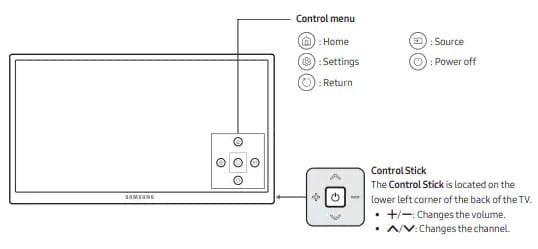
Similarly, you can turn up/down volume on samsung TV without remote by using control stick. You just need to press the control stick up to increase the volume and press down to decrease the volume.
Other ways to control Samsung TV without remote or button
You can also try to control your Samsung smart TV using a wired mouse. To do that just connect the wired mouse with Samsung TV using USB post.
You can now control your Samsung TV using mouse, but many Samsung TV models doesn’t support mouse. So, this trick may or may not work for you.
You can also control your normal Samsung TV using IR (Infra-red) supported smartphone. Most of the MI smartphones support IR by default.
So, you can try a Xiaomi smartphone to control your TV using IR. There is a dedicated IR app comes preinstalled in MI devices.
Here you can select your device model and it will immediately install your remote-control buttons in your smartphone and you can start controlling your Samsung normal TV with smartphone.
More Related Posts

