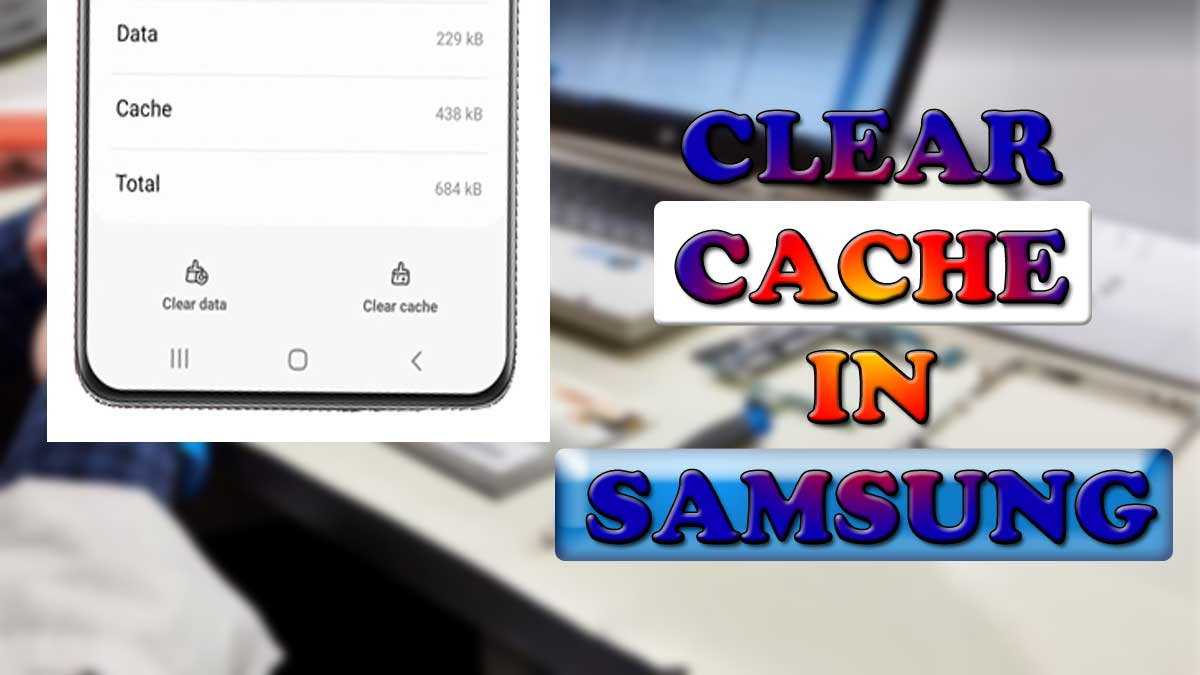Smartphones have become the important part in our life and most of us use smartphones everyday. Smartphones create cache according to usage and more cache means more storage.
You may have noticed cached data in your Samsung phone. Cached data is created when you use internet or apps in your Samsung phone.
Cache data can be found in Android, iPhones and Windows devices also. Cache stored in any Samsung phones contains information in the form of data which includes images, files and videos.
Cache data helps your Samsung phone to load apps faster and open website quickly while surfing the internet in any browser.
Also Read: Samsung Serial number check
What is Cache data in Samsung
When you open any app or open any website in any browser in your Samsung phone then some temporary data is stored in the form of cache which help your phone to work faster when you again perform the same task in your phone.
But after many days your Samsung smartphone develop so much cache data which occupy the storage memory and slow down the phone.
So you need to clear the cache in Samsung phone frequently. There are some advantages and disadvantages of cache data in Samsung phones.
When cache data is stored in permissible amount it helps to work your smartphone faster but when you don’t delete cache data for long time it occupy much space and increase the loading time of your Samsung phone.
So it is always advised to clear cache data in Samsung smartphone once in a while. And there are no major disadvantages of clearing the cached data in Samsung phone except you may have to re-enter your username and password for the few apps and website in the browser.
For a normal smartphone user it is recommended to clear your cached data on a monthly basis. You can also clear your Samsung phone cached data more frequently if you are a heavy smartphone user.
Also Read: IMEI Number tracking
How to clear cache in Samsung
There are few ways to clear or delete cached data in Samsung phones. You can clear all cache data together and you can also delete cache data for specified apps manually from apps settings.
Here we have discussed both the ways to clear the cache data in Samsung smartphones.
Delete all cache using Device care app
You can follow the simple steps to clear the cache data for all the apps in bulk in just a few clicks only. By following this method you need not clear cache for apps seprately.
- Open system Settings in Samsung phone.
- Tap on Battery & Device care option.
- Tap on Optimized now.
- It will automatically optimized your Samsung device and clear the unnecessary cache data.
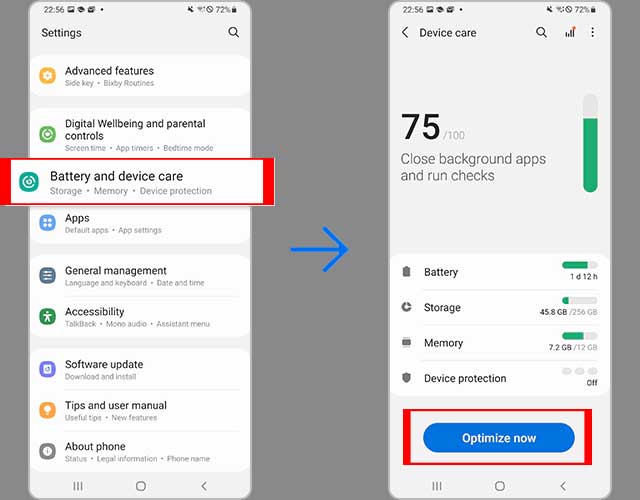
Clearing cache data in Samsung smartphones can enhance the performance of your device.
Also Read: Samsung Serial number check
How to clear apps cache
You can also delete the cache data in your Samsung phone for every single app independently. So you can follow the given below steps to clear the cache in your Samsung phone for individual app:
- Go to system Settings in you phone.
- Tap on Apps option.
- Find & select the required app from the app list.
- Tap on storage option.
- Now click on clear cache.
- You have all done and cleared the cache for an app.
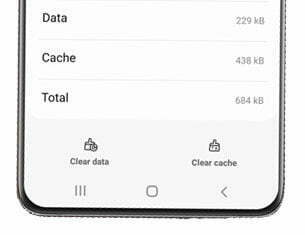
How to clear cache in Chrome browser
If Chrome browser in your Samsung phone is loading slowly than usual or you are having any issues in using Chrome then clearing cache can be found helpful to you.
You can clear cache data for every browser but here we have mentioned for chrome browser only because it is the most popular browser across the world.
- Open chrome browser.
- Go to settings in chrome browser.
- Tap on privacy & security.
- Tap on clear browsing data.
- Select cached images and files.
- Optional: You can also select cookies also to clear the cookies.
- Tap on clear data.
More Related Posts