It has become very necessary to protect our digital data in online world. Phones are not just calling devices, they are internet surfing machines also.
We install so many apps to perform different types of tasks in our smartphones. Sometimes when we are required to handover our Samsung mobile to friend, relative or kids then we are worried about our private data to be seen by them.
You also want to keep safe your data stored in your phone Apps in case of loss of theft of Samsung mobile.
To perform this task your are required to lock or hide apps in your smartphone. Some flagship range Samsung phones already have this feature.
If your Samsung phone is older or not a flagship smartphone then you need to activate it manually.
Lock Apps without any App in Samsung
If your Samsung smartphone doesn’t have S Secure or Secure Folder in it then you have to install it manually. You can download Secure Folder in Samsung mobile from link given below.
Also Read: How to hide apps in Samsung using Secure Folder
You need to activate App Lock in your Samsung phone which is hidden in every Samsung smarthone.
Follow the simple steps to activate App Lock in Samsung phone:
- Go to Google Play Store in your mobile.
- Find Activity Launcher and install.
- Open Activity Launcher in Samsung mobile.
- Find and tap on App Lock inside this app.
- Click on first option from the list (com.samsung.android.applock.settings….)
- Tap to ON the Lock and Mask apps feature.
- Select App lock type among pattern, PIN, Password, Face & Fingerprints.
- Click on Locked Apps to lock/unlock apps.
- Tap on Add option on top right corner.
- Select the required apps to lock.
- Click on Masked Apps option to hide/unhide apps from app drawer.
- Tap on Add option on top right corner.
- Select the required apps to hide.
- You have all done.
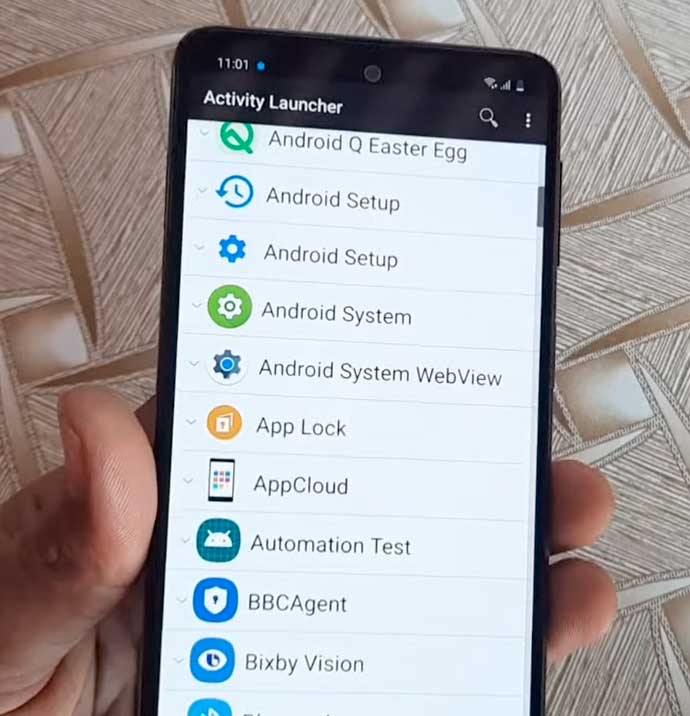
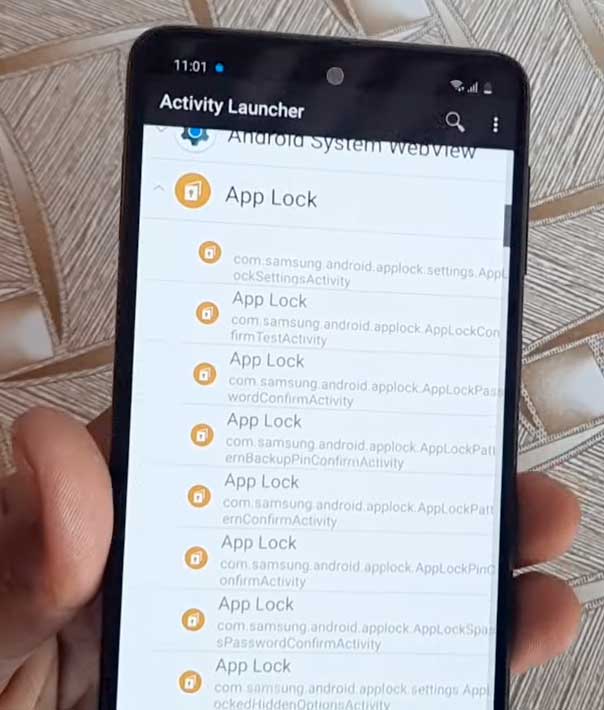
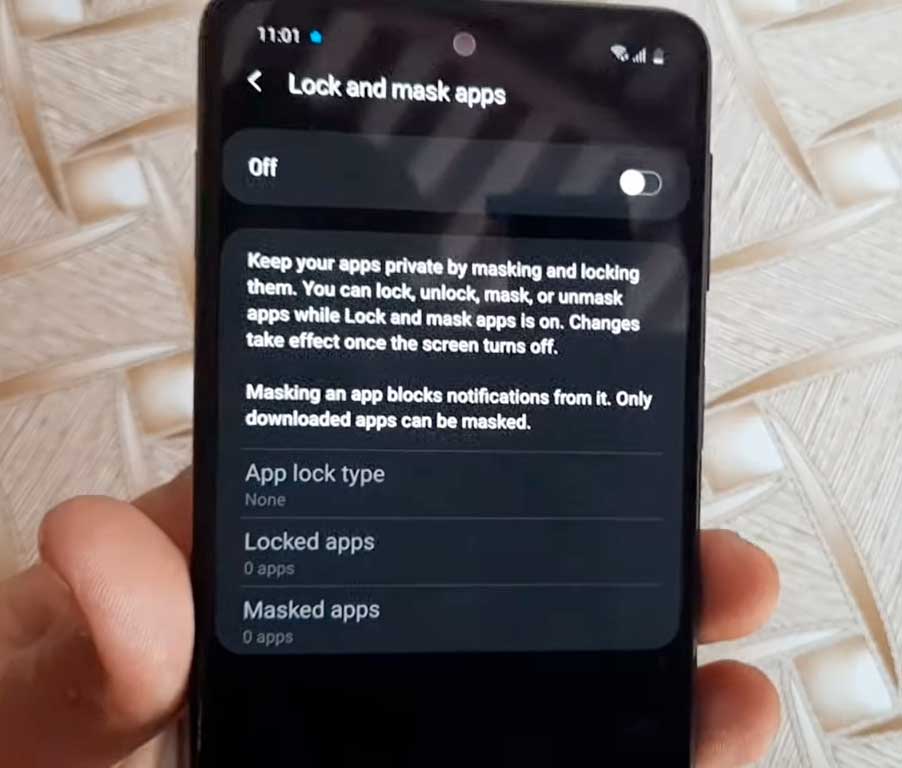
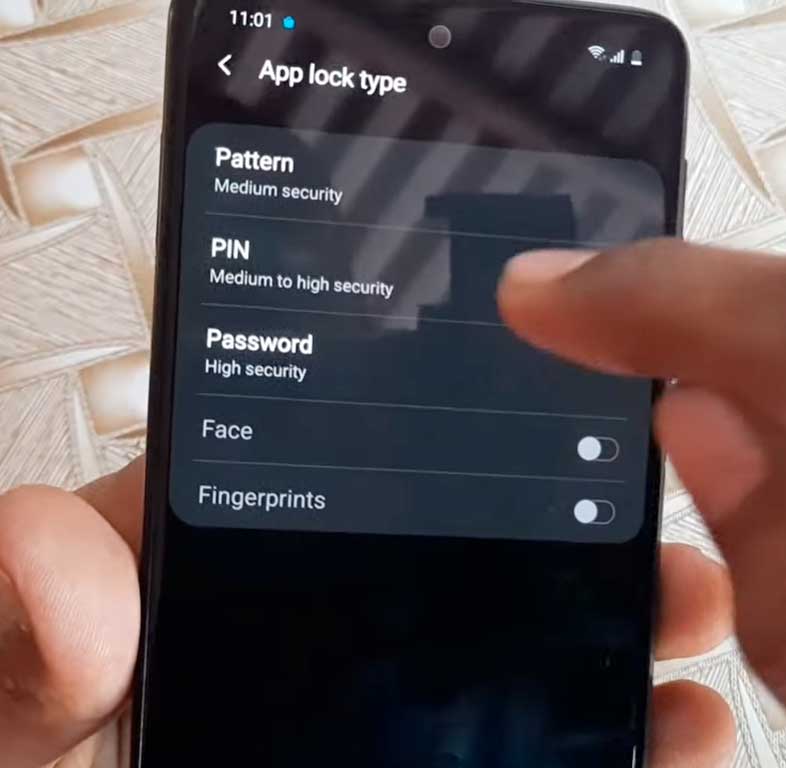
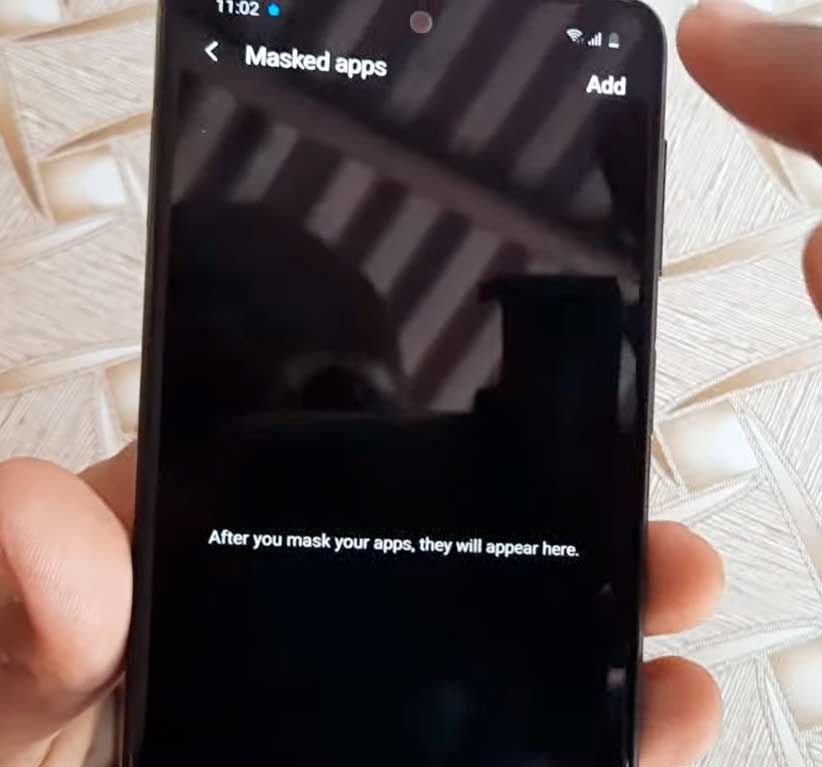
If you uninstall the Activity Launcher from your Samsung mobile even then your App Lock will keep on working.
But you need to again install the Activity Launcher to add or delete apps from the App Lock. Otherwise you are not required do anything with Activity Launcher app.
More Related Posts
- Samsung factory reset code
- Samsung mobile secret codes pdf
- Samsung Test codes working
- How to factory Reset locked Samsung
- How to change Samsung account Email
- How to remove Samsung Account
- How to take screenshot in Samsung
- How to change the font style Samsung
- How to fix Samsung secure folder missing
- Samsung factory reset code for Android
- Fix Samsung phone heating problem

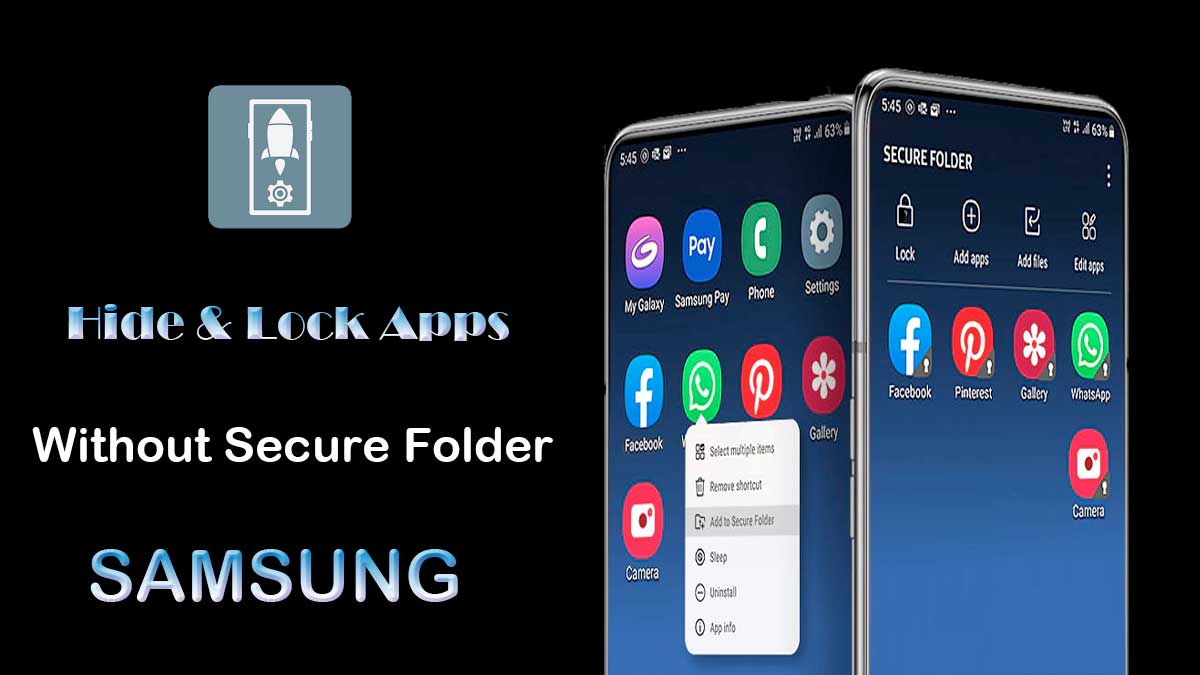
My phone app lock set
Samsung doesn’t provide app lock feature for most of the premium smartphones
There is no app lock in samsung a03s
It is not working on my Samsung m53 5g mobile.
Not the S-secure app is compatible not the Activity Launcher any such thing?
Please do help me out.
app lock is not available in my S9+ how can i secure my apps?
App Lock is not available on S20 plus. Even installing S Secure doesn’t work.
Can’t find the app lock on my s10+
Samsung doesn’t provide app lock feature for most of the premium smartphones including S10+ but you can still try to install S-Secure app for your Galaxy s10+ device.
how to unlock apps
how to disable because I’m unable to do that please help me out
You need to again install the Activity Launcher to add or delete apps from the App Lock. And disable the lock and mask apps. Your all apps will be unlocked.
We can’t do app lock in a13
Plz do update secure folder and s secure ????
Not working in my Samsung note10 plus