Your are unable to do its settings according to your choice. You are seeing so many ads on your mobile screen any time. As ads are so much disturbing then you might want to know how to stop advertisement in android phone.
There are so many ways to stop advertisement in any Android phone. But in this post, we have discussed 2 effective ways to stop ads in Android phone right now.
You can also install paid and free apps from google play store which block ads for you across all apps and browser. But here we have mentioned free and easy trick to block ads in your mobile.
This is the latest & working technique to stop advertisement in Android phone without installing any third-party app.
Block ads in Android phone
You can simply block pop-up ads in many ways and all are working.
Remove pop-up ads in Google Chrome
You are surfing internet using worlds most popular Chrome browser. Many times you see pop-up ads on your screen over your content.
It is very frustrating and you want to get rid of this now. Now you need not worry about it. You can remove pop-up ads in just a few clicks.
- Open Chrome browser in your phone.
- Tap on three dots on top right corner of Google Chrome.
- Go to Chrome Settings.
- Scroll down and click on Pop-ups and redirects.
- Disable the option.
- Go back and tap on Ads option.
- Disable the Ads.
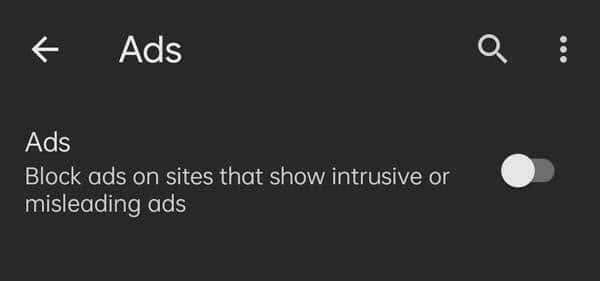
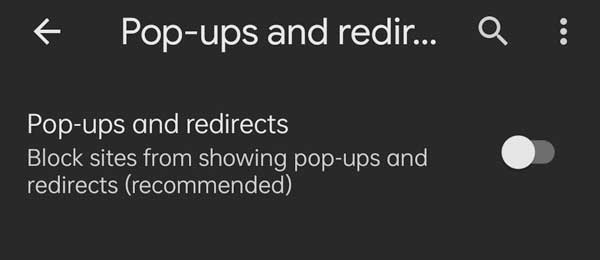
You have all done. You have blocked almost all popup ads and some site ads.
Also Read: How to remove ads from phone using Google Account settings
Note: This will block all popup ads but will not block all ads on all sites. It will only block Ads on sites that show intrusive or misleading ads.
So now you will only see trusted and safe ads on your Chrome browser. If you want to block all ads from all sites in your browser then you need to switch to different browser which has ads blocker feature.
Opera is one of the best browser which has built-in feature which provide free VPN as well as blocking functionality. So you can try Opera for Android mobile and don’t forget to enable Ads blocker in it from opera browser settings.
Stop advertisement in android Phone using DNS
You can also stop advertisement in your Android phone by setting Private DNS. There are so many paid DNS which work well for you on the internet.
Here we have mentioned top free Private DNS which is capable to stop advertisement in android phone. AdGuard DNS is best and free Private DNS available on internet.
Follow the simple steps given below to setup AdGuard in your Android phone.
- Go to system Settings in Android Phone.
- Search Private DNS.
- Tap on Private DNS.
- Tap on Designated Private DNS.
- Type URL “dns.adguard.com“.
- Click on ☑.
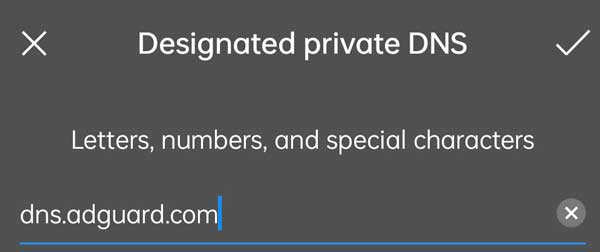
You have all done, most of the ads will be blocked by this Private DNS in your Android phone. You can also try more DNS from the DNS table given below.
| DNS | URL |
| AdGuard (Block Ads & Trackers) | dns.adguard.com |
| Family Protection Server (block adult content, enable safe search) | dns-family.adguard.com |
| Non-filtering server | dns-unfiltered.adguard.com |
You can also set Private DNS in routers by setting IP address in place of URL. List of AdGuard Private DNS IP address are given below in the table.
If you setup below mentioned AdGuard Private DNS IP address in your WiFi router and connect your smartphone to that WiFi then you will also get the output result in your smartphone also.
Means if you have setup AdGuard DNS IP address in your WiFi router then it will block Ads for all connected devices including connected smartphone, Android, Laptop, Tab or iPhone.
AdGuard DNS IP Address
You can use these IP address if you want to block ads and trackers.
| DNS | IPv4 | IPv6 |
| Primary | 94.140.14.14 | 2a10:50c0::ad1:ff |
| Secondary | 94.140.15.15 | 2a10:50c0::ad2:ff |
Non-filtering servers DNS IP Address
You can use these IP address if you don’t want AdGuard DNS to block ads and trackers, or any other DNS requests.
| DNS | IPv4 | IPv6 |
| Primary | 94.140.14.140 | 2a10:50c0::1:ff |
| Secondary | 94.140.14.141 | 2a10:50c0::2:ff |
Family protection servers DNS IP Address
You can also use these IP Addresses if you want to block adult content, enable safe search and safe mode options wherever possible, and also block ads and trackers.
| DNS | IPv4 | IPv6 |
| Primary | 94.140.14.15 | 2a10:50c0::bad1:ff |
| Secondary | 94.140.15.16 | 2a10:50c0::bad2:ff |
This post has answer to following queries:
- how to remove ads from phone
- how to stop advertisement in android phone
- how to block ads on android phone
- how to remove ads from android phone
- how to stop all ads on android phone
- how do you block ads on your phone
- how to remove ads in android phone
- how to disable ads in phone
- how to block ad on android phone
We hope that you are now able to stop advertisement in your Android phone. If you still have any question then you can ask in the comment section below.
You can also write in the comment box to provide more information to provide value to others also. We always appreciate our reader feedback.
More Related Posts
- Samsung factory reset code
- Samsung mobile secret codes pdf
- Samsung Test codes working
- How to factory Reset locked Samsung
- How to change Samsung account Email
- How to remove Samsung Account
- How to take screenshot in Samsung
- How to change the font style Samsung
- How to fix Samsung secure folder missing
- Samsung factory reset code for Android
- Fix Samsung phone heating problem

