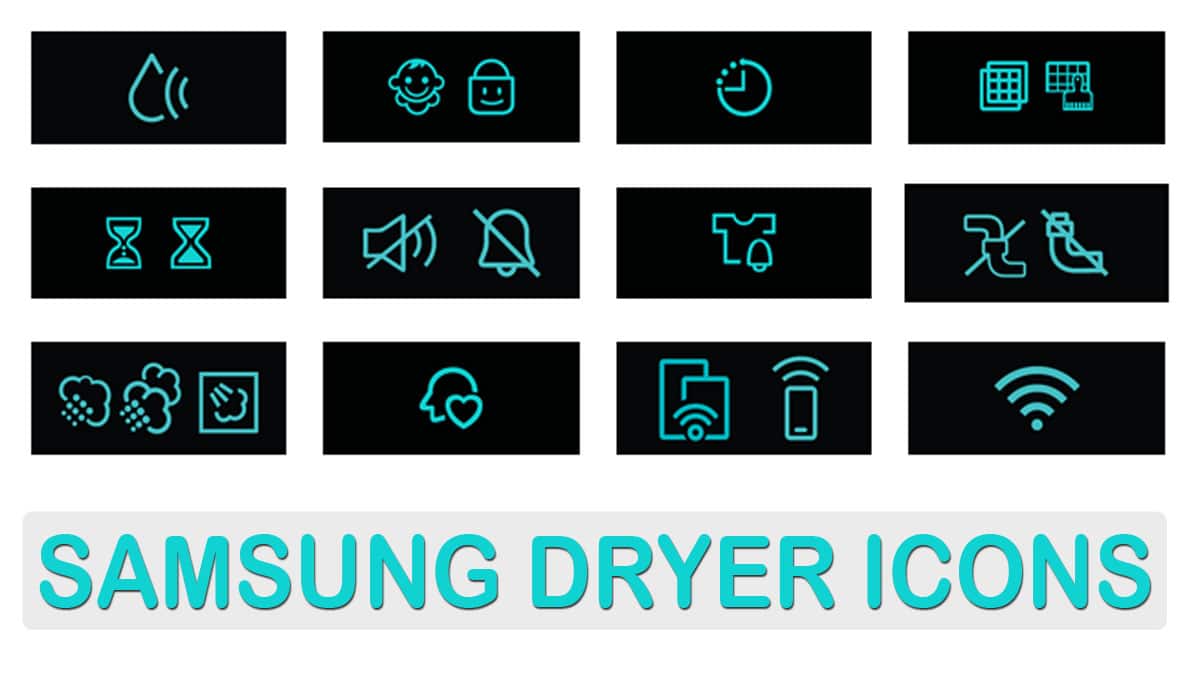In this article, we have explained the meaning of Samsung dryer display symbols and icons that shows much time on its display.
Samsung has launched a wide range of dryers since ever. Dryers are more popular in countries like the United States, Canada, the United Kingdom, Russia and more. Most people use dryers having yearly high humidity, low temperature and long rainy seasons.
If you live in a country where it is really cold, drying your clothes without a dryer is extremely tough. and maybe that’s why you should have a dryer. And Samsung dryers are so much popular across the world.
So, if you have a Samsung dryer with you and you are seeing some symbols lit on its control panel that you do not understand then we are here to help you. We have explained the significant meaning of the Samsung dryer icons in detail.
If your Samsung dryer is not starting but has power then Samsung error codes can help you to resolve the issues.
What are Samsung Dryer display symbol icons?
Samsung Dryer symbols are visual signals that indicate the dryer status. In some cases, Samsung icons also provide more information on the current mode of operation. Samsung dryer symbols can be found on display on the control panel.
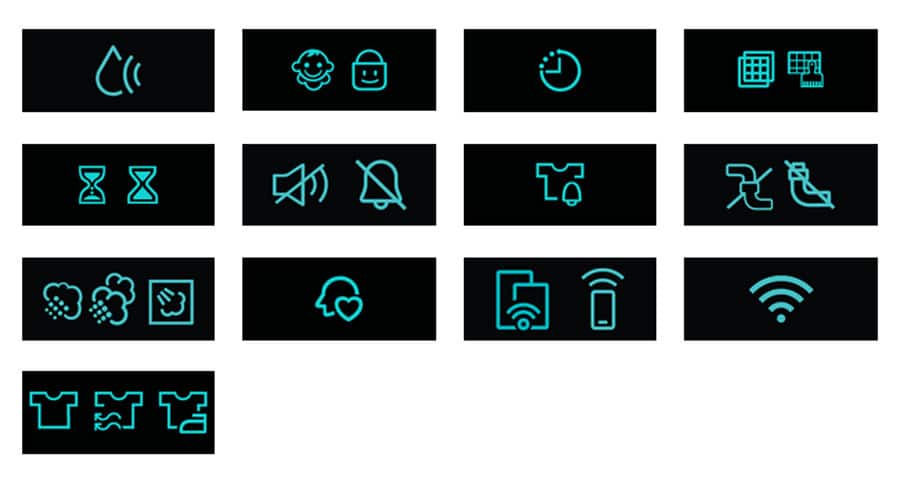
Some examples of Samsung dryer symbols are Sensor Dry, Child Lock, Delay Start, Time Remaining, Signal Off and more.
There are about 13 types of symbols available on the Samsung dryer which we have discussed one after one in below in this post.
Also Read: Samsung Dishwasher Error Codes
Samsung dryer icons
Here we have explained the Samsung dryer icons meaning with required details and we also have provided the images for the Samsung dryer symbols.
Here we have provided the list of all the Samsung dryer symbols with their complete details. Please keep in mind that the icons and their meanings may differ based on the model of the Samsung dryer.
For more information on Samsung dryer icons, we recommend you to refer the user manual that came with all the Samsung products.
Sensor Dry

The sensor Dry icon indicates that a Sensor Dry cycle is currently in progress in the Samsung Dryer.
If the icon LED is not Lit then the sensor dry cycle has been completed and you can start the Samsung dryer to dry your laundry.
Child Lock
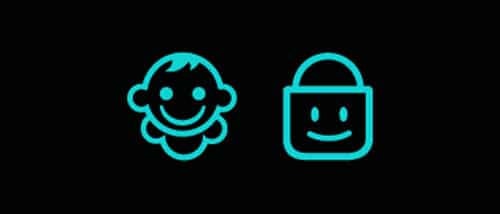
The child’s smiley face icon or a padlock with a smiley face icon representing Child Lock is turned on.
When the child lock is ONAll buttons other than the Power button and the control knob are disabled. On some models, the door also locks.
Delay Start
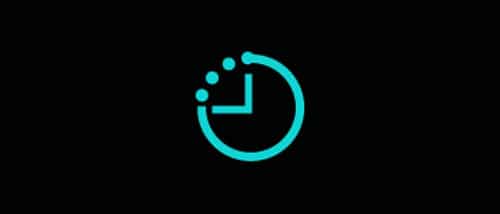
The clock icon indicates Delay Start is enabled in the Samsung Dryer.
A cycle is prepped to start at the specified time when the delay start is ON. To set the delay start Press the Delay End button repeatedly until the delay time is set.
Filter Reminder
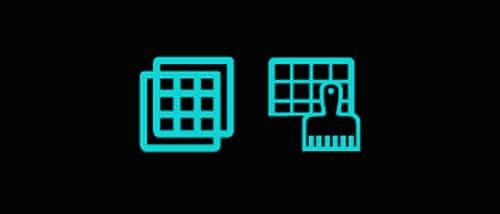
The Filter reminder indicator appears after each load to remind you to clean the lint filter.
It will show whether or not your filter is already clean. Some models may blink in an attempt to catch your attention and remind you.
Time Remaining

The hourglass icon indicates that a timed cycle is in progress.
And the number displayed on the display control panel is the time remaining in the completion of the cycle set.
Signal Off
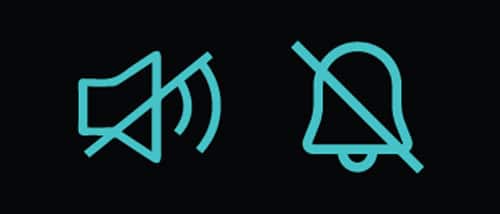
The slashed speaker or slashed ring bell icon indicates signal sounds (that occur at the end of a cycle) are turned off.
This indicates the silent mode of the Samsung Dryer.
Mixed Load Bell

The Mixed Load Bell setting is enabled. When the cycle is 80% dry, the Mixed Load Bell will sound. This indicates when you should halt the cycle and remove lighter, drier clothes so that the heavier fabrics may continue drying before the cycle concludes. The cycle will continue if you do not pause it. Heavier textiles may not be completely dry when the cycle is finished.
Vent Check
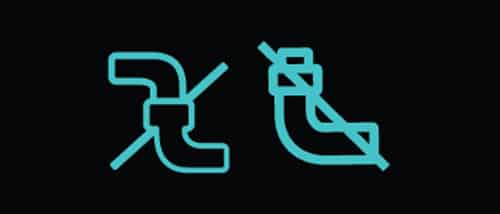
This indicator indicates that the exhaust vent needs to be cleaned.
If the exhaust vent is around 60% clogged, it will light up after or during a cycle.
If the exhaust vent is 80% obstructed after a cycle, the icon will blink for three hours.
Steam
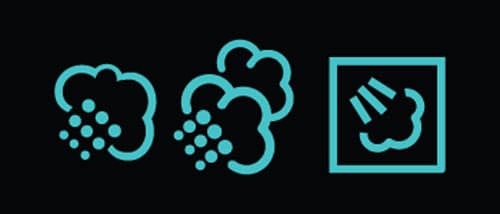
The Steam option is enabled.
During the cycle, water will be sprayed to create a steam effect while heating the laundry.
It is used to unwrinkle the clothes.
Smart Care

This icon shows that Smart Care is enabled.
Smart Care recognises and interprets trouble codes on the dryer using the camera on a phone. See our Smart Care guide for more details.
Smart Control
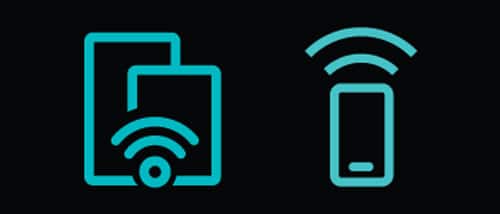
This sign shows that the dryer is ready for remote control via a mobile device. SmartThings can be used to regulate the dryer.
The Wi-Fi icon indicates the washer is connected to both the home’s Wi-Fi and SmartThings.
Wi-Fi

The Wi-Fi icon indicates the washer is connected to both the home’s Wi-Fi and SmartThings.
On models that are stacked with a Multi-Control Kit, a W or D will indicate whether it is the washer or dryer that is connected.
Cycle Progress
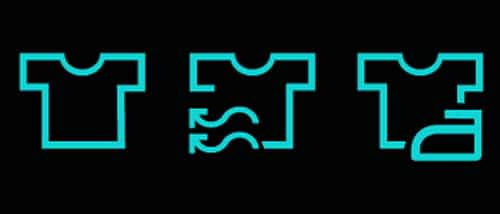
These indicators light up or blink to represent the cycle’s current state.
The different models have varied patterns, however on most models, these lights will remain lit during the cycle, and the current state will blink.
Also Read: Samsung Dishwasher Error Codes
Samsung dryer icons list
We have already explained all the symbols and icons that show on the control panel of the Samsung dryers. Here we have again provided the Samsung Dryer icons list so you can again go through all of these icons’ names.
We also recommend you read the article carefully because we have provided deep details about Samsung dryer symbols.
- Sensor Dry
- Child Lock
- Delay Start
- Filter Reminder
- Time Remaining
- Signal Off
- Mixed Load Bell
- Vent Check
- Steam
- Smart Care
- Smart Control
- WiFi
- Cycle Progress
Also Read: Samsung washing machine display symbol
FAQs
What are the signs on the Samsung dryer?
The signs on a Samsung dryer are also known as icons or symbols. These symbols indicate the dryer’s status or mode of operation. Samsung dryer icons are available on the Dryer display on the control panel.
What is the snowflake symbol on my Samsung dryer?
The snowflake symbol on a Samsung dryer shows that the Steam function is enabled. The Steam function in the Samsung dryer is designed to quickly refresh clothes that may have absorbed odours or wrinkles during storage.
Samsung dryer uses steam to gently remove wrinkles from the garments without completely washing them again.
Why is the symbol flashing red on my Samsung dryer?
If the symbol on your Samsung dryer is flashing red, it typically indicates an error that needs attention. Every symbol on the dryer represents a specific feature or error.
The exact meaning of the flashing red symbol can vary depending on the model and version of your dryer. You can read our dedicated article on Samsung Error codes.
What is the smiley face icon on the Samsung dryer?
The smiley face icon on a Samsung dryer represents the Child Lock is enabled. The child lock feature is used to disable all the features other than the power button to prevent changes to the dryer settings, particularly by children.
If you activate the Child lock then the Samsung dryer will remain locked until unlocked by a special feature.
What is the Pipe icon on the display of Samsung dryer?
The pipe icon in the Samsung dryer is also known as Vent Check. It warns the user about collection of garbage in the exhaust vent.
If the exhaust vent in your Samsung dryer is approximately 60% clogged the pipe icon will light up after or during a cycle.
If the exhaust vent is 80% clogged after a cycle then the pipe icon will blink for the 3 hours continuously.
If have found this article informative and helpful to you then please share it on your social media platforms to help your family and friends too.
If you have any further questions or feedback then don’t hesitate to ask in the comment section below. Your opinion is always appreciated and beneficial to us because it assists us in improving our website.
More Related Posts