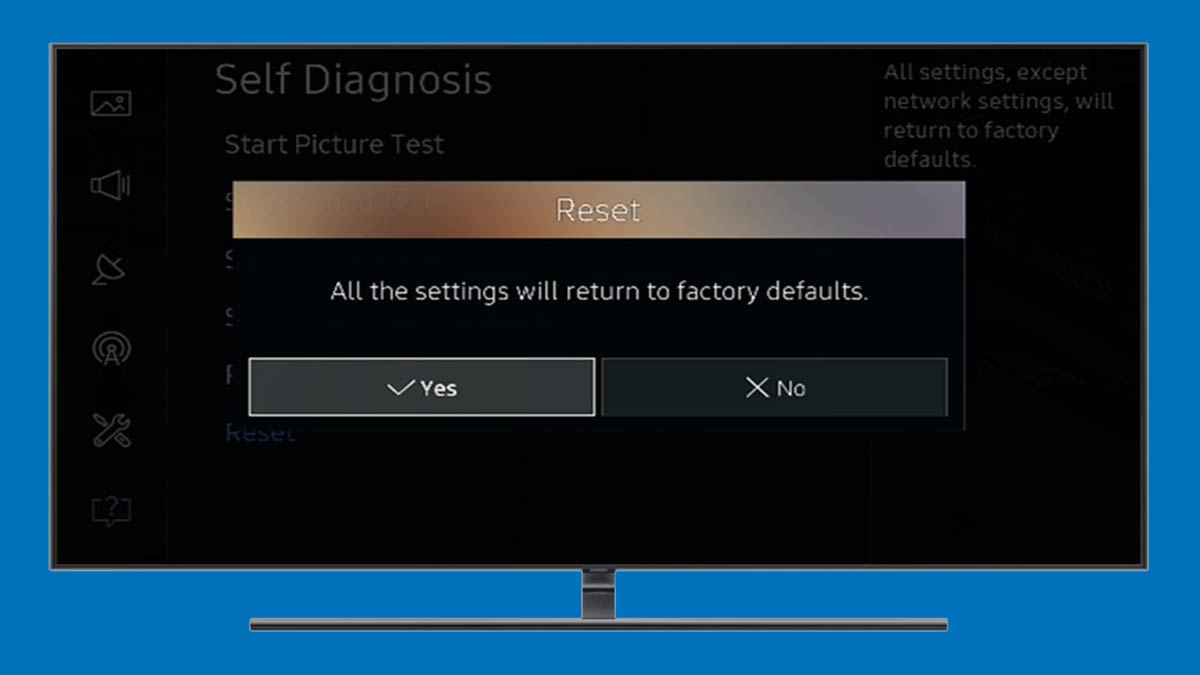If you are having a Samsung smart TV with you and facing difficulties in using it, then you might have changed some settings previously and unable to set them to default value.
So, in this case you might want to factory reset your Samsung smart TV to set it to default settings.
Now a days smart TVs come with a lot of features. And we all know that more the features more the confusion too.
Some people love to have more features on their TVs and on the other hand more features create a lot of confusion for some other people.
If you have a Samsung smart TV with a lot of features and you have changed some settings or some features are malfunctioning, you can follow the simple instructions given below to set it to factory reset settings.
Read More: Reset Samsung smart TV using remote
Reset Samsung smart TV without remote
If remote control of your Samsung smart TV is broken or not working due to any reason even, then you can reset your Samsung smart TV.
Most of the Samsung smart TVs have TV controller button near the remote sensor.
First of all, you need to trace the TV controller button on your Samsung smart TV. You can physically inspect your TV for the button.
TV controller button is a multipurpose, multidirectional switch. You can use it like a joystick in left◀, right▶, up???? and down???? directions and can also press it to act as a selector⏹ or enter.
Now you have come to how to control the TV without remote control. So let us proceed to reset the TV to factory reset settings.
- Switch on the Samsung TV.
- Press the TV controller button on TV.
- Select Settings options from the main menu.
- Select Support option using TV controller button.
- Select Self Diagnosis.
- Find and select the Reset option.
- Select Yes using the navigation buttons using controller button.
- You have all done.
Read More: How to turn on Samsung TV without remote
How to reset Samsung TV with black screen
Many times, it is observed that smart TV screen goes blank and tv stop responding.
In this case you can’t see anything on the screen, so you are totally unaware about what is on the screen.
It normally happens while updating firmware in your TV or installing any app in the smart TV.
Your screen may also go blank if you have installed a lot of apps on it.
- Power ON your TV with the black screen.
- Press & hold Exit button for 12 seconds on the remote control.
- Standby light on your TV will flash continuously.
- Factory reset option will appear on your TV screen.
- Select the OK to clear the warning notice.
If this doesn’t work for you and nothing displays on the TV screen, then try to cut the power supply of the TV when in ON condition. Wait for more than 30 seconds it will discharge your TV completely. Now try to power ON the Samsung TV again.
If none of these trick’s work for you, then you should call Samsung customer care for assistance.
Read More: How to connect Samsung phone to TV
What is cold booting a smart TV?
Draining complete power supply from the mainboard of the smart TV is known as cold booting or discharging.
Your Samsung smart TV may run low on memory or residual electric charge can build up in it. And it can cause malfunction in your smart TV like menu stops working, TV takes much time to turn ON and some other funky glitches can occur.
Now you can clear this residual electric charge from your Samsung TV by simply removing the power supply while TV is in the running state.
Now you have to wait for the 30 seconds to completely discharge the motherboard of the TV.
More Related Posts