There are multiple ways to connect Samsung phone to any smart TV which we have discussed below in details.
If you want to connect your Samsung phone to your smart TV then you have come at right place. Connecting Samsung phone to smart TV using smart view is the easiest and the basic method.
Technology has evolved to next level and smart devices are now able to communicate between each other weather they are on some platform or different.
Mirroring mobile screen on TV looks an advanced feature but now it has become a very basic feature and most of the smartphones as well as smart TV support screen mirroring by default.
Screen mirroring feature may have different name in different devices. It is also known as screen casting, smart view, Air play, smart-things and more.
Samsung is already a trusted brand from decades and now people want to own more and more Samsung products. It has also become a symbol of status and trust.
Samsung launches many types of products from smartphone to TV and other gadgets also. It is creating an ecosystem where you can connect all the devices with each other.
You can also share your Samsung phone screen on your Samsung TV in just a few clicks.
Connect Samsung phone to TV wirelessly
Smart View option will share your Samsung phone screen on your smart TV. If you want control your smart TV using Samsung phone, then you need to read the next tutorial.
How to connect Samsung phone to TV using smart view
Smart view is a feature in Samsung phone which provide you the facility to connect with smart TV. To do this your Samsung phone and TV must connect on the same WiFi network.
So, first of all, connect your Phone with your WiFi network and also connect your TV on the same WiFi network. And make sure you have enabled the screen mirroring in your smart TV or input is switched required mode.
You can follow the steps given below to share your Samsung phone screen on your TV:
- Swipe top to down on Samsung phone screen to open the Quick panel.
- Tap on Smart View icon.
- Select your TV from the list of available devices.
- You may need to provide the passcode depending on the TV model.
- Select Start now on the pop-up message.
- Your Samsung phone will start mirroring on your smart TV.
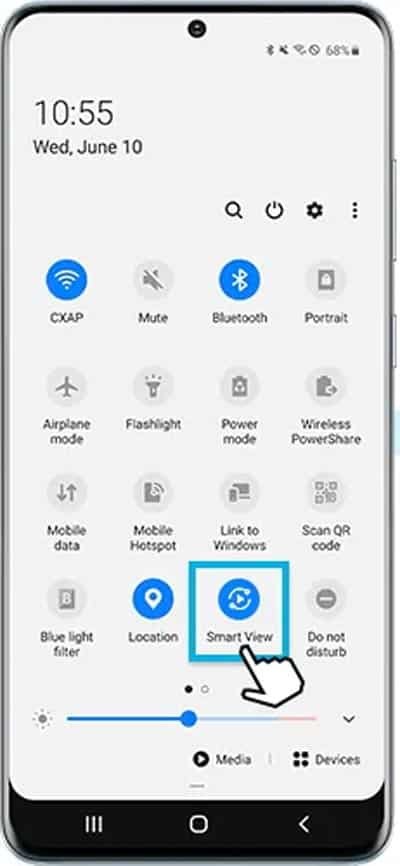
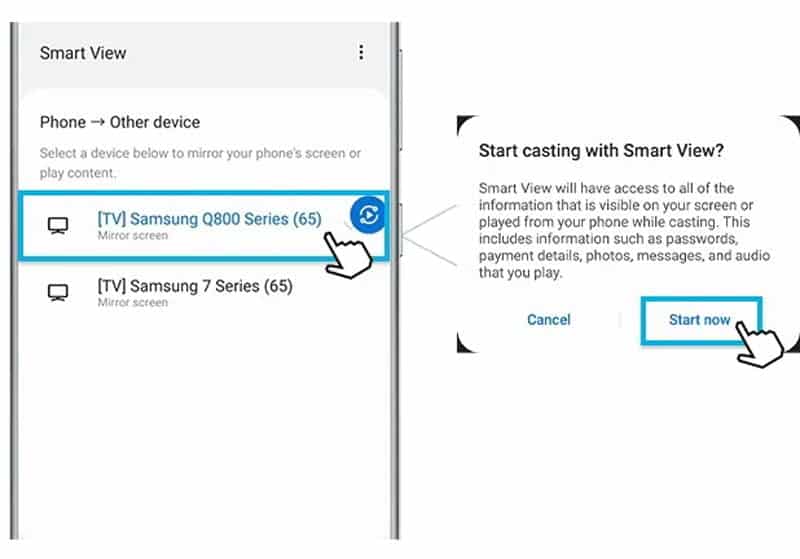
Note: You should also check Smart View is allowed on the TV (Settings > General > External Device Manager > Device Connect Manager > Access Notification).
Now, if your Samsung phone screen is looking small on your TV then you need to change the aspect ratio to make it full screen.
- Again go to Smart View.
- Tap on More Options (three vertical dots).
- Tap on Settings option.
- Tap on the Phone aspect ratio.
- Select Full screen on connected device to make it a full screen.
- Your phone screen will start mirroring in full screen on TV.
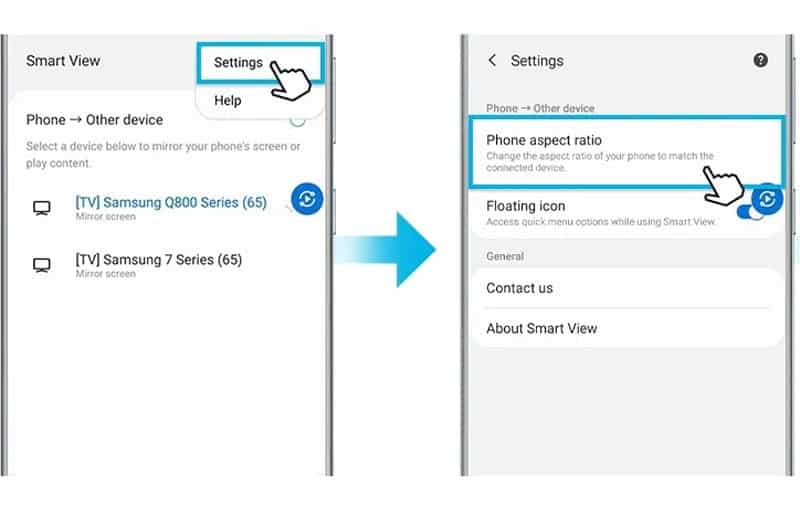
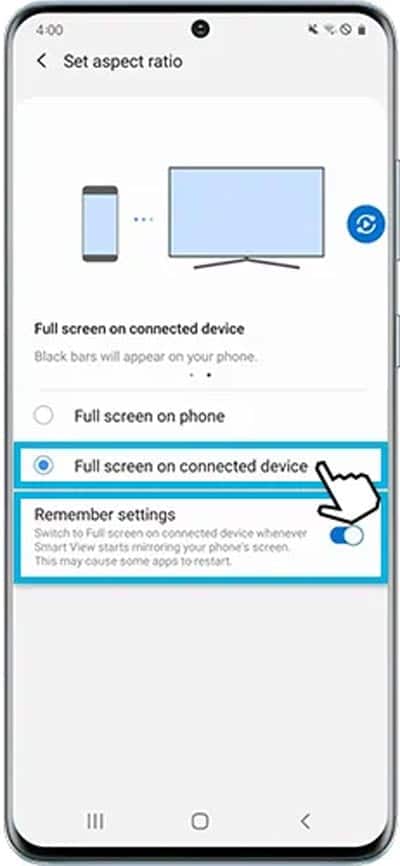
How to connect Samsung phone to TV with HDMI cable
If you are unable to connect your phone to the TV using WiFi then you can mirror using a DeX cable or USB-C-HDMI cable.
- Connect a DeX cable or USB-C-HDMI cable to the corresponding adapter.
- Connect the other end of the cable to a port on your TV.
- Connect the HDMI adapter to the USB port on your device.
- Tap the mirroring switch notification on the Notification panel.
- Follow on-screen instructions to finish setting for your device.
- Screen mirroring automatically starts in some devices after connecting the cable.
Example: DeX Cable (USB-C to HDMI)
More Related Posts


