In this post, we have discussed how to block numbers in Samsung keypad phones.
Keypad phones are basic phones with limited functionality, also known as feature phones. Even in 2023, Samsung is leading in the race for basic phones.
There was also a time when keypad phones dominated. This was the era when phones were used only for calling. But still, many people use the keypad or feature phone.
I have personally seen many people using Samsung feature phones with the keypad. Feature phones also have so many advantages over smartphones. They are very lightweight, small in size and easy to carry.
Although they have minimal functionality and provide a great battery backup. If you have a Samsung basic phone and not finding the option to block any contact number then you have come to the right place.

Samsung Guru, GT E1215 and Samsung Music 2 are the most popular basic phones by Samsung Electronics.
Block numbers in Samsung keypad phone
In some Samsung basic phones, there are different ways to block incoming calls and messages. So we have explained how can you block any contact number for incoming calls and messages too.
How to block any contact number in Samsung basic phone
If you block any contact or unknown number in your Samsung keypad phone then you will not receive any call from the number.
You can follow the simple steps to block any contact number in your Samsung keypad phone.
- Press the Calling button on your Samsung phone.
- Select the number you want to block using the up and down arrow keys.
- Press on the Options button (top left button).
- Go down in the list and select the Add to Reject list.
- You will see an Added confirmation message.
- You have all done and will not receive any calls from that number.
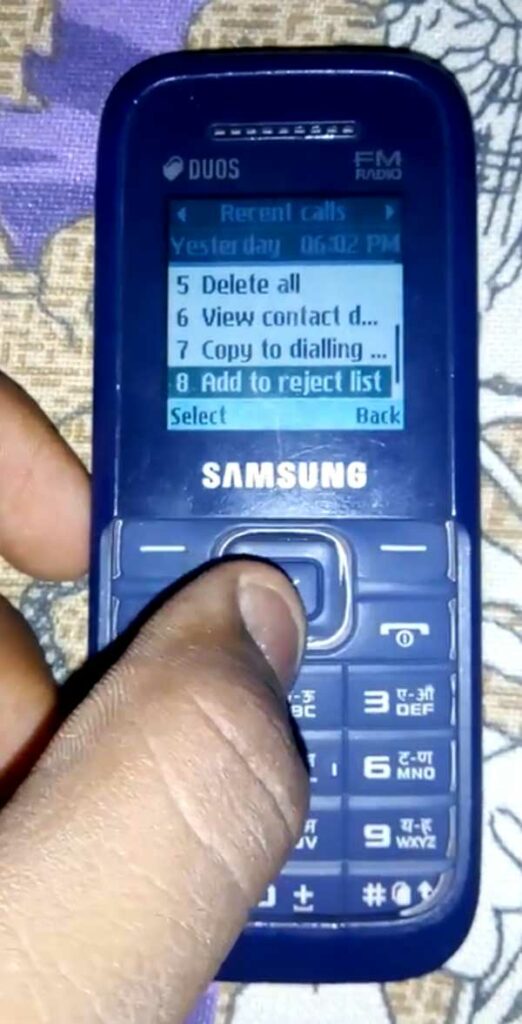
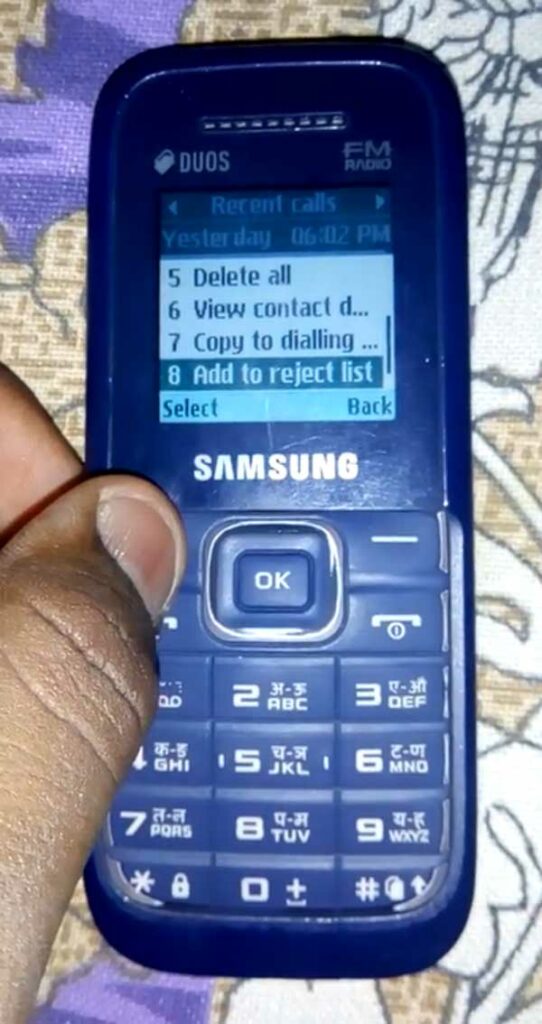
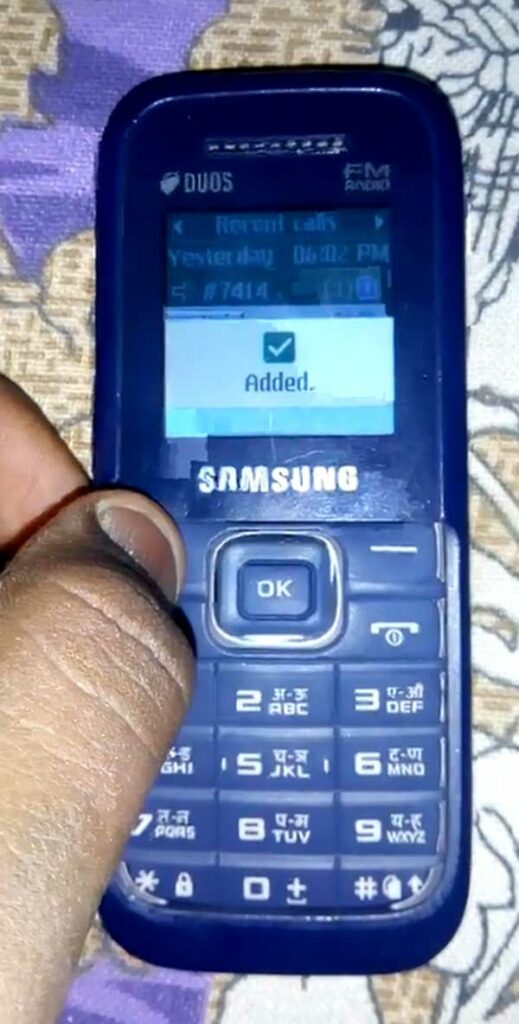
Following the above steps will block all incoming calls and messages from the blocked contact number. But if you still keep on receiving messages from the blocked number then you can block that number for messages too.
Block messages from a number in basic phone
If you are receiving annoying messages from a contact number in your Samsung basic phone. If want to get rid of it then you can easily block that number and then you will not receive any messages from that number in your inbox.
Method 1
You can follow the method 1 to block the contact from sending you messages from the inbox itself.
- Open the Menu on your Samsung phone.
- Open the Messages app.
- Open the Inbox option.
- Select the message you want to block for the future.
- Select the Block by Messages option.
Method 2
You can follow Method 2 to block any contact number who has not sent any messages yet but you want to block his/her number to send you any messages in the future.
- Press the menu button to open the menu.
- Select the Settings icon using the arrow keys.
- Select and open the Applications icons.
- Select the messages option.
- Select the Text Messages options.
- Select the Block Number option.
- Here you can find a list of blocked contacts.
- Type the number you want to add to the block list.
- You have all done.
Note: Some Samsung basic feature phones don’t have any option to block any contact. So it is very difficult to block the contacts in some specific Samsung models. But you can find the option to block the contact numbers in most of the basic phones.
In Samsung’s basic phone model GT E1215, we have not found any option to block numbers from incoming calls. In that case, you can just ask the caller not to make any calls as Samsung can’t help you for GT E1215 phone users.
If you have already blocked any contact number in your Samsung phone and don’t find any option to unblock it. Here we have a dedicated post on how to unblock numbers in Samsung keypad phones.
Samsung has stopped making basic phones in India-based manufacturing plants. But still, you can find Samsung basic phones in India that are imported from other companies.
We hope that you have come to know how to block numbers in Samsung keypad phones in easy steps. If you still have any questions or feedback then let us know in the comment box below.

