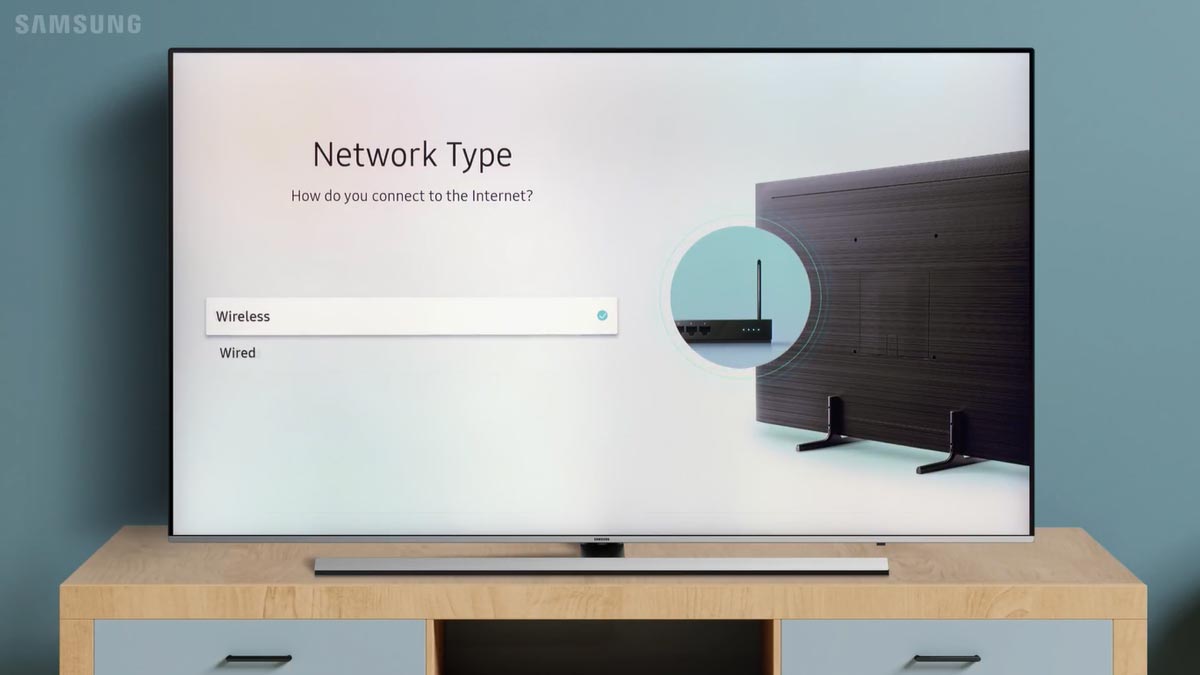Samsung smart TV provide facility to connect to internet via wire and wireless connection. You can either use WiFi or LAN cable to connect your Samsung TV to access the internet in it.
If you want to access internet in Samsung smart TV then WiFi is the easiest way. However, connecting a smart TV using a wired connection is also a good option. As TVs are always static and you need to setup all the wirings only one time.
So, it is up to you to decide the suitable mode to connect your TV to internet. Here we have explained both wired/wireless way to connect Samsung TV to internet in easiest way.
Also Read: How to connect iPhone to Samsung TV
Connect Samsung TV to Internet
We have already mentioned that there are two ways to access internet in Samsung TV. I must tell you that connecting smart TV to internet using wireless connection over WiFi is the most popular and easiest way.
You can also try wired connection to connect your Samsung TV to internet, but you need to do one time setup in this case.
How to connect Samsung tv to WiFi
Now a days, people are loving the wireless way of communication because it provides more flexibility and easy setup. And there is no worry about jumbling of wires and all in wireless connection.
Make sure you have your WiFi SSID and Password ready, and your modem/router is connected to the internet.
If you want to connect your Samsung TV to internet using a WiFi connection, then you can follow the given below simple steps:
- Press Home button on Samsung TV remote control.
- Press left directional button to go to TV Menu.
- Go to Settings and then go the All Settings by pressing down arrow key.
- Go to Connections and then select Network.
- Select Open Network Settings option.
- Select the Wireless option.
- Now select the required WiFi network you want to connect with.
- Provide the Password using your remote keys and select the GO.
- Your TV is now connected with internet using a WiFi connection.
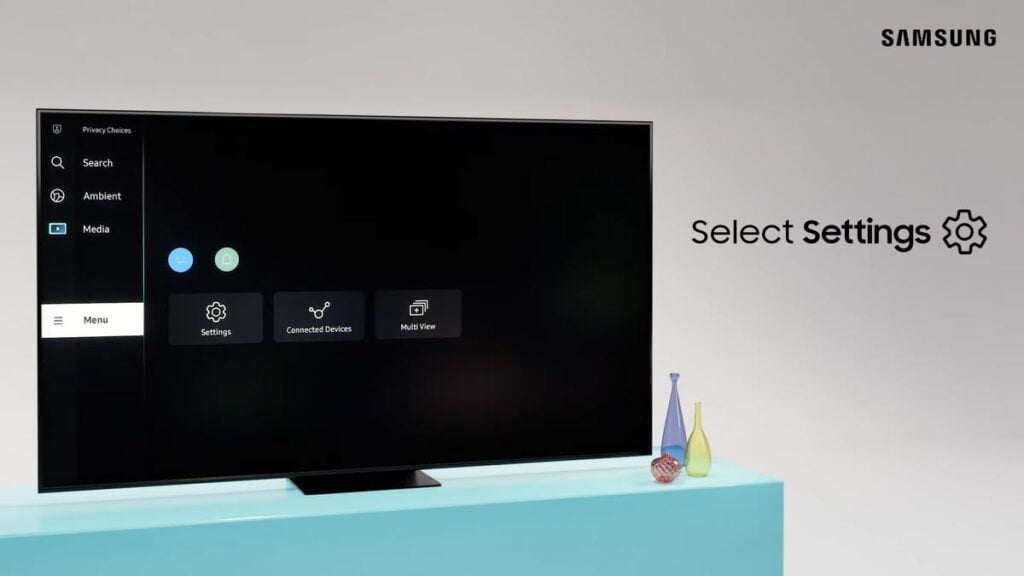
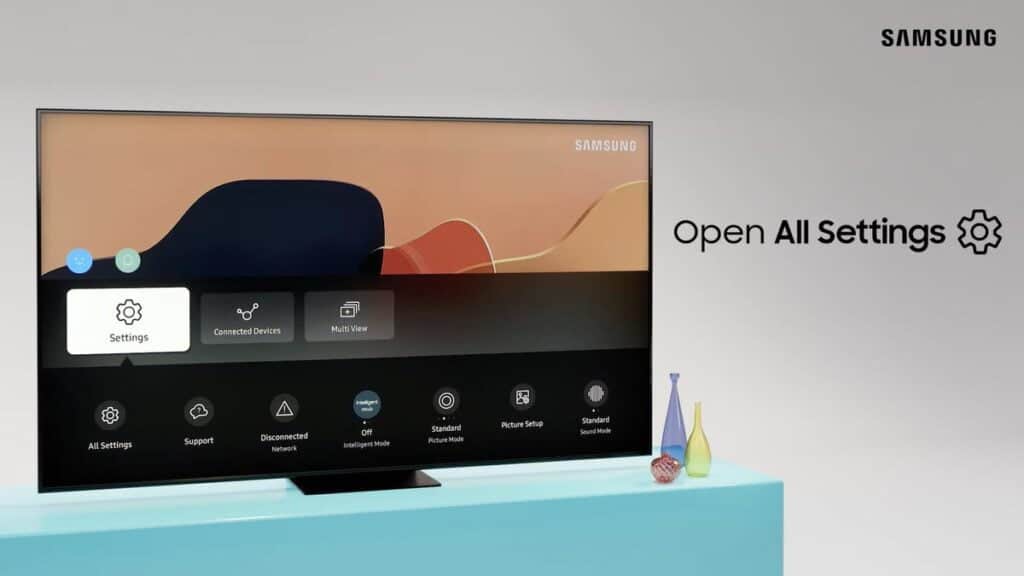
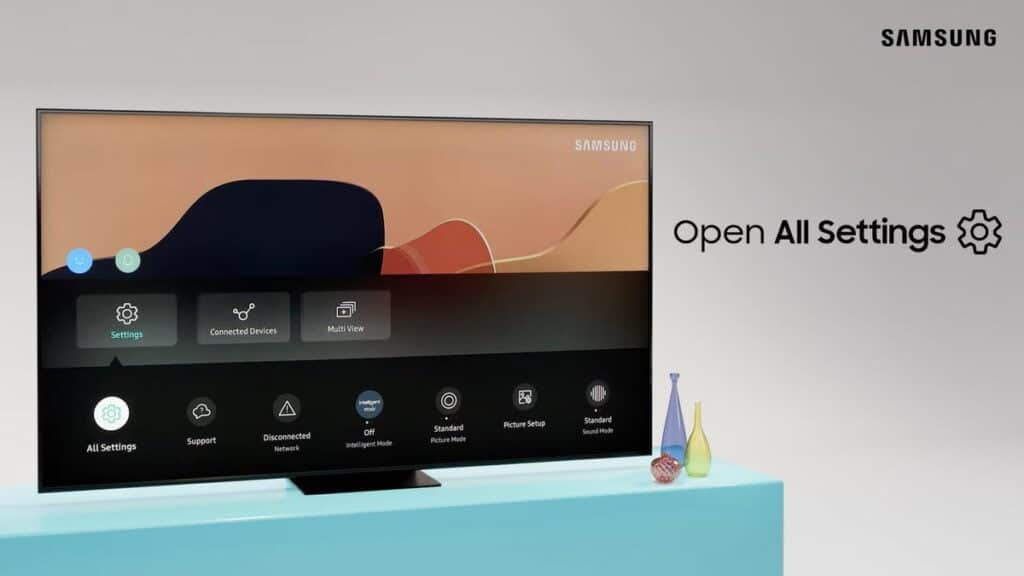
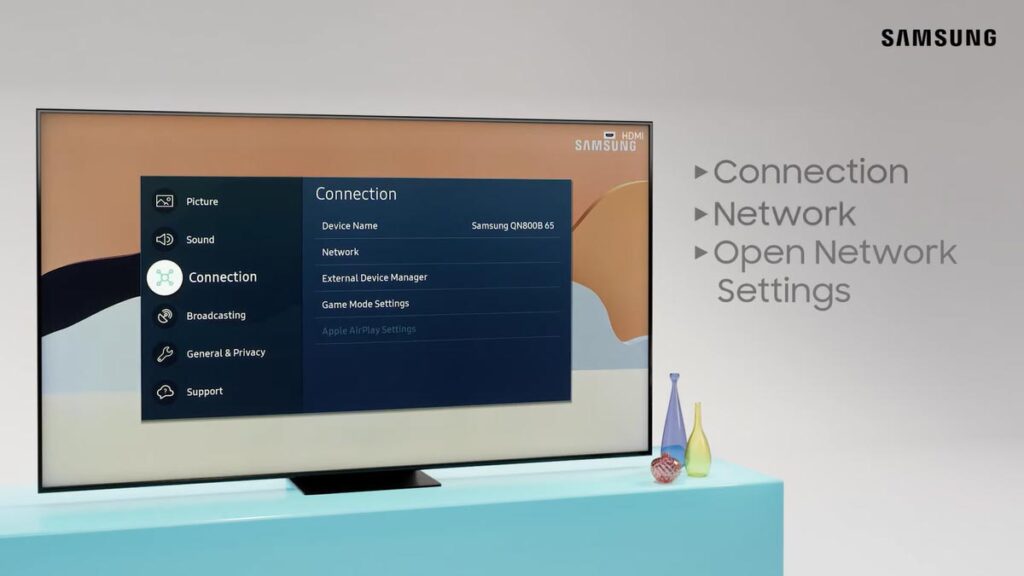
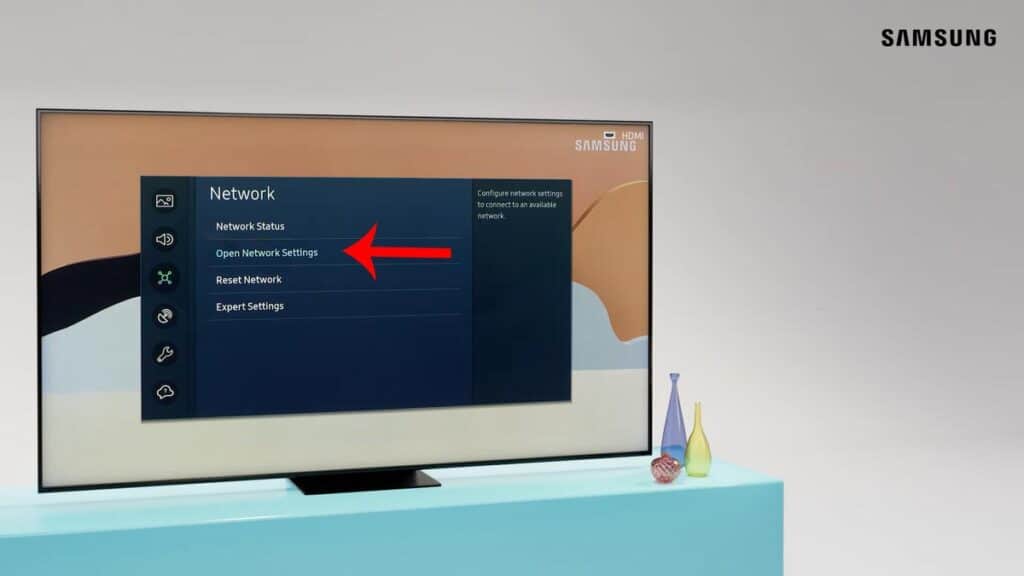
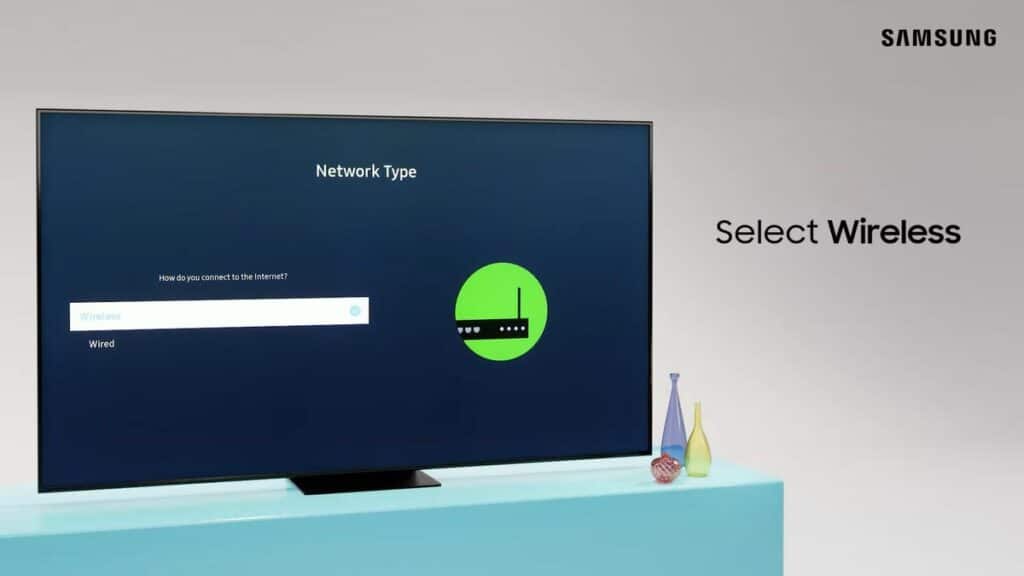
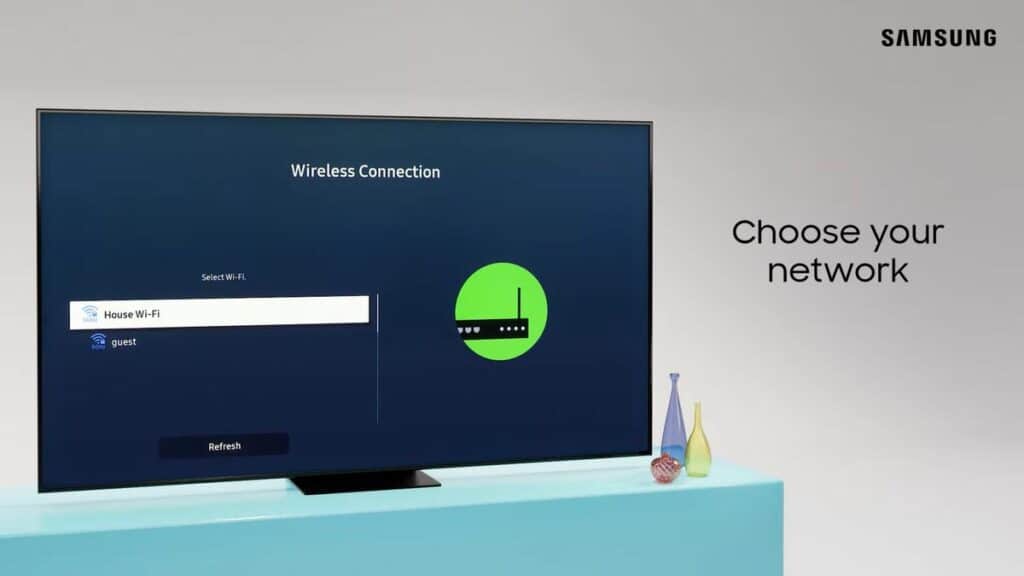
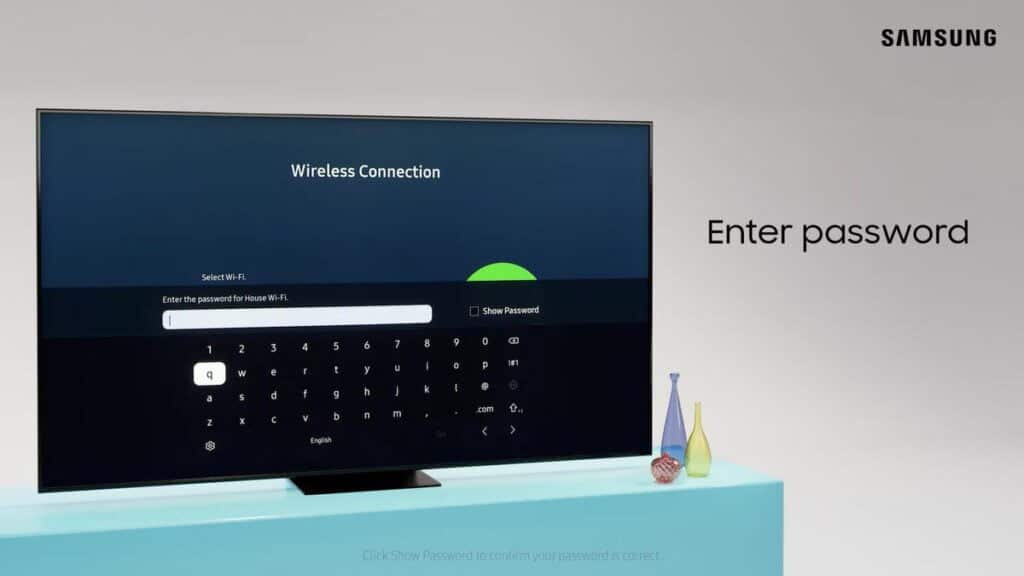
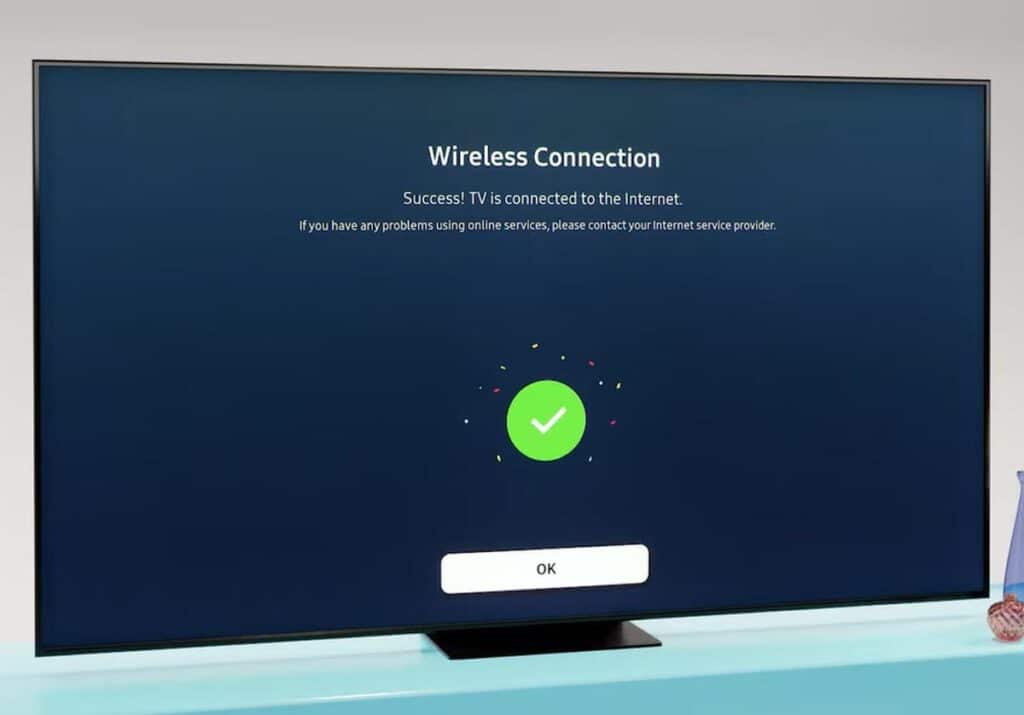
Note: The menu path to access the Network Settings on old and new TVs may be different:
Network Settings path on newer Samsung smart TVs:
Settings >> General >> Network >> Open Network Settings
Network Settings path on old Samsung smart TVs:
Settings >> Network >> Network Settings
Connect Samsung TV to Internet using wired connection
Connect Samsung TV to your Internet Modem/Router using an Ethernet cable. To do this connect one end of LAN cable at back of the TV, and then connect the other end to your router or modem.
- Press Home button on Samsung TV remote control.
- Press left directional button to go to TV Menu.
- Go to Settings and then go the All Settings by pressing down arrow key.
- Go to Connections and then select Network.
- Select Open Network Settings option.
- Select the Wired option.
- Your TV is now connected to the internet.
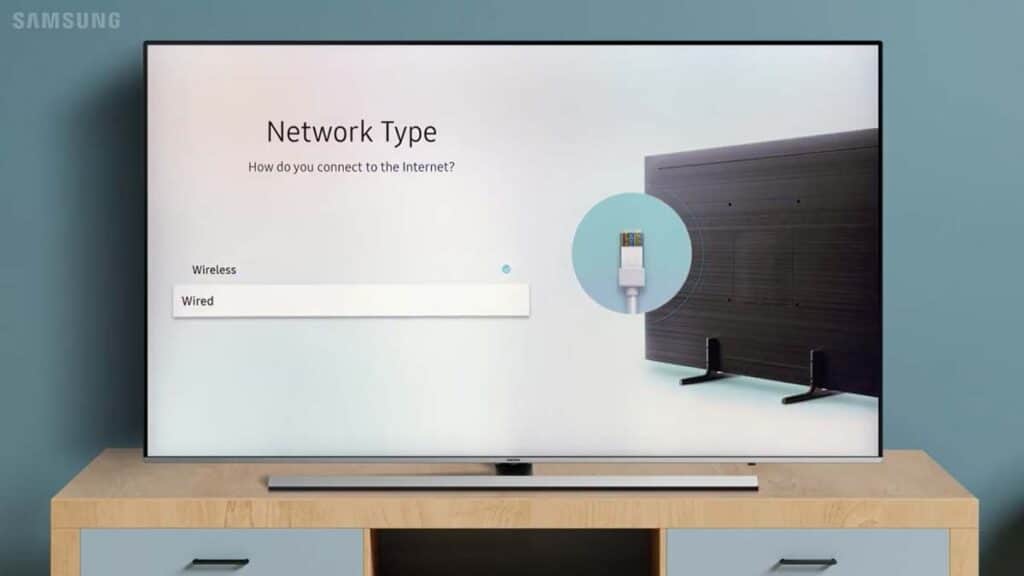
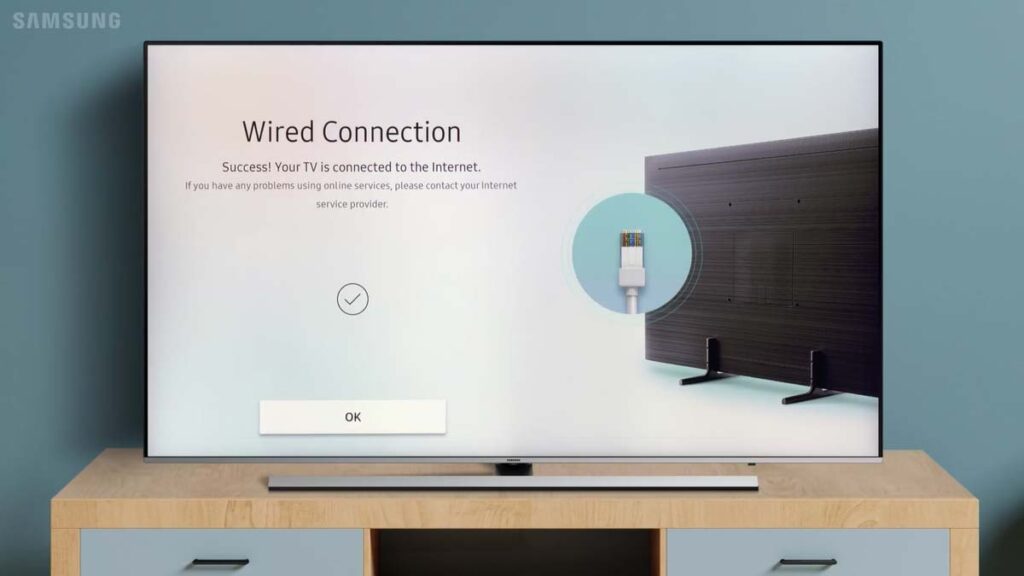
We hope that you are now able to connect your Samsung smart TV to the internet using WiFi network. If you still have any question or feedback, then let us know in the comment section below.
Your feedback is always appriciated to us. You can also refer Samsung TV troubleshooting guide on WiFi connection.
More Related Posts