There is no dedicated app to scan QR Code on Samsung Galaxy phones but still you can scan any QR or Bar code in your Samsung phone. In this post, we have provided minimum 05 ways to scan a QR code on Samsung Devices.
People wonder why Samsung has not provided any dedicated app to scan QR codes on Galaxy phone but I must tell you that QR code scanner comes pre-installed in most of the Samsung phones.
You can scan QR code on Samsung phones using Camera App, Samsung Internet browser, Bixby Vision, Gallery App, and from the Notifications itself.
Samsung newer devices have QR code scanning shortcut on quick notification panel but this feature may not be available on older devices.
But most of the Samsung devices have QR code scan feature in the camera app, by default this feature remains off so you have to enable it first to use the QR code scanning feature in the default camera app.
QR Code Samsung
The fullform of the QR code is Quick Response code. QR code are now becoming so popular because of their accuracy and multiple uses in online payments apps, website links and more.
QR codes contain a lot of useful information and they can only be decoded using a QR code scanner. Anyone can share the QR code to anyone on internet but they can’t read the information stored in the QR codes without QR code scanner.
Only a few devices come with a dedicated QR code scanning app but QR code scanning feature is available in many system apps. There is no dedicated QR codes scanner app in any Samsung Galaxy phone. But still there are many ways to scan a QR code on Samsung devices.
Easiest way to scan QR code on Samsung
As we have already informed you that there are multiple ways to scan QR code. In our opinion, Scanning a QR code on Samsung phone using quick Notification panel is the easiest way.
You can quickly scan any QR code from the quick notification panel on your Samsung device. The steps to scan QR code on Samsung device using Notification panel are as follows:
- Open the quick notification pane on Samsung phone.
- Swipe down from top to bottom on your Samsung phone screen.
- Again swipe down on the screen to completely open the quick notification panel.
- Find the Scan QR code option and tap on it.
- Point your Samsung phone camera on the QR code.
- Now tap on the link to open the webpage.

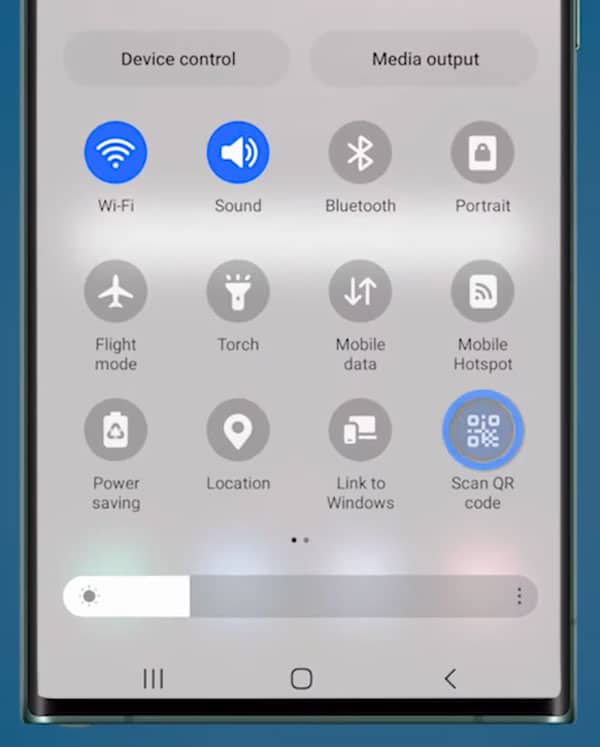
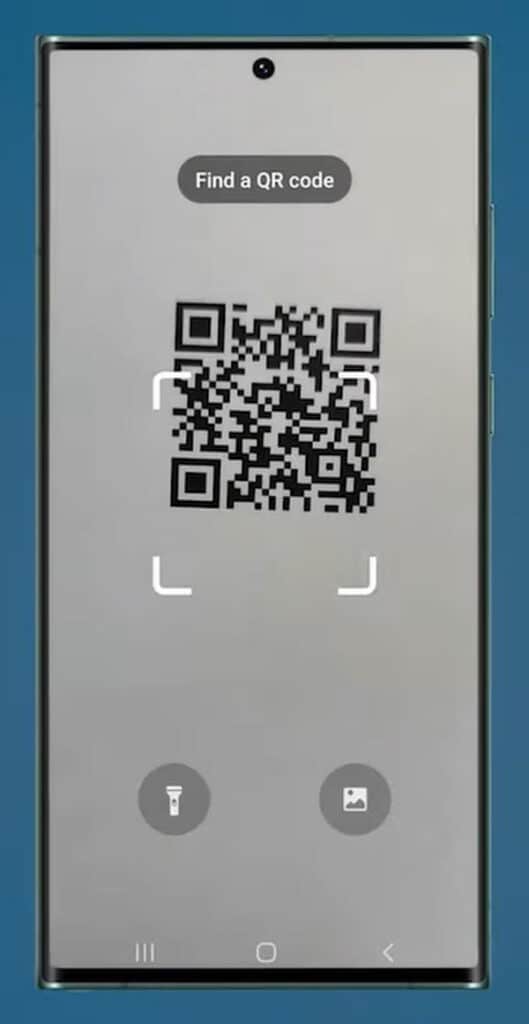
If you can’t find Scan QR Code option in the quick notification panel of your Samsung phone then you can try the next step. As we have already informed that this option is not available in older Samsung models.
Scan QR code in Samsung using Camera App
Scanning QR code on Samsung phone using Camera App is one of the best options. You can now scan any QR code in default camera app in your Galaxy device.
By default the Scan QR Code feature is disabled on all Galaxy devices. You need to enable the Scan QR Code feature to use the QR code scanner feature from default camera app in your Samsung phone.
You can easily enable the Scan QR Code feature for Camera app using camera settings. So follow the simple steps to enable the Scan QR Code feature in your Samsung phone:
- Go to the Camera app in Samsung phone.
- Tap on the Settings icon on the top left corner.
- Find the Scan QR Code option.
- Tap to enable the Scan QR Code feature in your Galaxy phone.
- You can now scan QR codes on your Samsung phone using the Camera app.
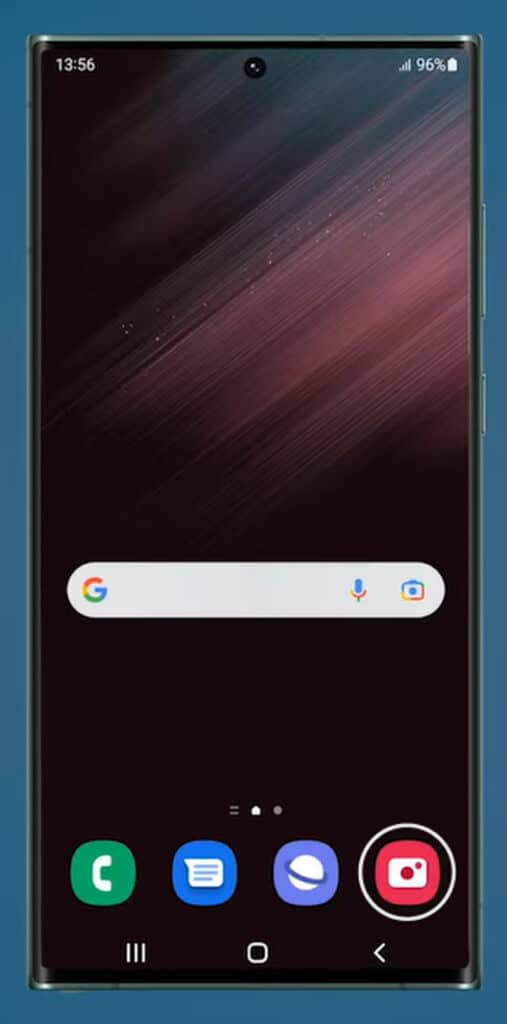
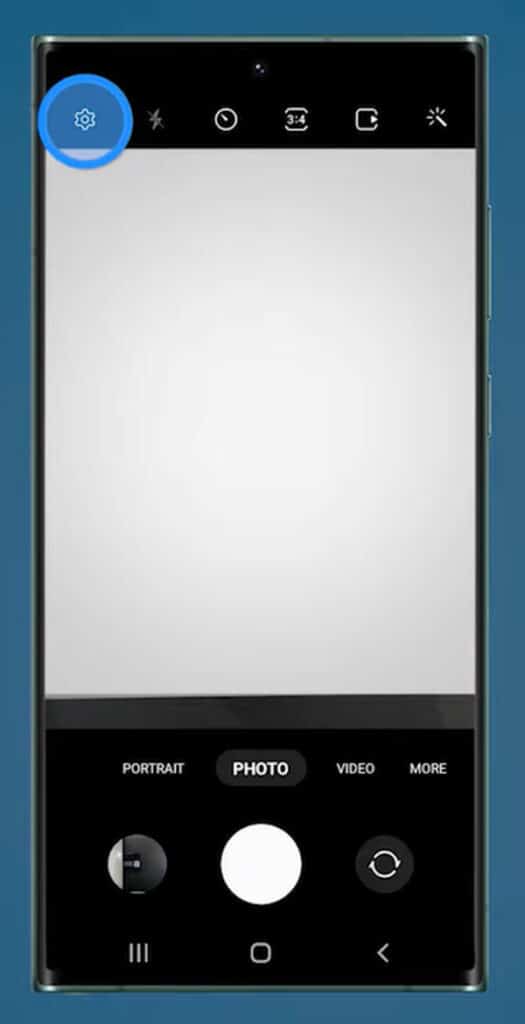
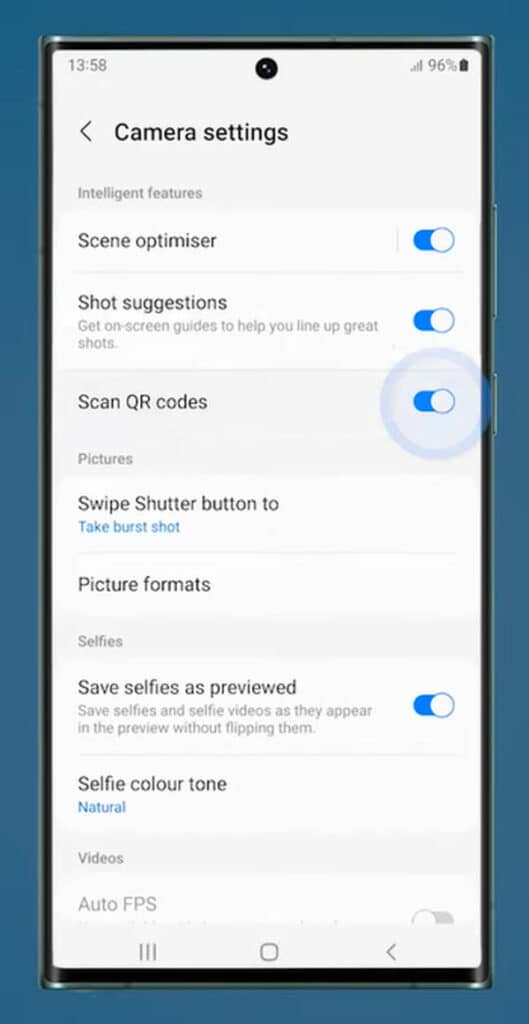
How to scan QR code using camera app
If you have already enabled the Scan QR Code feature from camera settings in your Samsung phone then you can easily scan any QR code using camera app. This feature is available in most of the camera enabled Samsung phones.
Steps to scan QR code using camera app in Samsung phone are as follows:
- Open the Camera app in your Samsung phone.
- Point your phone camera on the QR code.
- It will automatically scan QR code and show the link on screen.
- Tap on the link to open it in any browser to get details.
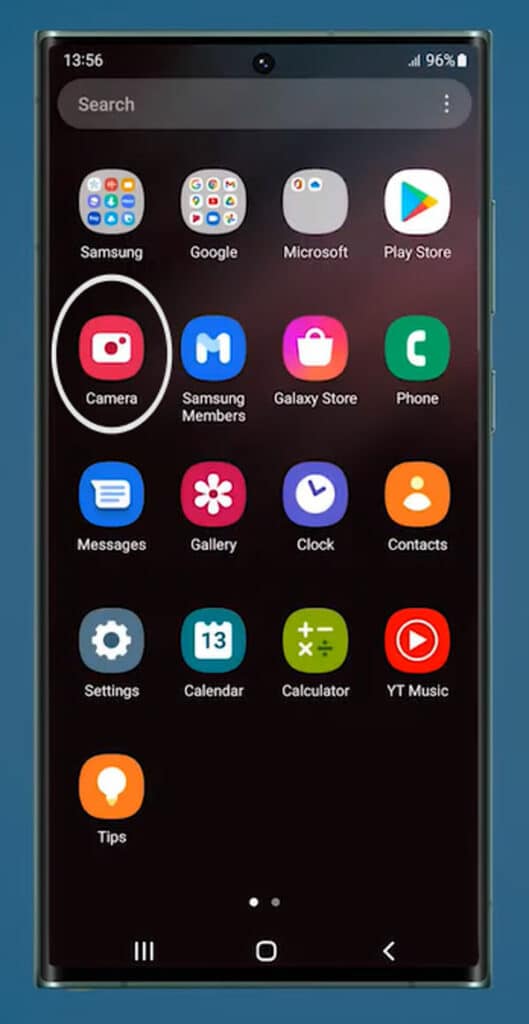
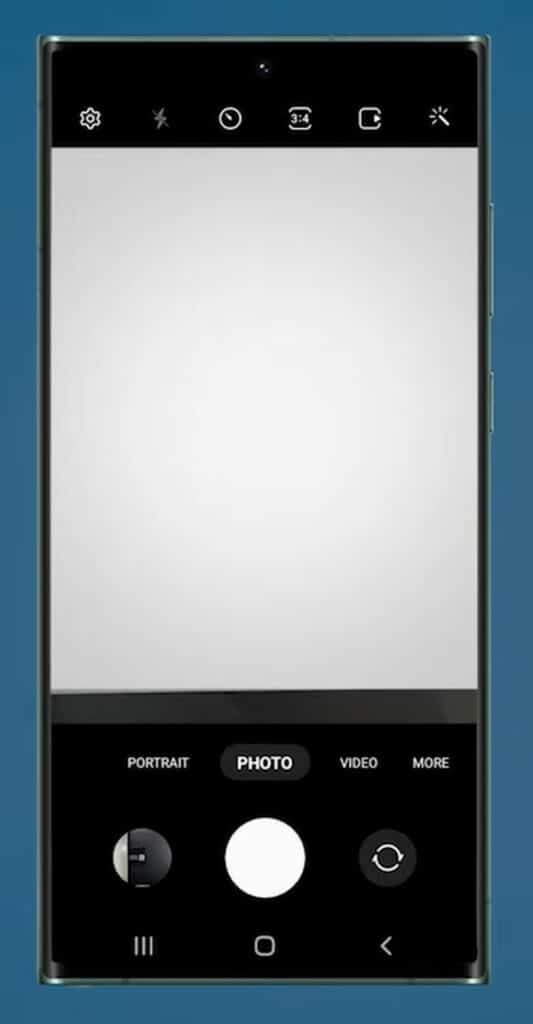
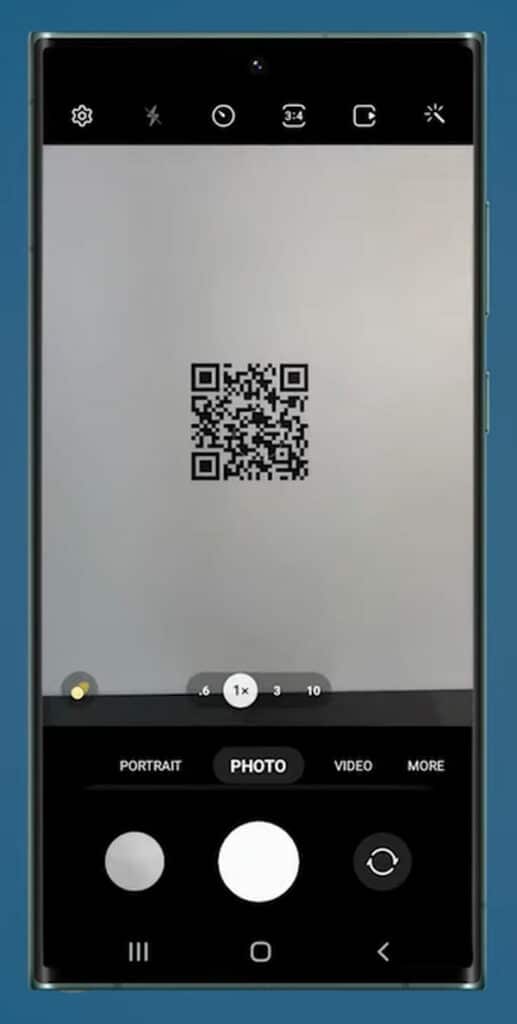
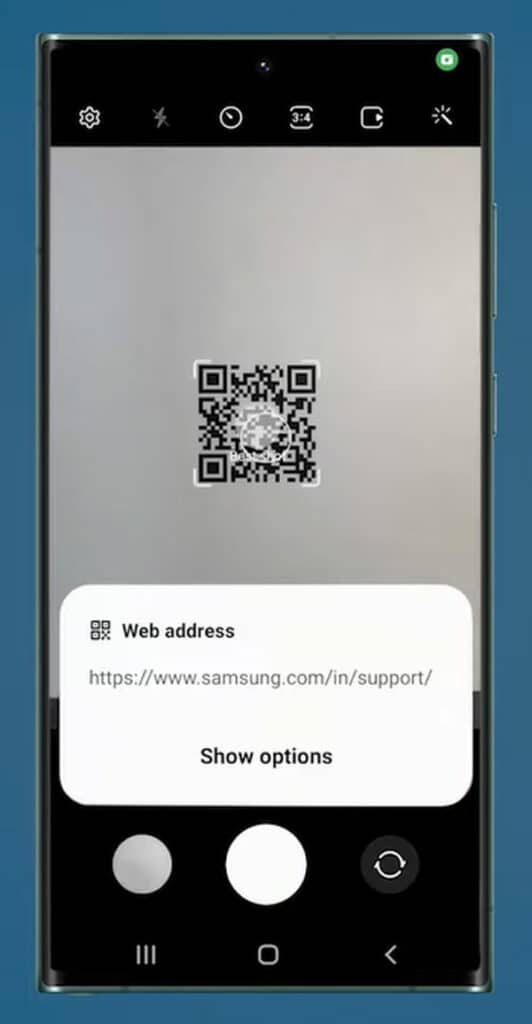
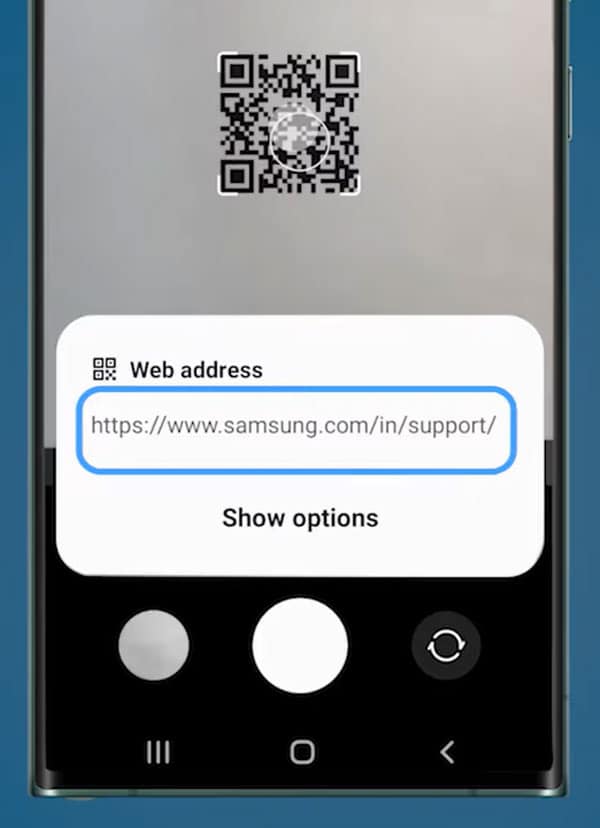
Scan QR Code using Samsung internet browser
Samsung internet browser is one of the most safest and powerful browsers available on the internet. Samsung internet web browser is becoming better everyday, Samsung has now added QR code scan feature with in the browser.
So you can now use the Samsung Internet browser to scan any barcode or QR code easily. Samsung web browser comes pre-installed in most of the Galaxy devices. We recommend you to update the Samsung browser to the latest version if you don’t find the QR code scan feature in it.
Enable QR code scanner in Samsung Internet
First of all you need to add QR Code scanner shortcut to Samsung Internet Browser to use it. You can do it by following the steps given below:
- Open the Samsung Internet Browser in your Galaxy phone.
- Tap on the menu icon at the bottom right in browser.
- Tap on the Settings option and then tap Layout and Menus.
- Enable the Customize Menus by sliding the button.
- Long press on QR Code scanner option and drag to menu list.
- Tap back to go to the browser Home UI.
- Now you can use the QR Code scanner in Samsung Internet.
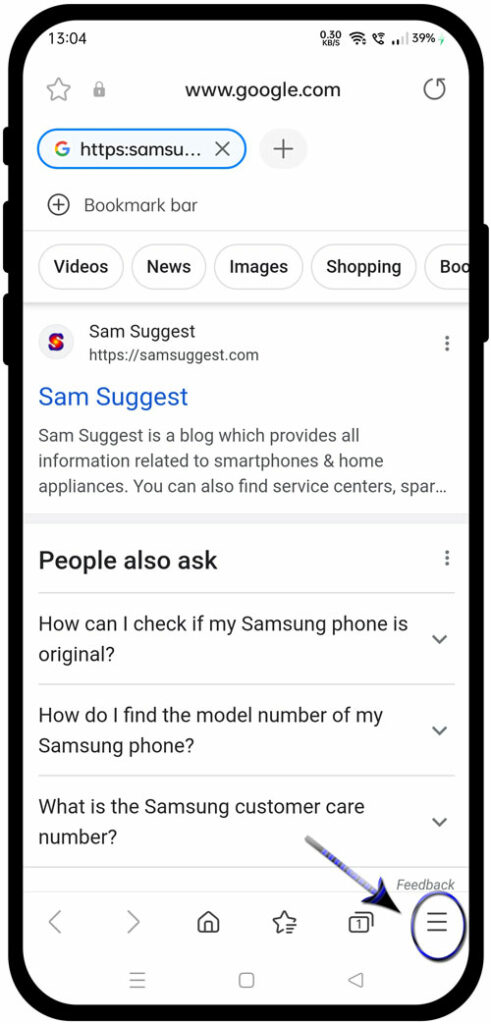
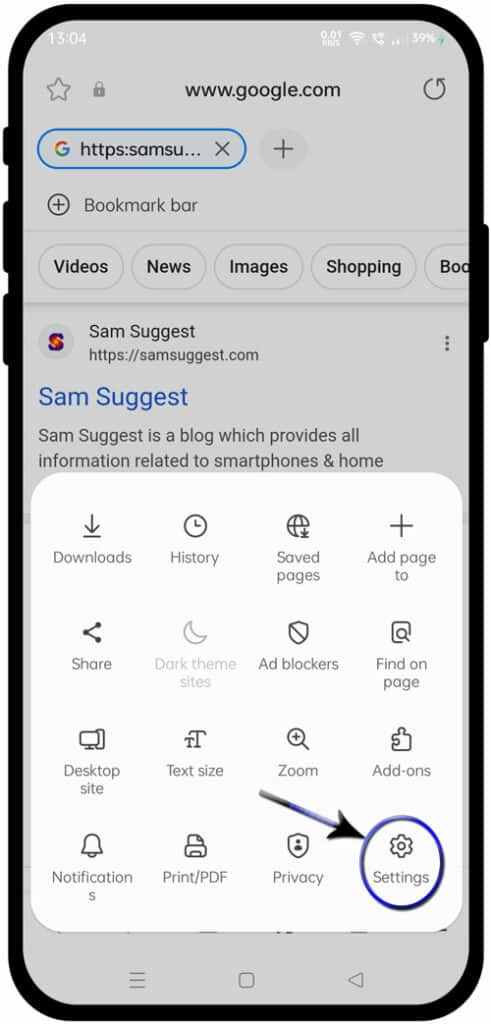
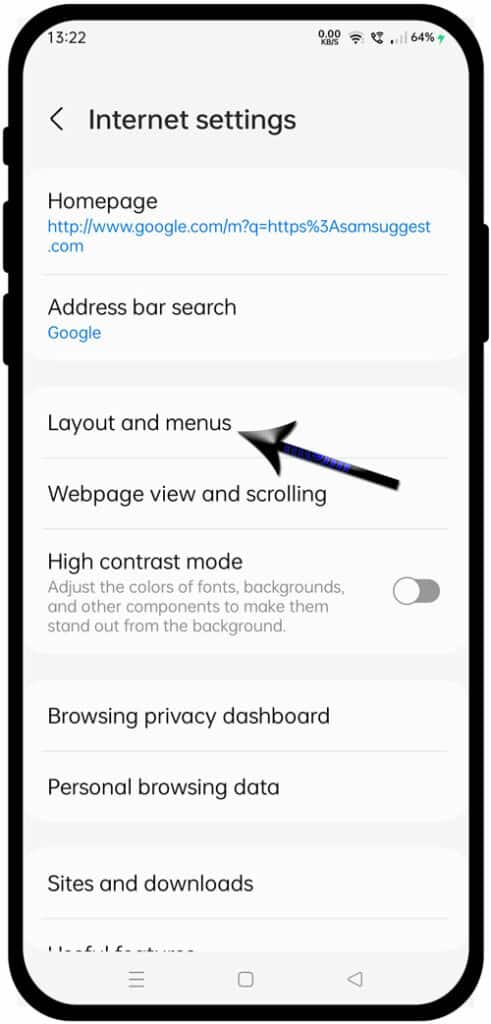
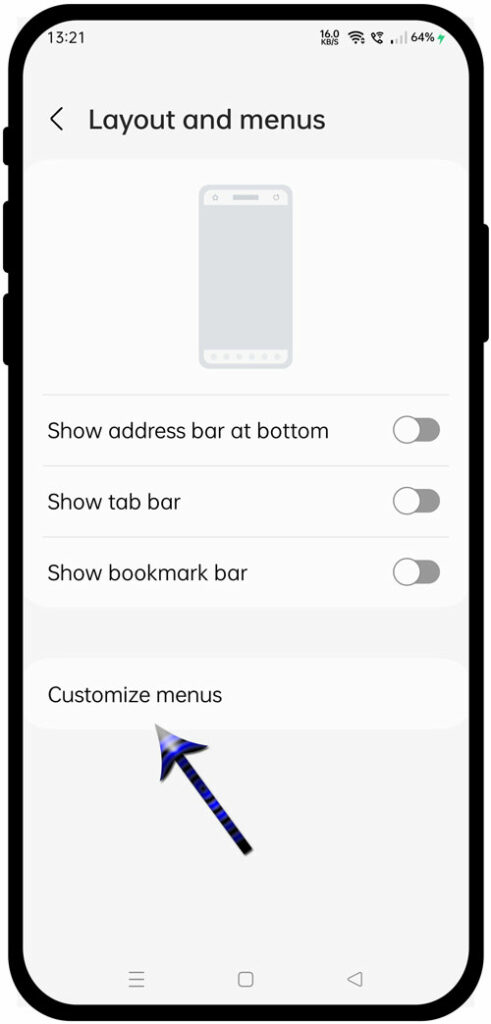
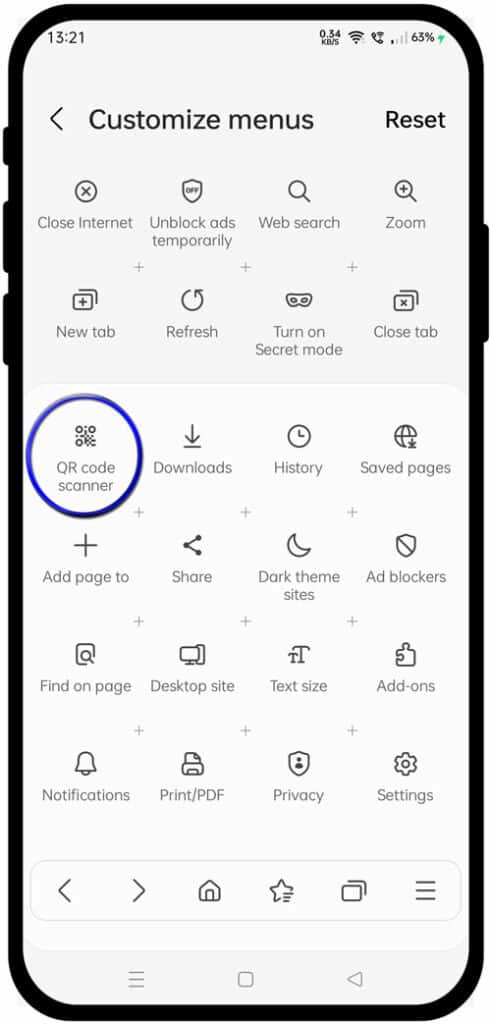
You can now follow the simple steps to scan the QR code in Samsung phone using Samsung Internet Browser:
How to scan QR code in Samsung Internet
- Open Samsung Internet in your Samsung phone.
- Tap on Menu icon on the bottom right of the screen.
- Tap on the QR Code scanner icon.
- Tap Allow on the pop-up permissions.
- Now point the mobile camera towards the QR code.
- Open the website to check the more details.
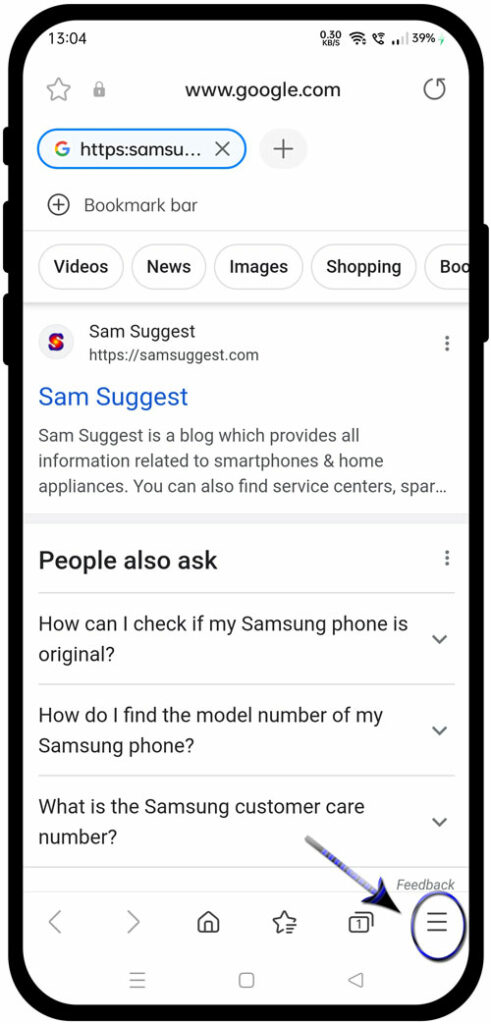
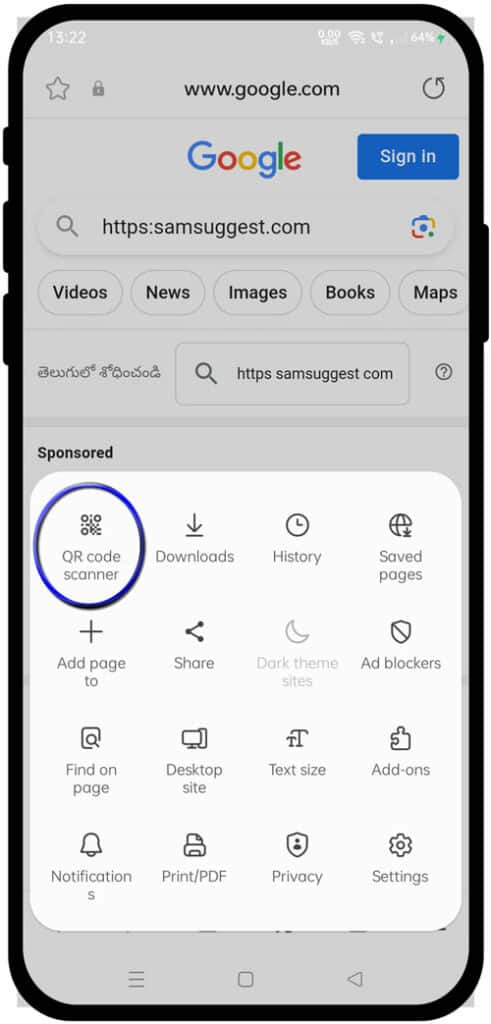
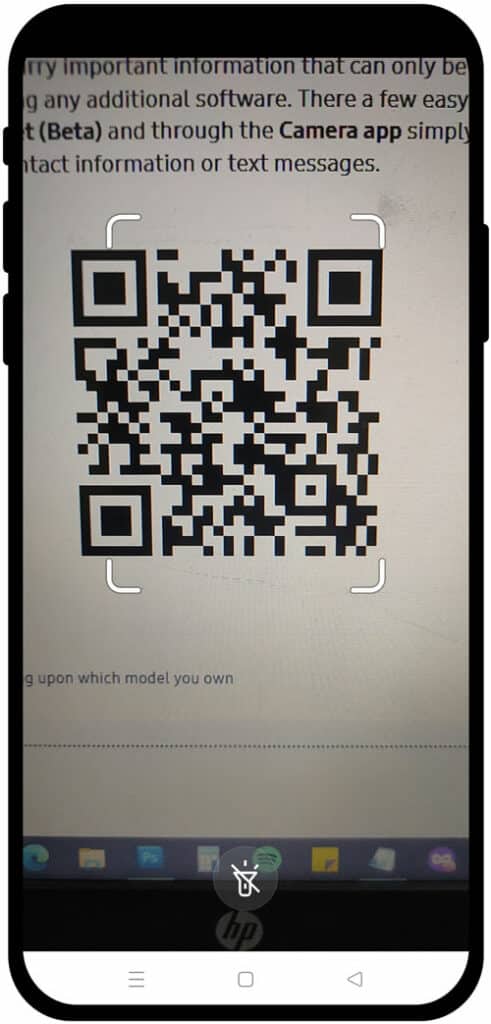
If you don’t find the QR Code Reader option in your Samsung Internet Browser then you can try to download the Samsung Internet Beta version.
Scan QR code using Bixby Vision
Samsung Bixby vision is developed by Samsung for its Galaxy device to recognize the visuals intelligently. Samsung Bixby app is integrated with the camera app in Samsung phone and it can also be used to scan the QR codes. You can do the following steps to use Bixby as a QR code scanner app:
- Open the system Camera App on Galaxy device.
- Tap on the Bixby vision on top left corner of the screen.
- Accept the terms & conditions and tap on Allow if you are using Bixby vision for the first time.
- Now point the mobile camera towards the QR code.
- Tap on copy if you want to Copy or you can open the website from the Open option.
- You have done.
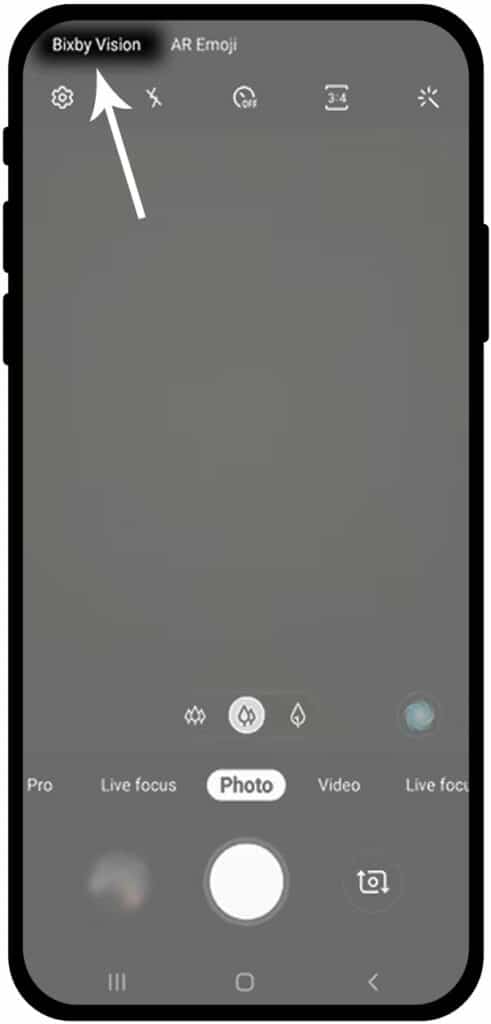
Scan QR code using Gallery app on Samsung
If you need to scan a QR code opened inside your mobile screen then you can scan it using another phone or you can take its screenshot and then scan it using Gallery app.
Samsung Gallery app is very helpful in scanning QR codes inside the screenshot. So, you can follow the simple steps to scan QR code from captured screenshot in your Samsung phone:
- Take a screenshot of your QR code from your Samsung phone screen.
- Open the Gallery app.
- Select the screenshot having QR code captured.
- Tap on the Bixby Vision button.
- Ensure you select Lens then allow Bixby Vision to read the QR Code.
- Tap on copy if you want to Copy or you can open the website from the Open option.
Also Read: Realme QR code Scanner
Download Samsung QR code Scanner app
If you want a dedicated app to scan Barcodes and QR codes in your Samsung phone then you can download the Samsung QR code scanner app from the download link given below.
Video tutorial
FAQs
How do I scan a QR code with my Samsung?
There are multiple ways to scan a QR Code on any Samsung phone. In new Samsung phones you can find QR Code scan option in quick notification panel.
You can also scan a QR Code in Galaxy phone using default camera app and bixby vision. To scan a QR code in Samsung phone Go to camera app >> tap on Bixby Vision >> Accept terms and conditions >> point your phone camera on QR code, it will scan the QR code and show results on the device screen.
Where is Samsung phone QR code?
There is no dedicated QR code scanner app in Galaxy device. QR Code is integrated in different apps in Samsung phones. You can find QR code scanner feature in Samsung Internet Browser, default camera app, Bixby app, and Gallery app.
How do I create a QR code in Samsung?
There is no app to create a QR code in Samsung phones but you can install the third party QR Code generator app from the Google Play store. Now open the QR code generator app and provide the required information like link url, text or other information and click on generate code. It will generate the QR code for you and you can now share this code.
How do I scan a QR code with my Samsung Internet?
You can scan a QR code with your Samsung internet browser. To do that you need to add the QR code shortcut in Browser menu.
Navigate to Samsung Internet >> Menu >> Settings >> Layout and Menus >> Customize Menus and add the QR code scanner shortcut to settings area.
Now click go back and tap on the menu icon in Samsung browser and tap on QR Code scanner to scan any QR code in you mobile.
More Related Posts

