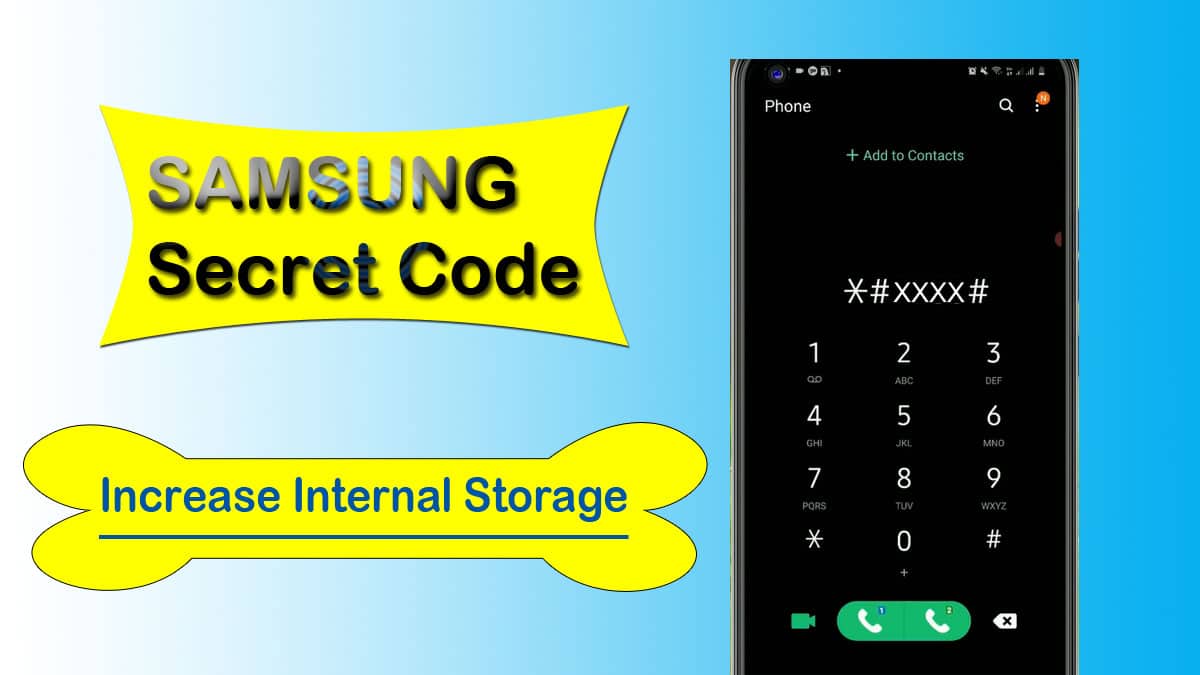If you are going out of storage in your Samsung Galaxy device then you might be searching for a way to increase the internal storage. Here we have provided details of the Samsung USSD code to increase storage of Galaxy devices.
Internal storage is also known as the built-in storage or permanent storage of a smartphone. Nowadays most smartphones come with massive storage capacities like 128GB, 256GB, 512GB, and even 1TB.
But if you have a Samsung phone with low storage capacity then we have very good news for you. You can increase your internal storage and can store some more files in your Galaxy devices.
If a smartphone comes with 64GB of internal storage capacity then you will only get about 55GB of usable storage memory. This is because the operating system, apps, and other system files occupy that space.
When we start using our device there are so many cached files, dumb files, and other residual files occupying the space inside the internal storage of our device.
So, from time to time, we need to clean all residual, junk, and cache files so that we can get some more space in our smartphone’s internal storage.
If you want to increase the RAM memory of your phone then we have a dedicated article on How to increase RAM in Samsung phone.
How to increase internal storage in Samsung
You can easily free up some space from the internal storage of your Samsung device by deleting the junk files, apps residual files, and cached files.
You can do it in many ways, you can clean your internal storage using File Manager, a third-party cleaner app, and using Samsung’s hidden USSD codes.
Samsung hidden code to increase storage
Samsung’s USSD code to increase internal storage is *#9900#. Typing the code will not directly increase the internal storage of your Samsung phone but it will provide you options to clean up the residual and junk files.
You will get a few GB of free space in your Galaxy device after cleaning the dump files.
You cannot increase the internal storage of your device but you can free up some space in your Galaxy device using Samsung hidden code.
If your Samsung phone has 64GB of internal storage then this code will not increase it to 128GB or more but it will clean the junk, garbage, and apps residual files to provide you some space.
You can use that space for your data storage purposes but your smartphone will start lagging if it has very little storage left. So, we suggest you clean up the useless files from your phone’s internal storage.
Increase Samsung phone storage using a code
First of all, you need to open the dialer app on your phone and type the Samsung USSD code *#9900# and it will open a secret window and you will find the option to clean system dump files.
For more information follow the given below steps one by one:
- Open the dialer app on a Samsung phone.
- Dial the Samsung USSD code *#9900#.
- It will open a secret window.
- Find and select the Delete Dumpstate/logcat option.
- Tap on OK to confirm.
- It will delete dumpstate files from your phone storage and free up the space from internal storage.
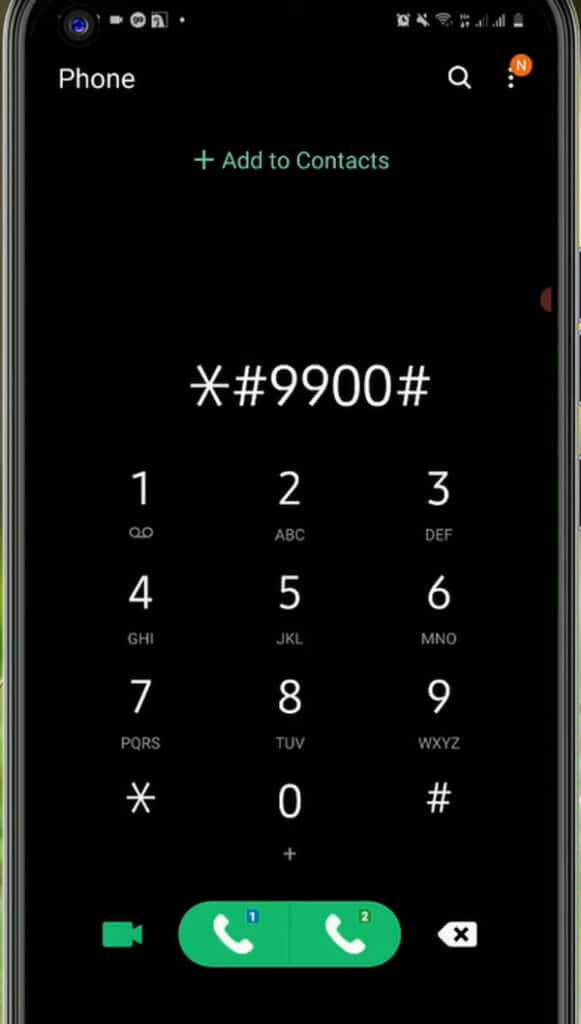
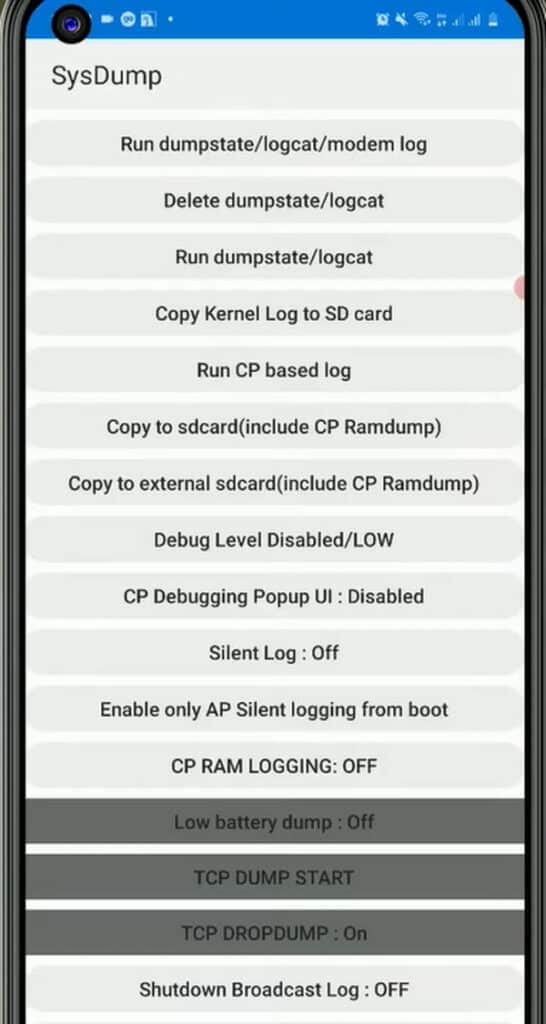
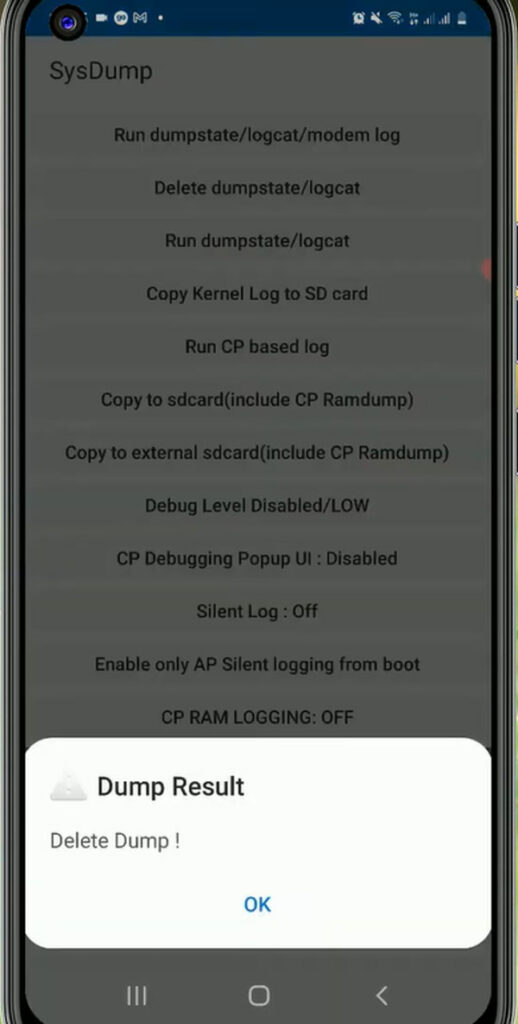
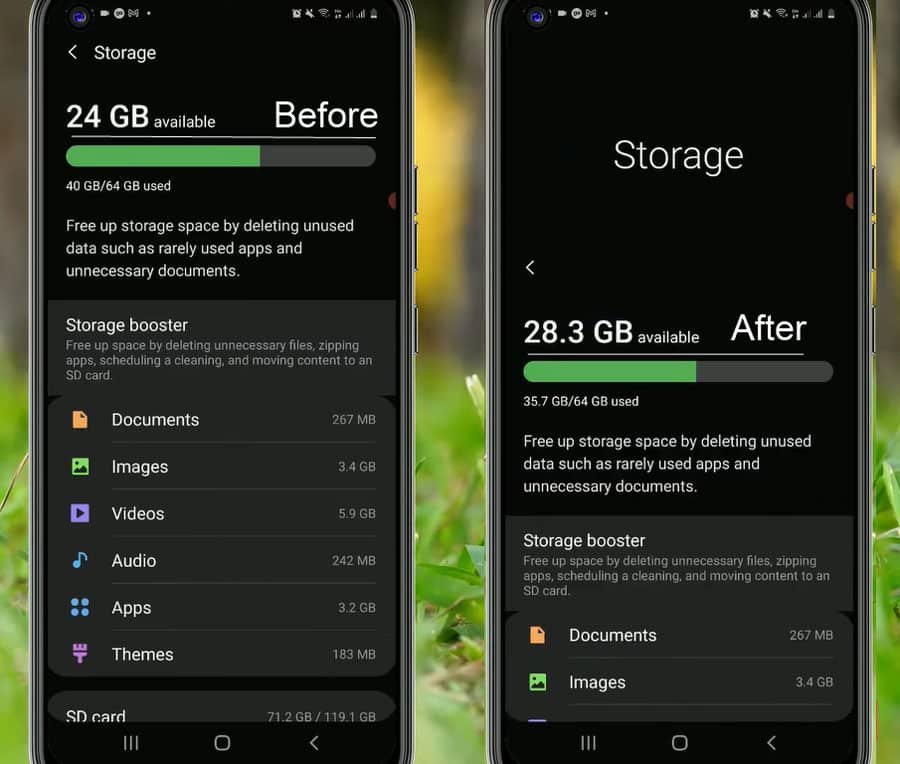
Dumpstate files are nothing but system dump files or crash logs which contain screenshots of the screen when a system file crashes. These files can only be used for troubleshooting purposes and a normal user has no use for these files. So, it is safe to delete these types of files from your phone.
The Dumpstate files are generated regularly in smartphones so you can do this process every month or every week to free up some space in the internal storage of your Samsung phone.
Cleanup Storage in Samsung phone
If you have increased some free space in your internal storage of your Samsung Galaxy device and want to increase some more then you can proceed to clean up the storage.
You can follow the steps given below to increase internal storage in your Samsung phone.
Delete unused large files
If you have a lot of large files in your phone and you have never used them then you might want to delete them immediately. In most cases, we have zip, movies, and videos in the form of large files.
If you have large important files then you can backup them in the external storage and clean them up from the internal storage of your device.
Uninstall unused apps and games
If you have installed so many apps and games on your Samsung phone and rarely use many of them. So, you should immediately find and uninstall the rarely used apps in games from your device.
Nowadays apps and games occupy a lot of internal memory of your device to store their data. So, we recommend you to uninstall the rarely used apps from your smartphone.
Clean the internal storage
Navigate to the path System settings >> Device Maintenance >> Storage >> Clean Now to clean the unwanted internal memory of your Samsung phone.
You can select a category under USER DATA to delete files or uninstall apps that you do not use anymore. Then, tick items to select and tap DELETE or UNINSTALL.
Use a Memory Card
You can use a high-quality memory card to increase the storage of your Samsung phone. It will not increase the internal storage of your device but can provide you with more space for storage in the file manager.
Most Samsung Galaxy devices support up to 1TB of memory card so you can easily increase your device storage using a memory card.
Make sure you buy a high-quality, high-speed memory card otherwise, you will get issues while recording FHD and above videos directly to your memory card.
How to increase internal storage using a memory card
Yes, you have heard right you can also increase the internal storage of your Samsung phone using an external memory card.
Increasing internal storage using an external memory card in your Samsung phone is the only perfect way to increase the storage of your device permanently.
You can follow these simple steps to increase the memory of your Samsung phone:
- Buy a high quality memory card from online stores.
- Switch off your Samsung phone.
- Open the SIM tray using the SIM ejector tool.
- Insert the memory card in the SD card slot.
- Fix the SIM tray in your phone.
- Switch on your Samsung phone.
- Open the file manager and find the large files.
- Select the large files and move them to the SD card.
- Your phone internal storage will be increased.
It is not recommended to store photos and videos directly on external memory cards as internal storage of a smartphone is faster and better than external memory cards.
So, there are chances that you may face some issues while recording FHD videos and capturing FHD photos directly to the memory card.
I have personally faced this issue as I was storing my photos directly on a memory card and after some time, I noticed that my videos were lagging and photos were not opening properly.
More Related Posts