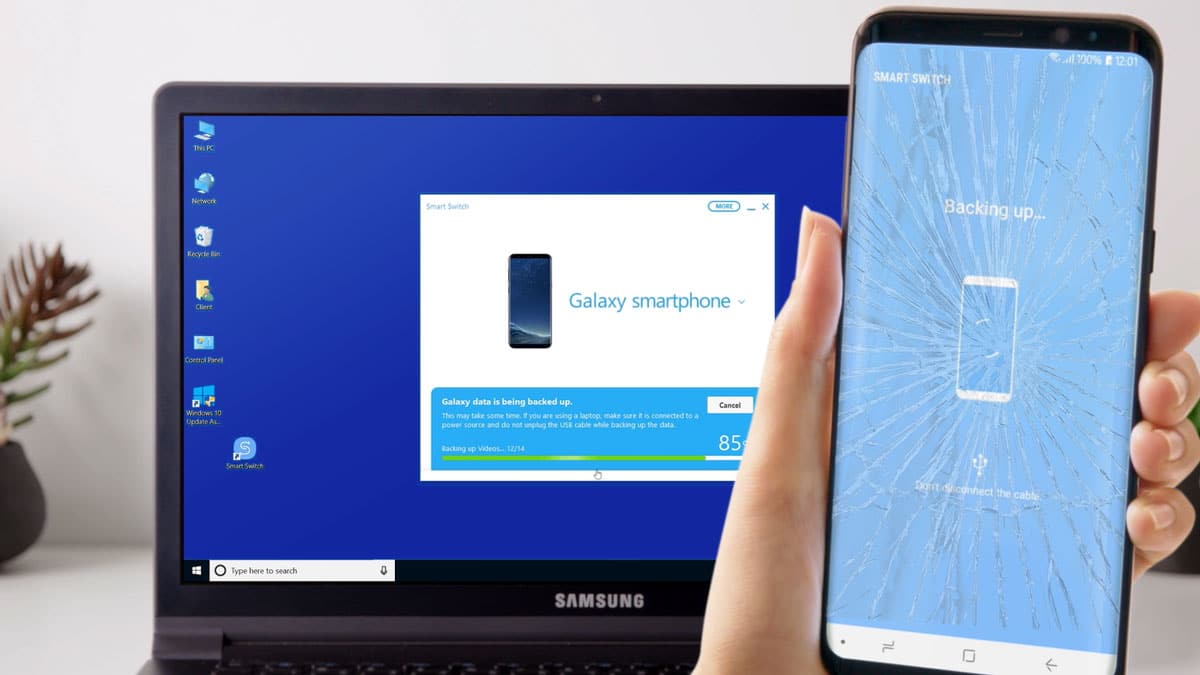If the screen of your Samsung phone is broken then do not worry at all. We will do our best to recover all the data from your broken Samsung phone. We have detailed guide on Samsung data recovery broken screen phone.
There are many ways to recover data from a broken Samsung phone. Here we have discussed some of the most used methods one by one. You can use any of the suitable methods explained below, you can easily recover all the data from your old Samsung phone using our methods.
Smartphones are very important assets in today’s life for everyone. We have become very dependent on our smartphones as most of us use Samsung phones for various purposes like entertainment, social media, connecting with family and friends, photography, videography, official work, surfing the internet and much more.
So, we have a lot of important data saved on our phones. We have important contacts, messages, photos, videos, documents, installed apps and much more on our devices.
Samsung Data recovery
It is very painful if our smartphones screen break accidentally and due to any other reason. In this case we want to recover the important data stored in our device at any cost.
There are many ways to recover data from a broken screen Samsung phone. Because data is stored in the internal storage of our device and there is a high chance that it will be safe even when mobile screen has broken.
Samsung data recovery broken screen
If your screen has broken then there may be three cases and we have different data recovery methods for all three cases. All the three cases when your device screen is broken are as follows:
- Touch is working but nothing is visible on the screen.
- The screen is visible but the touch is not working.
- Touch is not working and nothing is visible on the screen but the phone is powering on.
So here we have different solutions for the above-mentioned situations. Now let us discuss the solution for all of these three situations.
Recover data when the touch is working
If your Samsung phone screen is broken due to any reason and you have checked and found that the touch is working but nothing is visible on the device then you can follow the given steps below to recover the data.
In this case you can try to connect your broken screen Samsung phone with a TV, PC monitor, or any display with an HDMI connection. So, you will be able to see your phone content on the secondary display that you have connected with your phone and you can select options using your phone touchscreen if it is responsive.
Steps to connect your phone with a secondary display are as follows:
- Make sure your phone is charged.
- Connect the adapter to the charging port of your phone.
- Connect an HDMI cable to the adaptor.
- Connect the other end of the HDMI cable to your secondary display like TV, Monitor etc.
- Switch on your TV or monitor and select the source to HDMI.
- You can mimic movements on your phone screen so that it can be visible on your secondary screen (TV or Monitor).
- Now you can transfer all of your important data to another smartphone using WiFi or Nearby share.
- You can also connect a storage device to the other port of the adaptor and copy all of your important data to that storage if it is supported by your device.
Sample of the complete process is shown in the images given below.


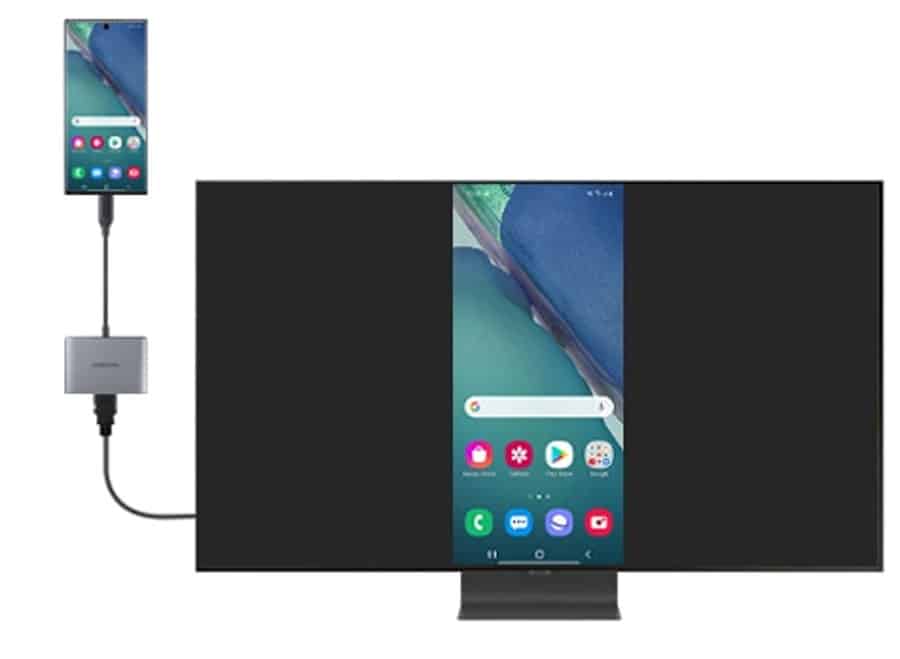
Recover data when screen is visible but touch not working
If your Samsung phone screen is visible but touch is not working then this guide can help you to recover data from your broken screen Galaxy device.
There are many chances when a mobile screen breaks and touch stops responding but everything is visible on the screen. In this case you may want to replace your mobile screen but you find that the screen replacement cost is very high.
So, recovering all the data from screen broken Samsung phone to a new phone would be a great idea. Here you can follow the simple steps to recover your data if your phone screen is visible but touchscreen is not responding:
- Connect the adapter to the charging port of your Samsung phone.
- Connect mouse/keyboard to the female port of the adapter.
- It is totally plug and play.
- Now you will be able to use your mouse on your phone.
- You can also use the other USB adapter to connect your phone with a mouse.
- You can now transfer all of your important data to other devices using WiFi sharing methods like nearby share and more.
Sample of the complete process is shown in the images given below.




You can either connect your Samsung phone to a wireless mouse or a wired mouse. Make sure it should work on your device.
Recover data from memory card
If you are using a memory card in your Samsung phone then you can easily remove that memory card from your broken Galaxy phone.
Now you can connect your memory card directly to your PC using an adapter and copy all the data stored in the memory card.
If you don’t have a laptop then you can insert a memory card in another mobile phone and recover all the data stored on it. And make sure you keep the recovered data in a safe place.
Recover data from a broken phone
If your Samsung phone screen is damaged completely and touchscreen is not responding and nothing is visible on the screen then you can follow these steps.
Every Samsung Galaxy device has a Find My Phone feature and this feature can now help you to recover your data from your broken screen Samsung phone if your phone is powering on and connected to a network.
You can follow the given below steps to recover data from your broken screen Samsung phone:
- Open Find My Phone website in web browser on any laptop.
- Click on Sign In and enter the Samsung account detail which is already logged in with your broken screen Samsung phone.
- Click on the Backup option.
- Select the data that you want to back up from your broken phone to Samsung cloud.
- Now click on the Backup to start the backup process.
- It may take some time depending on the data stored in your phone and internet speed.
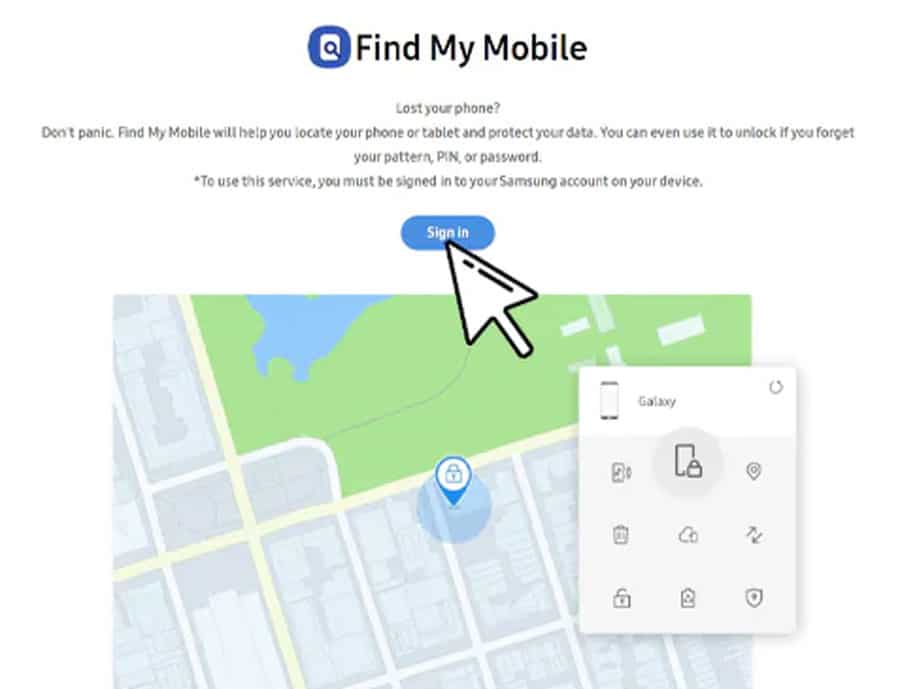
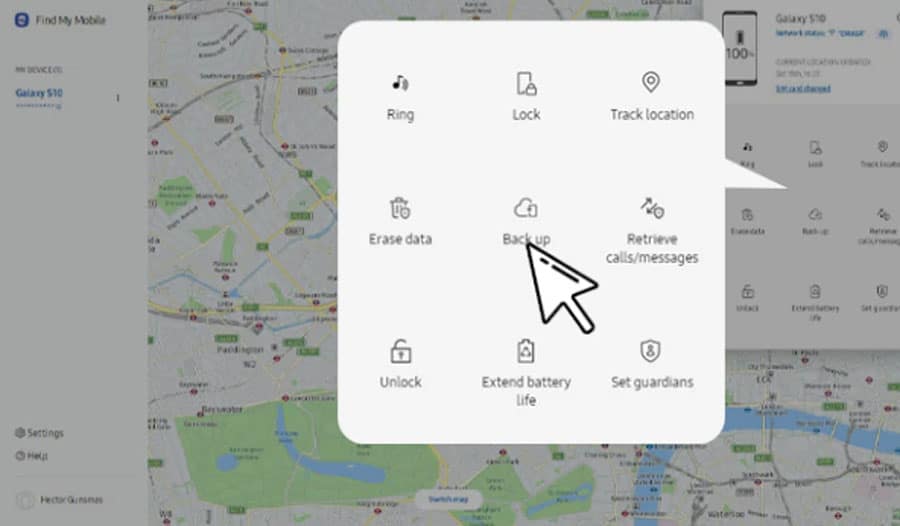
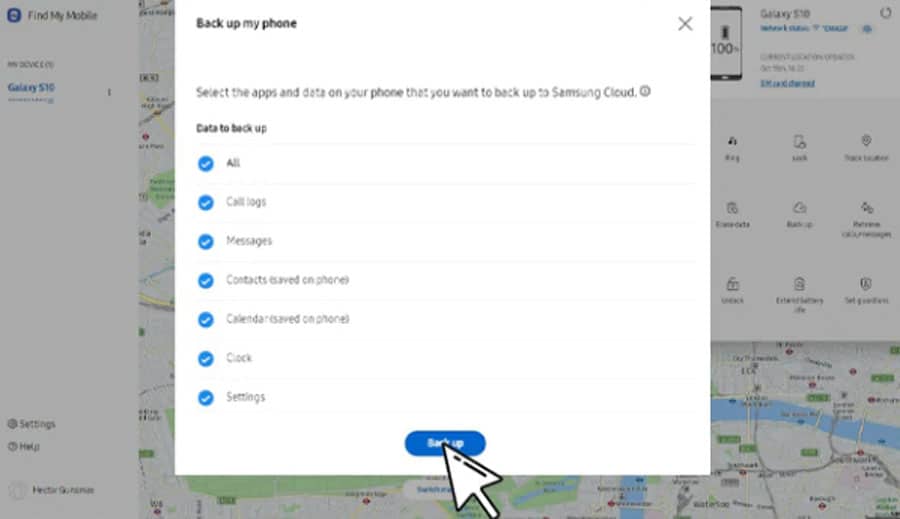
Backup data with Smart Switch
Smart Switch is an app developed by Samsung for its Galaxy devices. Additionally Smart Switch app is also available for Windows PCs too.
Smart Switch can do multiple tasks for you and it is a very useful app for Samsung smartphone users. Here we are using Smart Switch app to recover the data from Samsung phone to the PC.
You can follow the given below simple steps to recover data from your broken screen Samsung phone:
- Download and Install Smart Switch app on your PC.
- Open the Smart Switch app on your PC.
- Connect your phone to your PC using a USB cable.
- Click on Backup option in the Smart switch app on your PC.
- Tap Allow on your smartphone if your screen is responding at this time.
- Your backup will start automatically.
- Tap on Finish after the backup has completed.
- Later you can again restore your backed up data to a new Samsung phone.
Note: If your Samsung phone is not recognized by Smart Switch app on your PC then you can click on More option and then click on the Update/Reinstall device drivers. It may ask you to disconnect your phone from your PC while installing the driver in your PC. After the successful installation of drivers, you can again connect your Phone with your PC.
You can refer to the given images below to backup your data from your broken screen Samsung phone to your Samsung cloud storage.

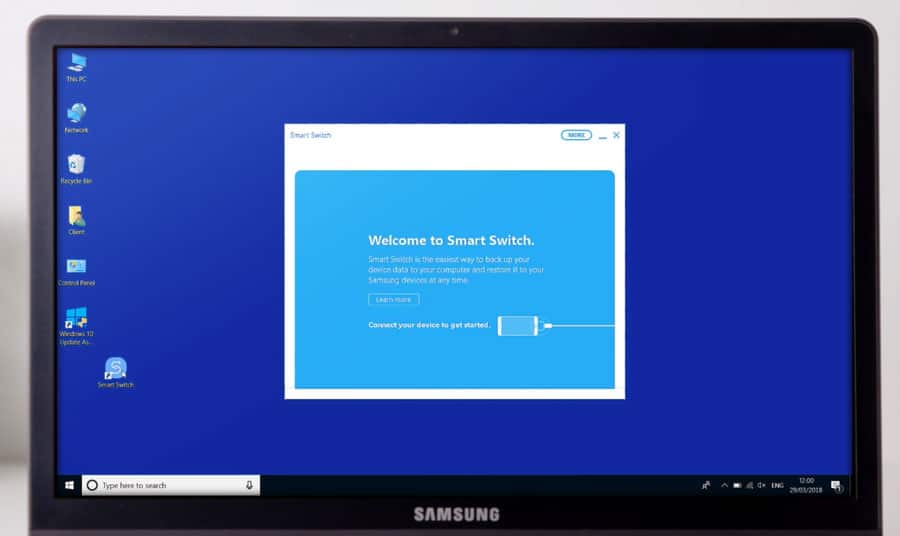
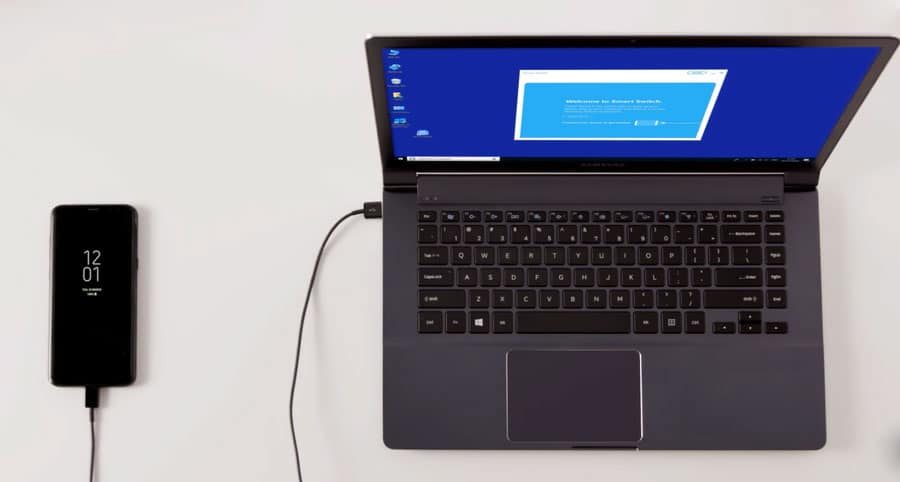
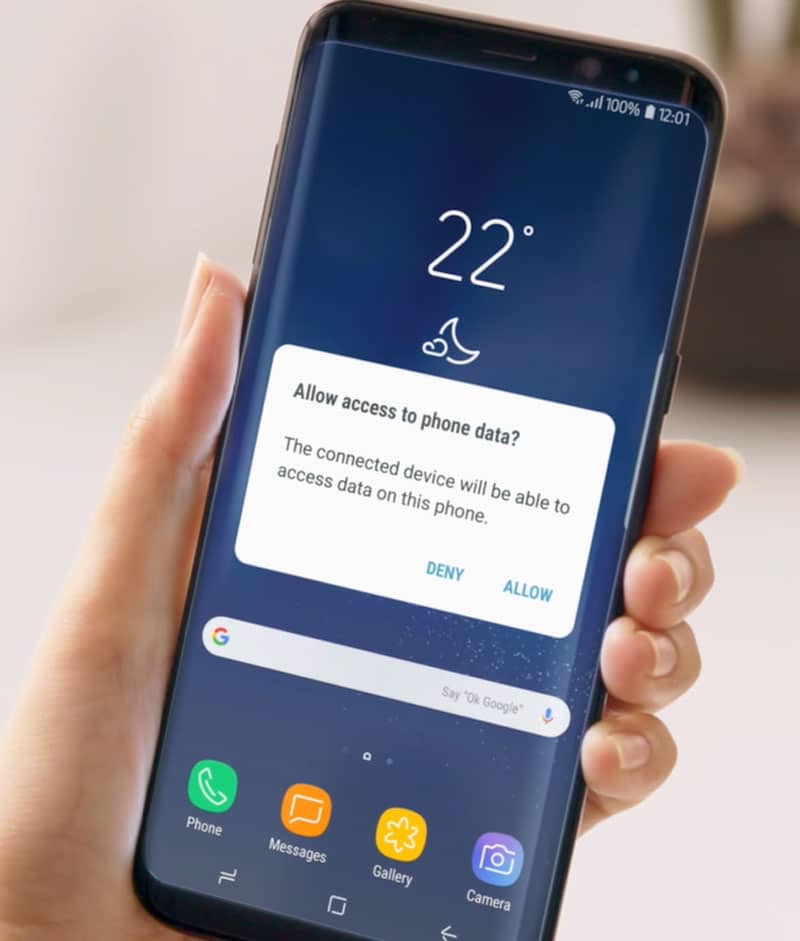
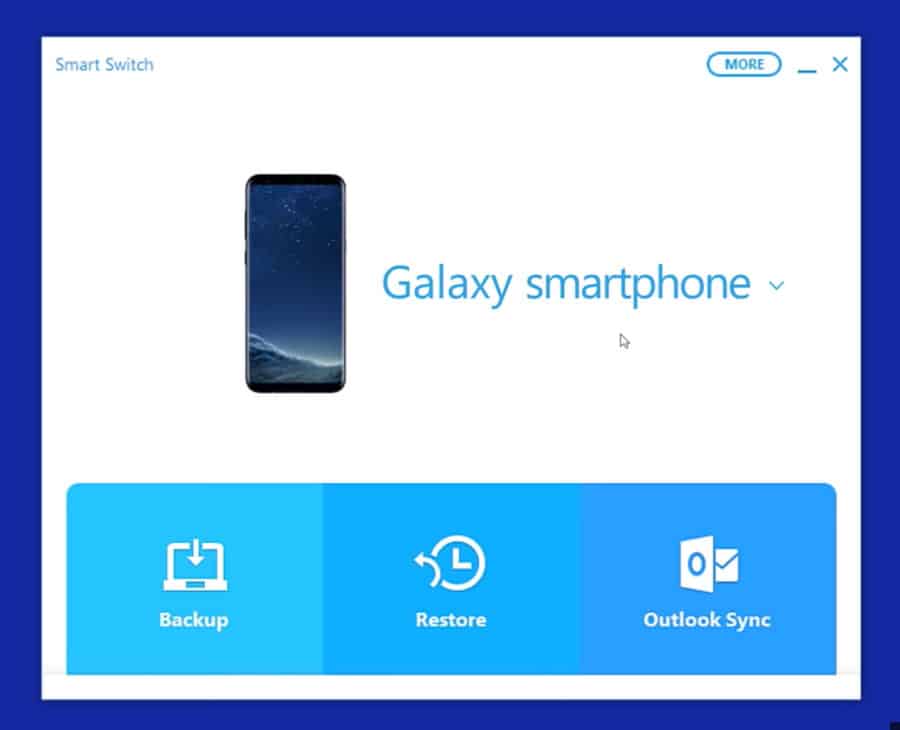
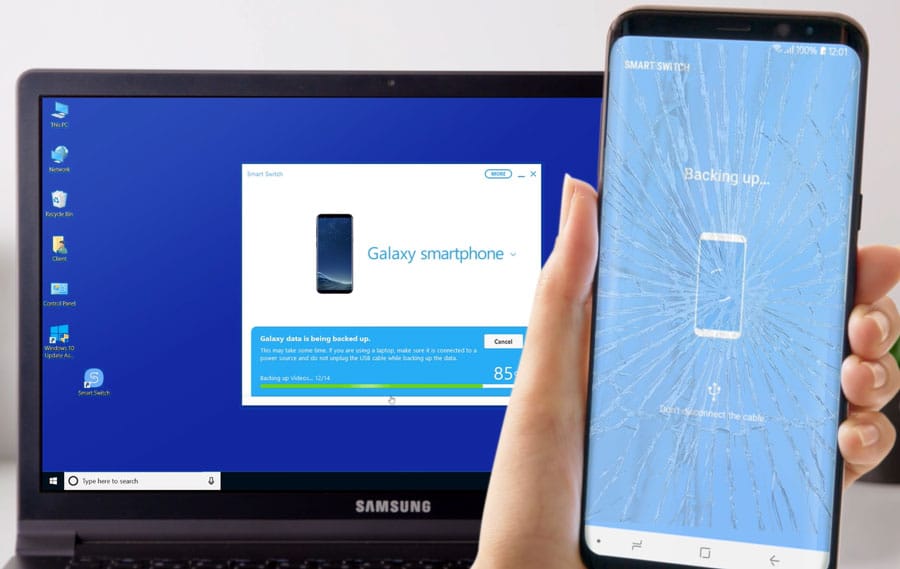
Apart from data recovery methods mentioned above in this post there are so many third-party apps available on the Internet that can recover your data from your broken Samsung phone to your PC.
But most of those apps are paid and you will have to buy their subscription to recover all of your data. So, you can also fix your smartphone display at any local repair shop. They can fix your display at a very low cost and then you can recover your Samsung phone data to another device.
Local repair shop technicians generally use local displays and there is no guarantee for those displays. If your phone is new then we recommend you to get your Samsung phone display fixed at authorized service center only as they will replace your phone’s broken screen with original one.