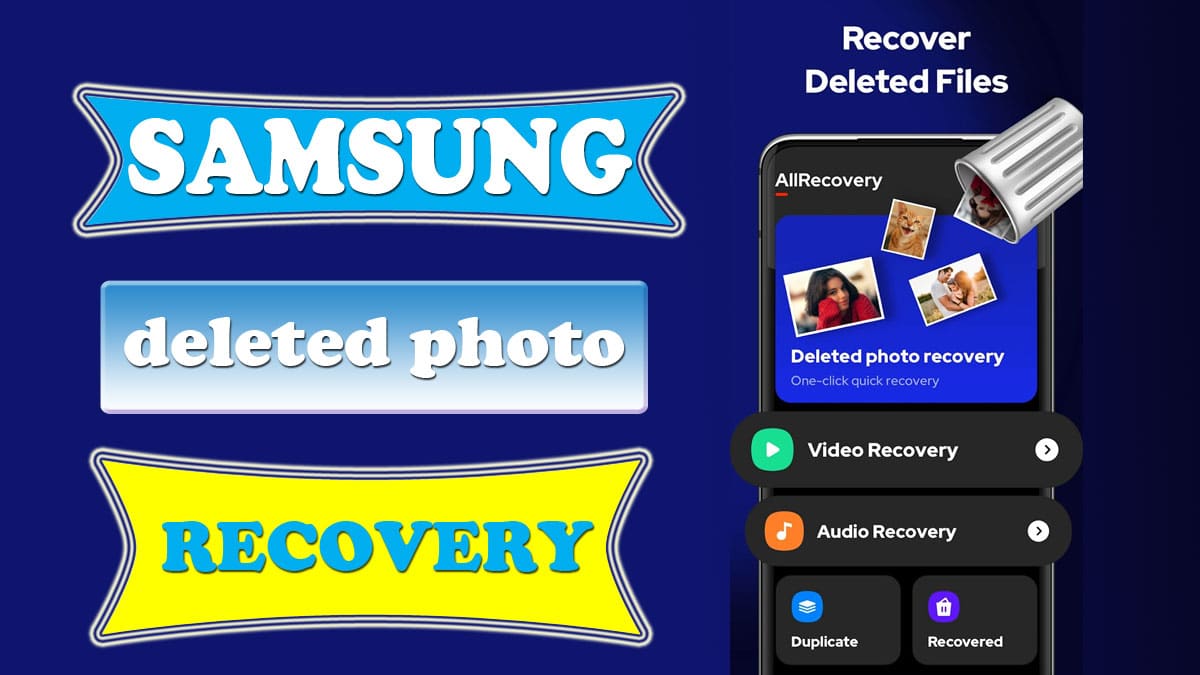If you want to recover deleted photos from Gallery on a Samsung phone, you have come to the right place. Here we have explained all possible ways to recover photos from Samsung phones.
Thanks to the advanced technology, Now it is possible to recover deleted photos and you can even recover permanently deleted photos in your phone.
It is very painful if you have deleted your photos or videos accidentally. Sometimes we need to delete our confidential photos and videos while sharing smartphones with others.
So if you have deleted photos from Gallery on a Samsung phone due to any reason then you have multiple options to recover your deleted photos and videos.
Here we have explained 04 ways to recover deleted photos in your Samsung Galaxy phone. These methods work in all Galaxy models including low-budget to premium series Samsung devices.
Also Read: Samsung data recovery broken screen
Samsung deleted photo recovery
In this post, we have discussed 03 possible ways to recover deleted photos on your Samsung phone so if one method doesn’t for you then you can follow the other recovery method.
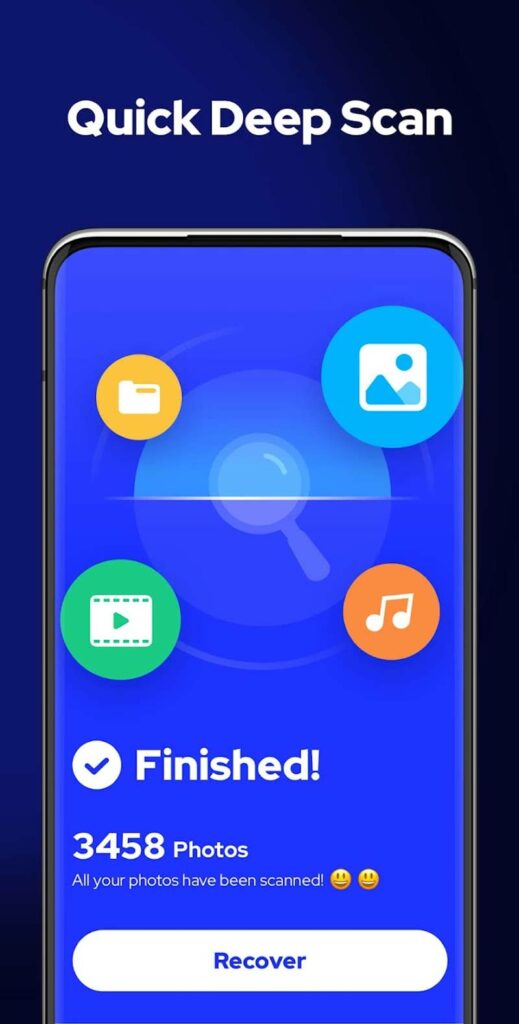
Nowadays Samsung phones have become smarter than ever, you can now find recycle bin option in your smartphone and from there you can restore deleted photos.
Recover deleted photos from Gallery App
You can recover deleted photos and videos from the Gallery app within 30 days from the deleted date. If have enabled the trash/recycle bin feature in the Gallery app then all the deleted photos will move to the trash and will not delete permanently.
But if you don’t recover your deleted photos and videos from the trash within 30 days from the date of deletion then they will be deleted permanently. And it will be difficult to recover the photos if they are deleted permanently.
First of all, we know how to enable the Trash in Gallery app on Samsung Phones and then we will know how to recover photos from the trash on Samsung phones.
Enable trash in Gallery App
Steps to enable trash in Samsung phones are as follows:
- Open the Gallery app on your Samsung phone.
- Tap on the Menu option available at the bottom right corner.
- Now tap on the Settings option.
- Find and enable the Recycle bin option.
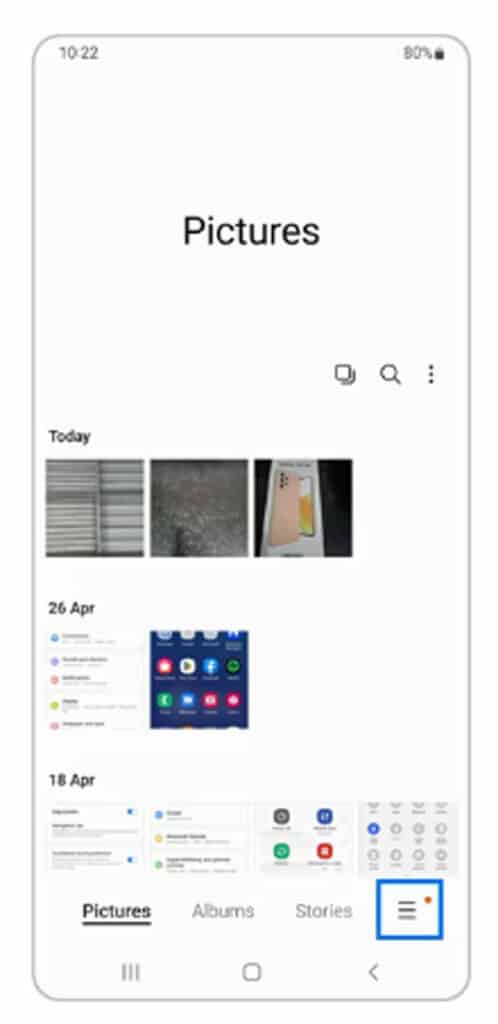
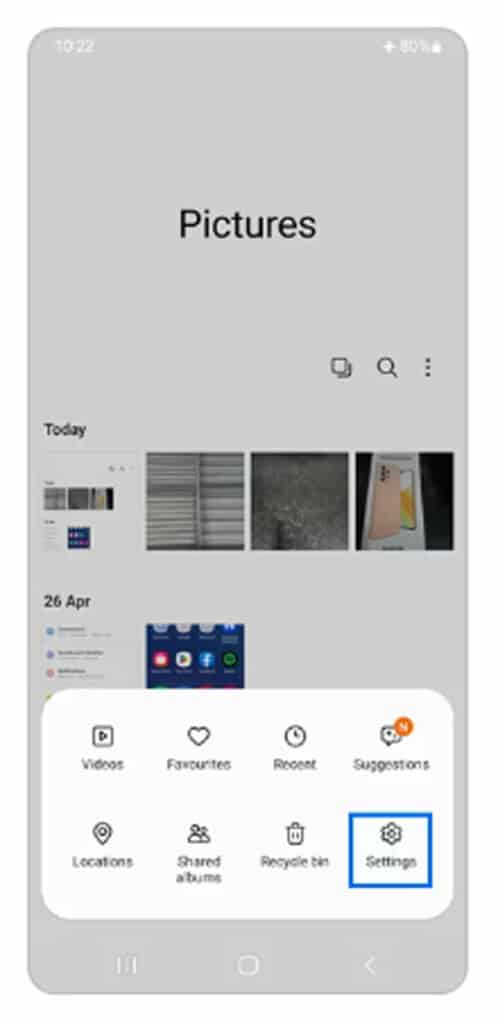
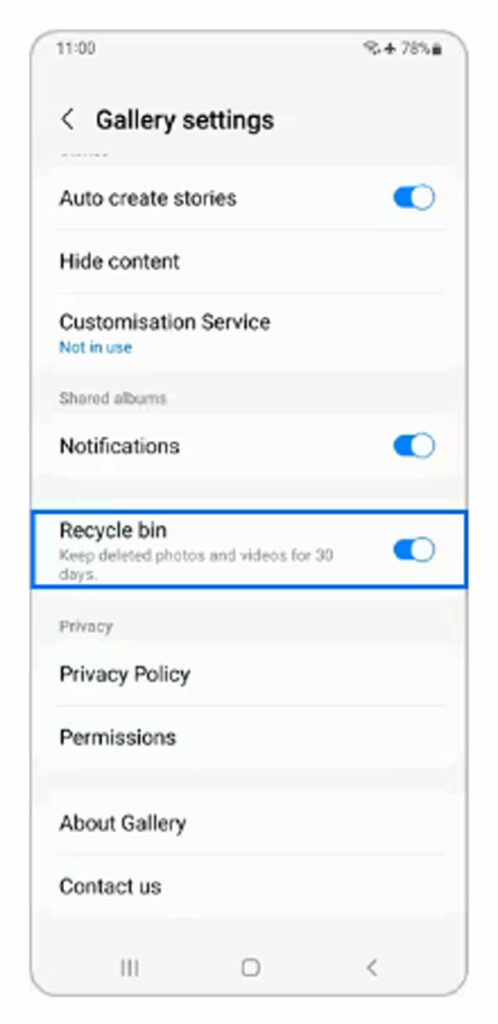
If Recycle bin feature is already enabled in your Samsung phone then you can proceed further to recover deleted photos in your Samsung phone.
Restore photos from recycle bin in Samsung
If you have already enabled recycle bin option in your Samsung phone then you can find your deleted photos in the trash. And you can easily restore your deleted photos from the trash within 30 days of the date of deletion.
Using third-party data recovery software to restore photos is the more powerful way to recover deleted photos in a Samsung phone.
So let us check our trash folder and recover photos and videos from there if available. You can easily recover deleted photos on your Samsung phone using Recycle Bin. You can follow the given below steps to restore photos from recycle bin on your Samsung phone:
- Open the Gallery app on your Samsung phone.
- Tap on the Menu icon from the bottom right corner of the screen.
- Tap on the Recycle Bin or Trash option.
- Now select the Edit option from the top right corner.
- Select the photos you want to recover.
- Now tap on the Restore option from the bottom left corner.
- Your deleted photos will be restored in the Gallery app.
- Again go to the Gallery homepage and check.
- You have recovered the deleted photos on your phone.
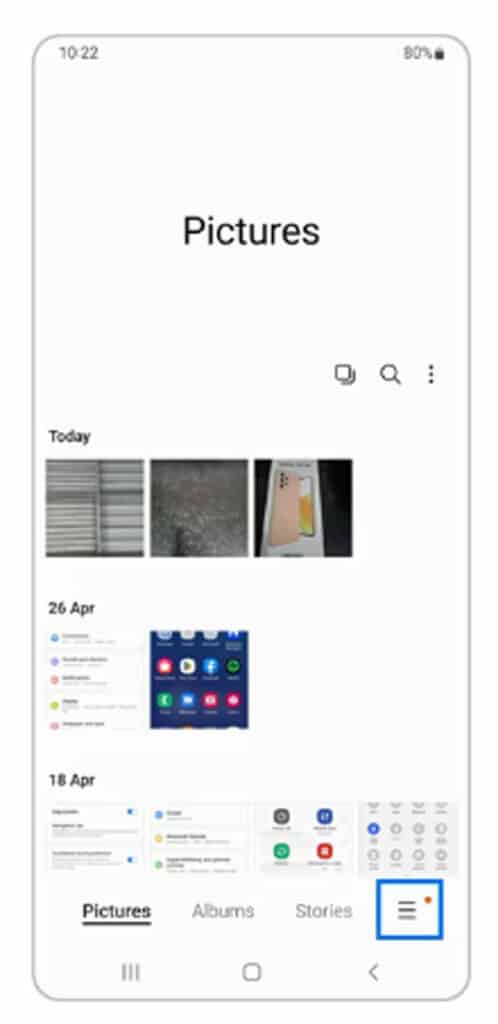
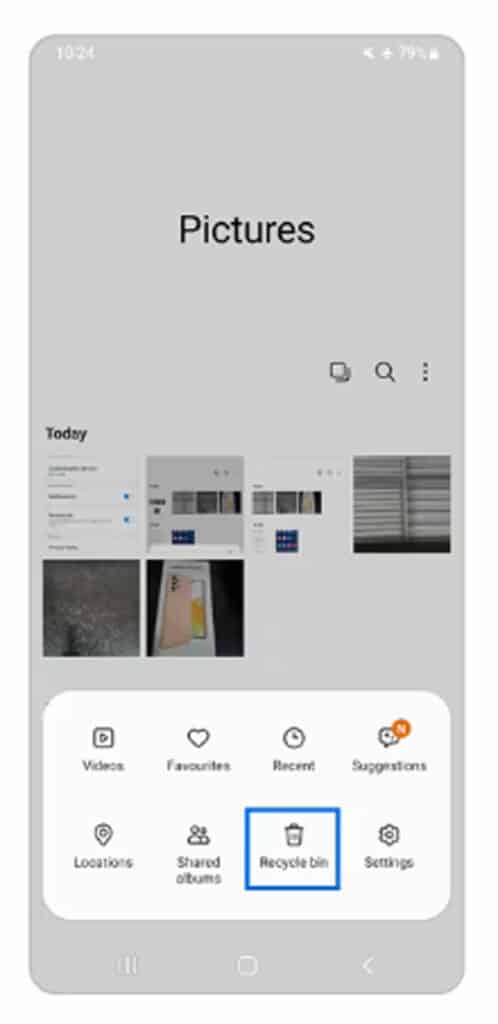
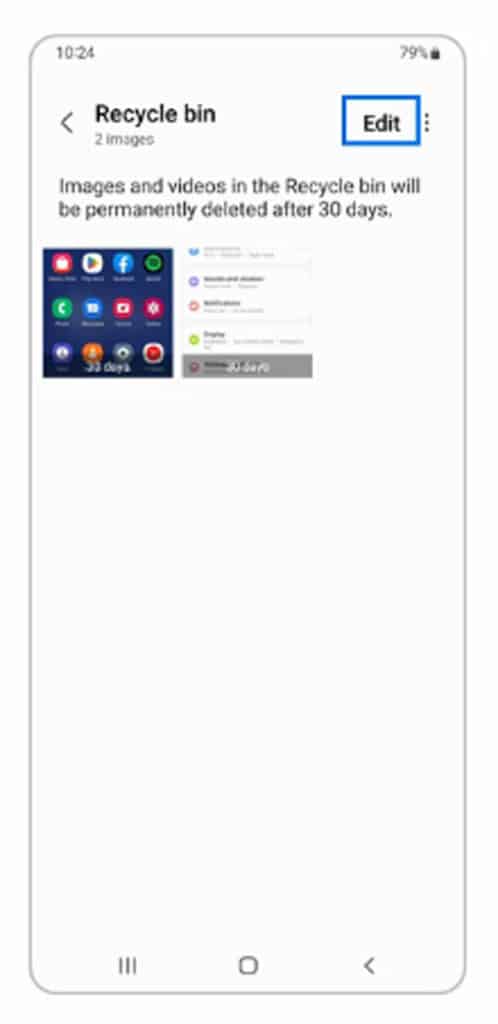
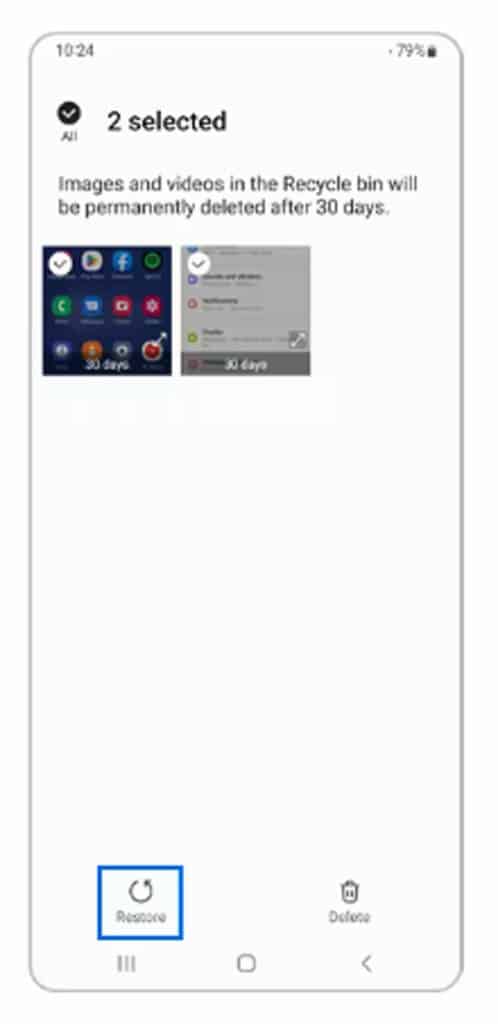
If you have recovered your deleted photos from the trash on your Samsung phone then you need not do anything. But if you have not found your photos in the Trash of your Samsung Gallery app then you can proceed further to recover your phone.
Find Samsung deleted photos in Google Photos
Google Photos is the app which comes preinstalled on all Android phones including Samsung Galaxy devices. If you are unable to recover your deleted photos from the Samsung Gallery app then you can check your photos in the Google Photos app.
Google Photos app always syncs your photos available in the internal storage of your device to Google Drive. So if your photos are ever synchronised with Google Photos then you can find them in the Google Photos app.
Follow the given below steps to recover your photos from the Google Photos app:
- Open the Google Photos app on your Samsung phone.
- Tap on the Library option from the bottom right corner.
- Tap on the Trash button.
- Now tap on the Select option from the top right corner.
- Select the photos you want to restore.
- Now tap on the Restore option from the bottom right corner.
- Your photos will be restored to the Samsung Gallery app.
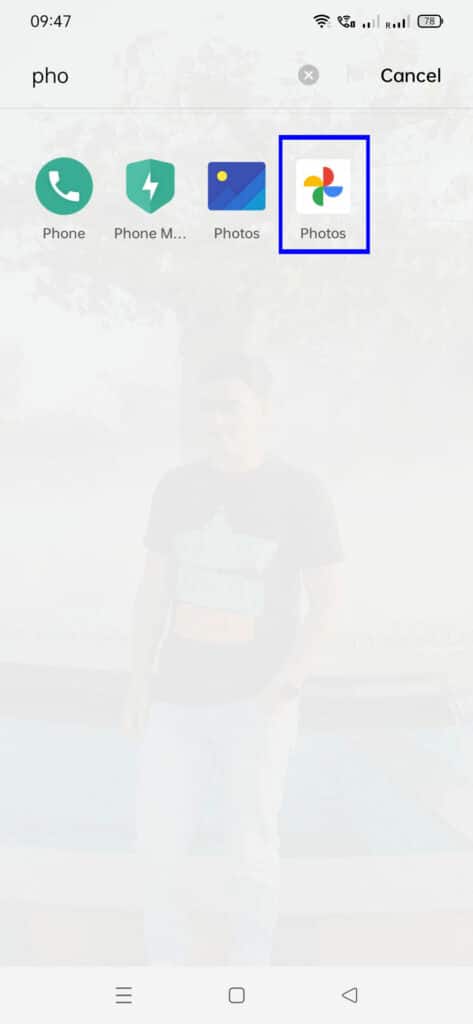
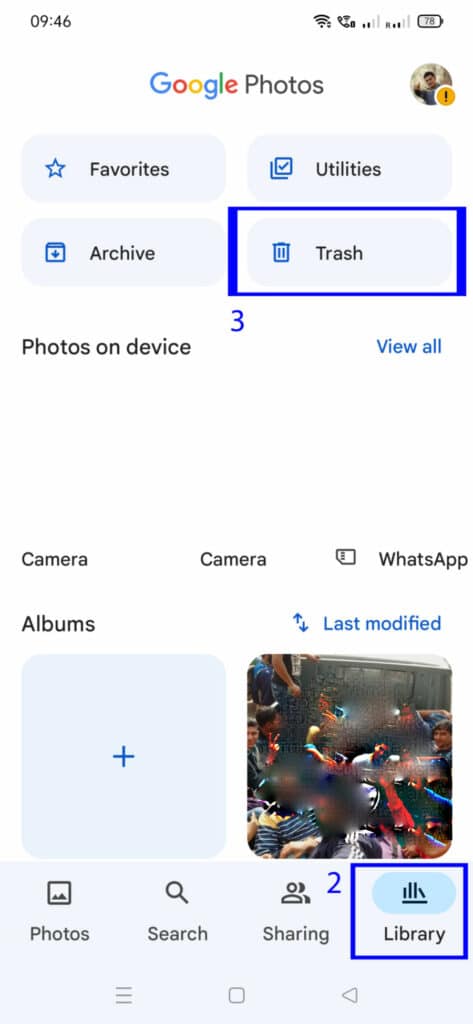
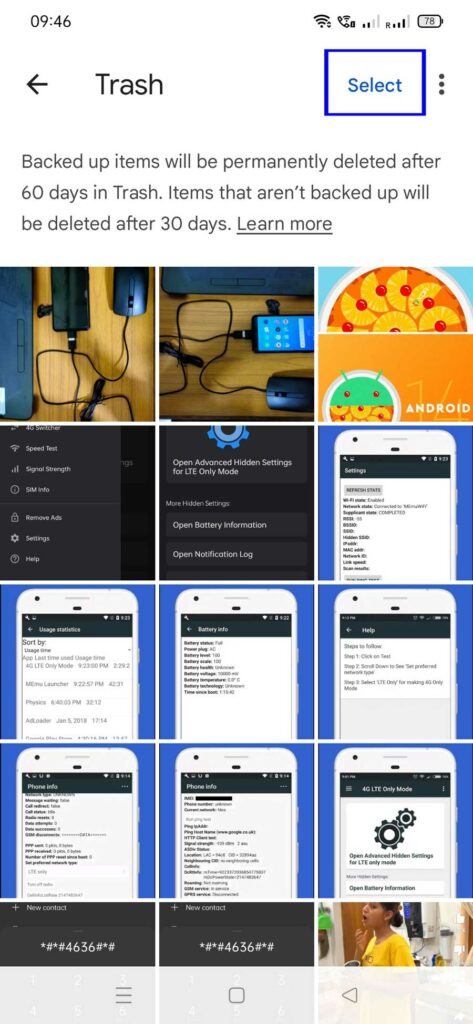
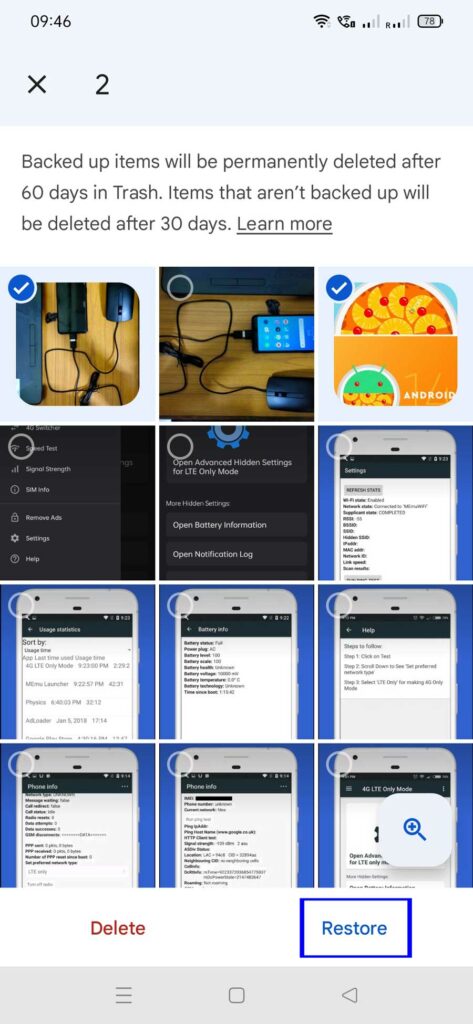
It is great if you have restored your deleted photos from Google Photos on your Samsung phone. If none of the methods explained above work for you then you proceed further to recover your photos.
Recover deleted photos from Samsung cloud
Samsung provides a feature to sync your important data including photos, videos, contact, messages and more to their cloud storage.
Cloud storage in Samsung devices has been switched to OneDrive by Microsoft. And every Samsung user gets 5GB of cloud storage in their cloud storage.
If you have enabled cloud sync in your Samsung phone then you can find your deleted photos in the Samsung cloud.
You can follow the given below steps to recover photos from the Samsung Cloud storage:
- Open the Gallery app on your Samsung phone.
- Tap on More options (three vertical dots).
- Now tap on Settings.
- Tap on Cloud Sync.
- You can connect your Samsung and Microsoft accounts if required.
- You can now follow the on-screen instructions until the sync has started.
Recover photos in Samsung using data recovery software
If none of the methods mentioned above in this post works for you then you are required to use recovery software to recover deleted photos on your Samsung phone.
Data Recovery software can restore your permanently deleted photos, videos and other files if they are not overwritten by other files.
So if you have deleted your photos recently then you should stop using your smartphone immediately until you recover your deleted photos.
If you copy new data in your phone or capture new photos and videos then they will overwrite the deleted files and then it will be very hard to recover your deleted photos and videos for the data recovery software also.
There are many apps on the Google play store that can recover your deleted files for free. Here, we have used File Recovery – Photo Recovery Android app to recover photos in your Samsung phone.
You can follow the steps to recover photos and videos in your Samsung phone using free recovery software:
- Install the File Recovery app from Google Play store.
- Now disable the internet & WiFi in your Samsung phone otherwise you will see so much annoying ads within the app.
- Open the File Recovery app on your phone.
- Tap on Deleted Photo recovery option.
- It will start scanning all deleted photos.
- Wait for some time until the scan process has been completed.
- Select the photos, you want to recover.
- Tap on the recover option in the top right corner of the screen.
- Tap on the view button to view the recovered photo.
- You can find the recovered photo in the AllRecovery folder created by the app in the internal storage of your Samsung phone.
- Now you can save your recovered photos to a safe place or share them on a cloud location.
Note: We recommend you disable the internet connection on your Samsung phone immediately after the installation of the File Recovery app from the Google play store. Otherwise, it will show so many annoying ads that can ruin your mood and user experience.
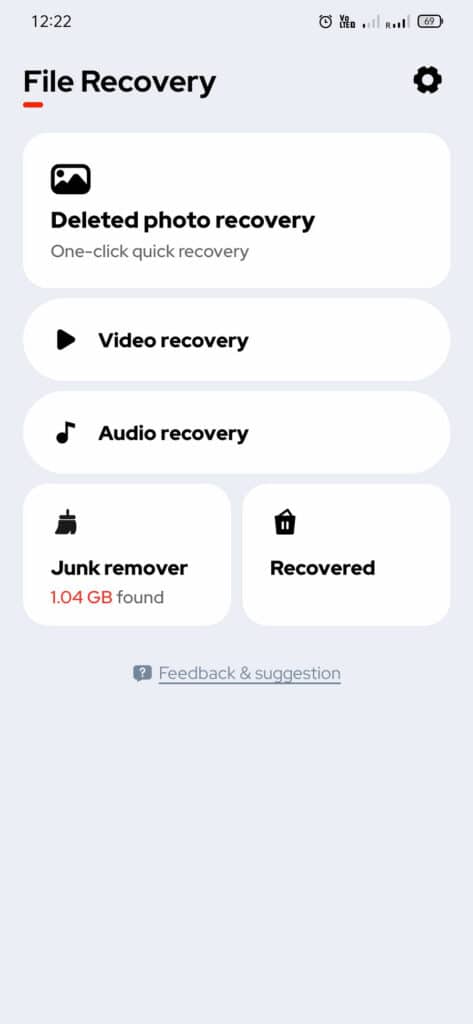
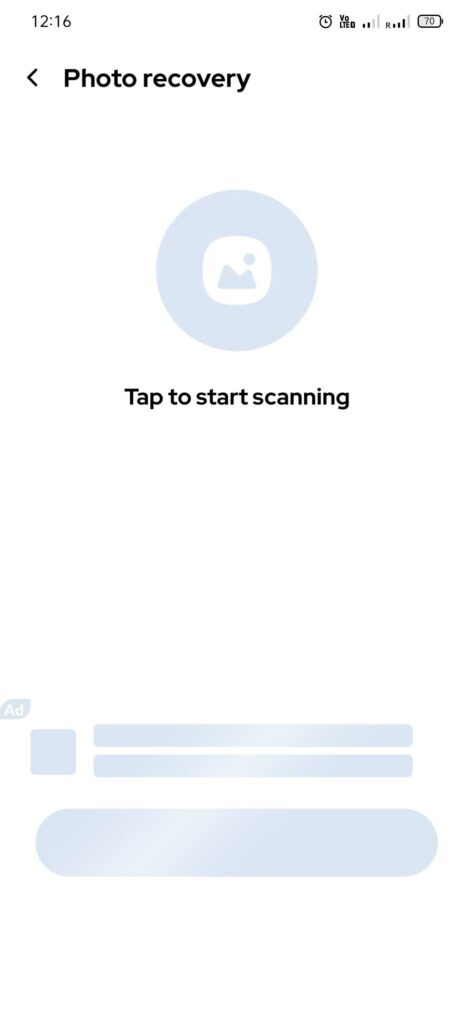
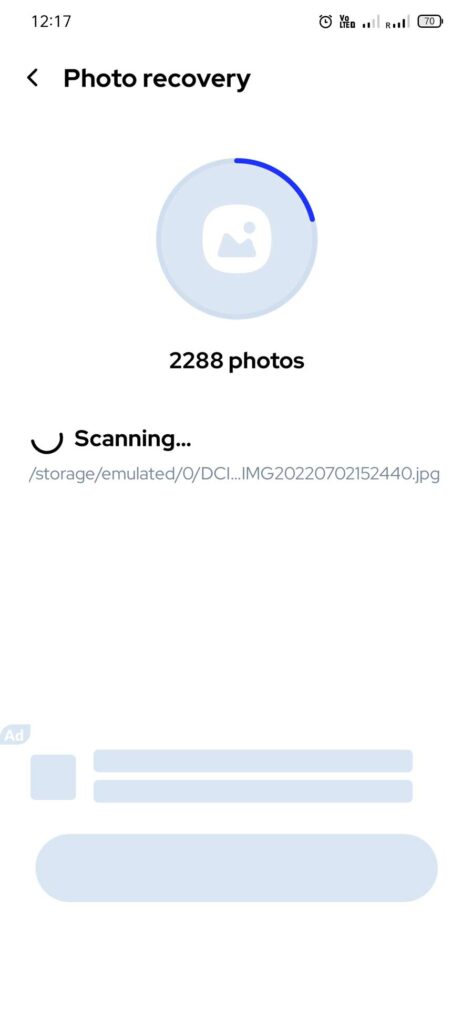
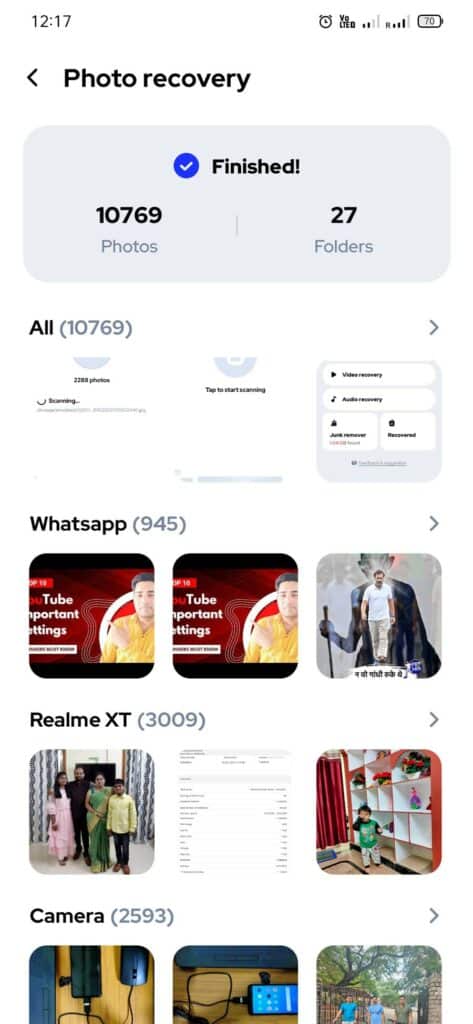
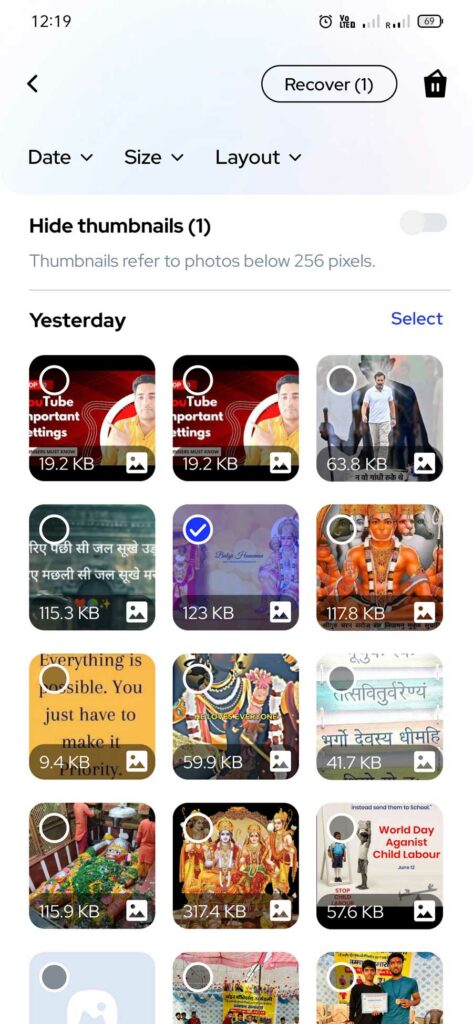
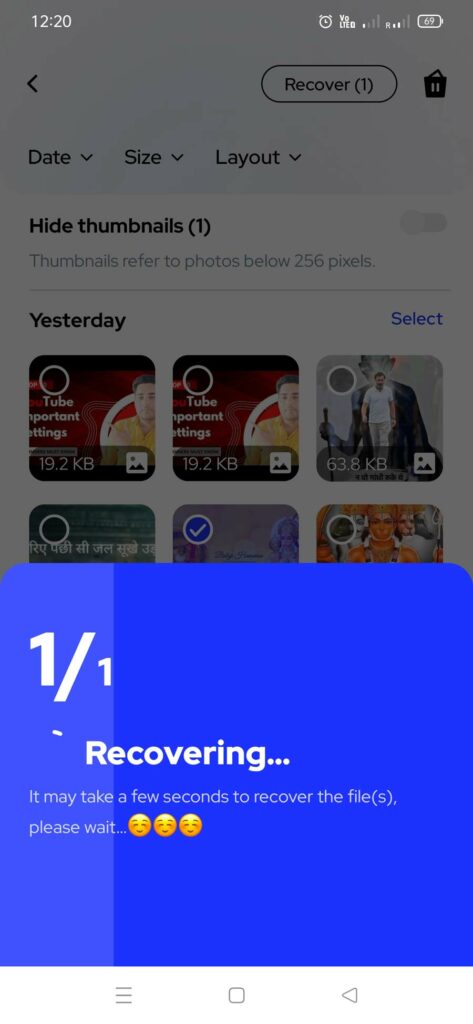
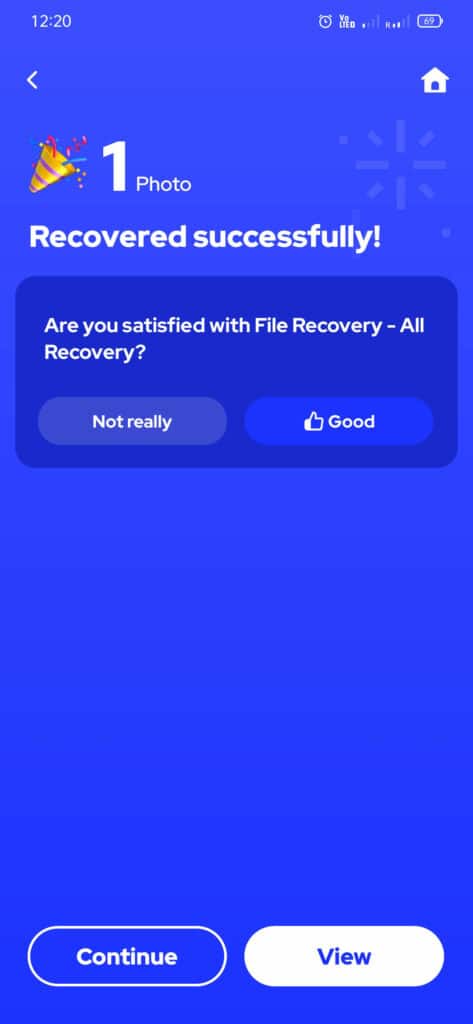
Your deleted files from your Samsung phone have been recovered successfully. Now you can now tap on the View option to find the recovered file. From this window, you can share your restored file to other apps and other devices too.
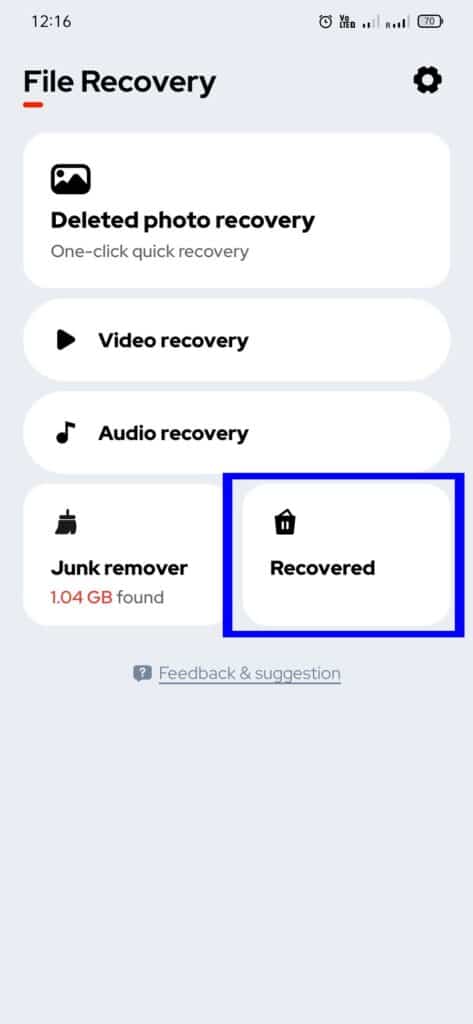
You can also find all of your recovered files including photos and videos in the Internal storage of your Device. File Recovery software automatically creates a folder in the internal storage of the smartphone.
You can find all of your recovered photos saved in the AllRecovery folder in the internal memory of the smartphone.
Also Read: Samsung data recovery broken screen
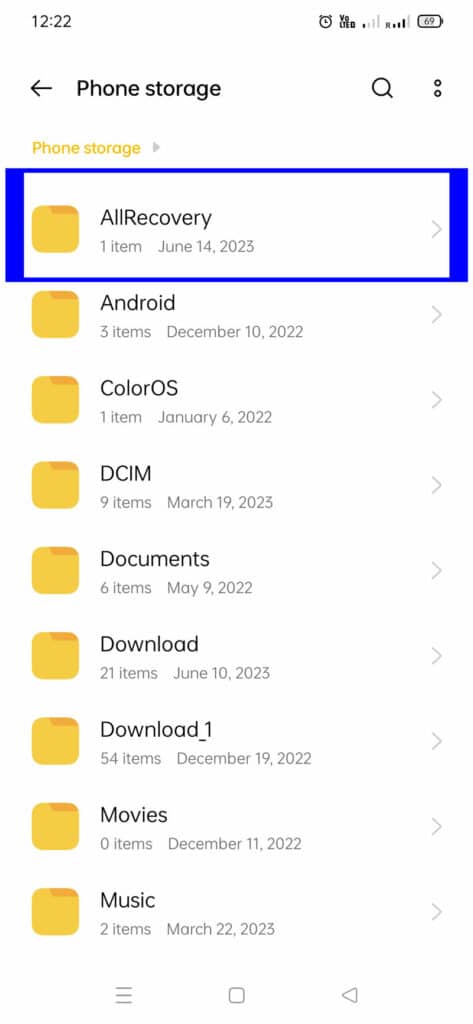
We hope that you have successfully recovered your deleted photos on your Samsung phone. You can share the name of the data recovery method that worked on your smartphone.
If you still have any issues with the recovery of photos and videos on your Samsung phone. We also have more ways to recover photos and videos for Samsung devices.
FAQs
How do I recover permanently deleted photos from my Samsung?
You can recover permanently deleted photos from your Samsung phone using third-party data recovery software in your phone.
Names of some most popular data recovery software that are available on the Google play store are as follows:
1. Diskdigger data recovery
2. Dumpster photo/video recovery
3. File Recovery – photo recovery
You may also recover permanently deleted photos by using Data recovery software on your PC. You can connect your phone to your PC and try to recover deleted photos using data recovery software on your PC.
Can I recover deleted photos on Samsung after the factory reset?
You can recover deleted photos on your Samsung phone even after the factory reset. You need to use data recovery software to do this. You can try to install photo recovery software from the Google play store.
Top Photo & video recovery applications available on the Google play store are as follows:
1. Diskdigger data recovery
2. Dumpster photo/video recovery
3. File Recovery – photo recovery
You may also recover permanently deleted photos by using Data recovery software on your PC. You can connect your phone to your PC and try to recover deleted photos using data recovery software on your PC.
How to recover deleted photos from the gallery Samsung?
It is very easy to recover deleted photos from the Gallery app on Samsung devices. Samsung phones have a trash or Recycle bin feature which comes pre-installed with the Gallery app.
If you have enabled the Recycle Bin feature in your Samsung phone then you can find the deleted photos in the Recycle Bin. In some devices, it is named Trash.
Navigate to Gallery app >> Menu >> Recycle Bin and then select photos you want to recover and tap on the restore option. Your deleted photos from the Gallery app will be restored automatically.
How to recover photos from a lost Samsung phone
If your Samsung phone has been lost and you want to recover the photos from your lost phone to a new device.
You can follow the given below steps to recover data from your broken screen Samsung phone:
Open Find My Phone website in a web browser on any laptop.
Click on Sign In and enter the Samsung account detail which is already logged in with your broken screen Samsung phone.
Click on the Backup option.
Select the data that you want to back up from your broken phone to the Samsung cloud.
Now click on the Backup to start the backup process.
It may take some time depending on the data stored in your phone and internet speed.
You can also try to in login into Google Photo with the same Google Account, you were signed in with on your phone that you have lost in a new smartphone of any brand.
Now enable Sync in Google Photos and you will find that all of your photos from the lost phone has restored in the new device.
This trick will only work if you have previously enabled the Sync for your Google Photos app on your lost Samsung phone.