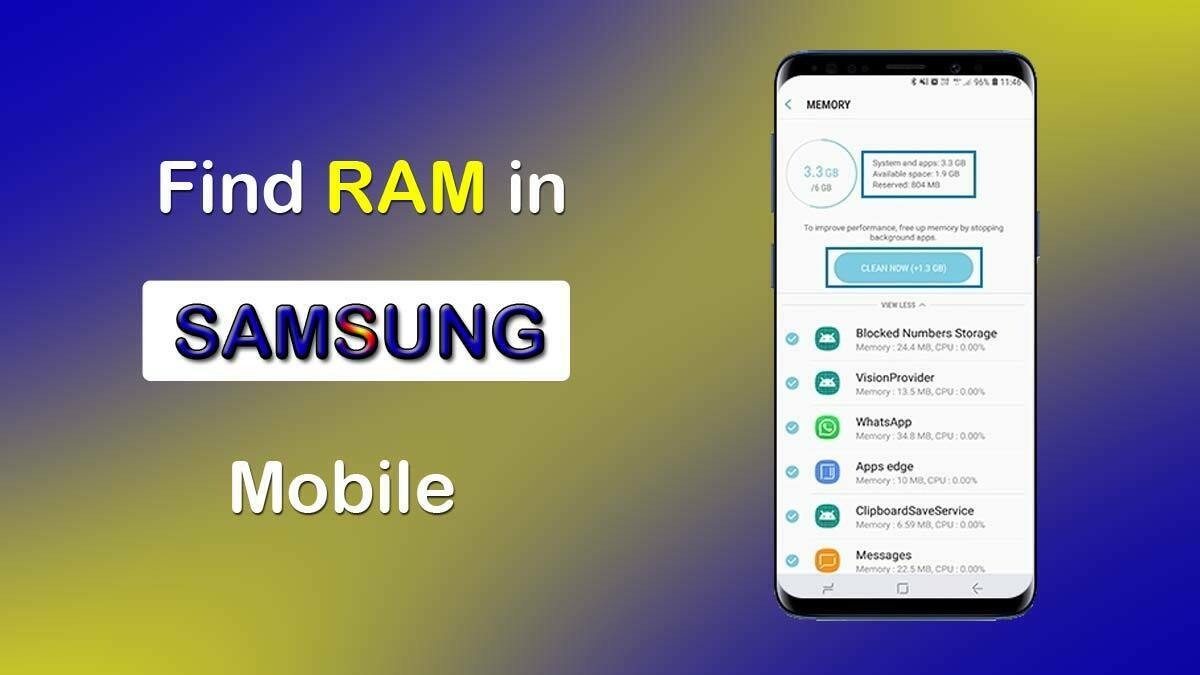RAM is the the fastest memory to store data temporarily in any smartphones. The full form of RAM is also Random Access Memory.
RAM is a physical memory which is located in the mainboard/motherboard of Samsung phone. It act as an internal memory of the CPU.
It is used to run apps, services and store data for a limited time. As soon as the power is removed from this memory it losses all of the data stored in it.
So, when you restart Samsung mobile you will find that some amount of RAM size gets free up. You can now increase the RAM size in Samsung phone, it’s a new feature added in recently released smartphones.
RAM is very useful if you use multi-tasking in your Samsung mobile because all the open apps are required some fixed amount of RAM to function properly.
If your Samsung phone has less RAM and you have opened so many apps at the same time then you will find that your smartphone speed is decreased.
In this post, We have discussed how to check RAM in Samsung mobile in details. Here we have explained three way to check RAM in Samsung mobile.
Also Read: Samsung mobile touch screen test code
How to check RAM in Samsung
What is Device Storage
First of all you should never confused between RAM and Storage of your smartphone.
Storage is the place where Operating system and apps are installed and remaining part of storage is available for users to store their files including photos, videos, documents and other files.
It is non volatile in nature and once the data is stored in it, it will not be deleted automatically unless you delete it.
Storage memory is a slow memory as compared to RAM and can’t transfer files very fast as RAM.
What is RAM
Whereas RAM (Random Access Memory) is memory of your smartphone which is used by CPU to store the running apps to work properly.
RAM is very fast memory which transfer files from save and delete files very fast to serve to CPU.
You can’t store anything inside RAM, only CPU can access it and store apps and file temporarily.
There are multiple ways to check RAM in Samsung mobile. After reading this post, you will be able to know that how to check RAM usage and total size of RAM in your Samsung mobile.
It is very useful to check RAM in Samsung when you are purchasing a second hand Samsung mobile.
Also Read: 08 ways to Reboot Samsung phone
Method 1: Check RAM using Settings
You can check RAM in Samsung phone from settings itself. Follow the simple steps to increase the RAM in Samsung phone:
- Open system Settings in Samsung phone.
- Scroll down and click on Device maintenance option.
- Tap on Memory button.
- You can check total, used & free RAM space here.
- You can also clean RAM to free up some space here.
Note: In some latest Samsung phones Device maintenance option is replaced with Device Care. So click on Device Care option if Device Maintenance option is not available.
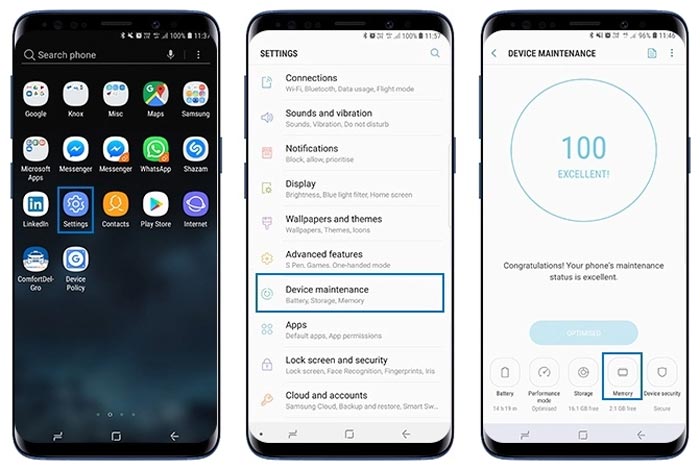
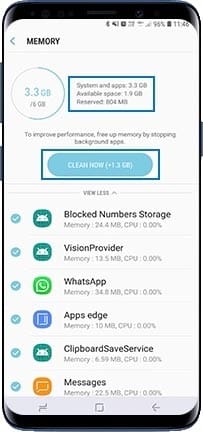
Method 2: Find RAM in Developer option
You can also check RAM usage in Samsung mobile using Developer option. By default developer option is disabled in all smartphones.
You need to first enable the developer option in your Samsung phone.
Enable developer option
- Navigate to Settings >> About Phone >> Build Number.
- Tap 07 times on the Build Number.
- Developer option will be enabled in your mobile.
Check RAM in Developer option
Follow these steps after you have enabled the developer option.
- Go to settings in Samsung mobile.
- Click on Developer options.
- Tap on Running Services/Memory option.
- You can find RAM usage and free space here.
Note: You can again disable the developer option from the developer option itself.
Method 3: Check RAM using CPU-Z App
CPU-Z is the most popular and trusted app which can provide you all information about your smartphone. So you try this app and check RAM usage in any Android smartphone.
- Install CPU-Z app from Google Play Store.
- Open the CPU-Z app in Samsung phone.
- Go to Device option.
- Here you can check RAM & Storage of Samsung phone.
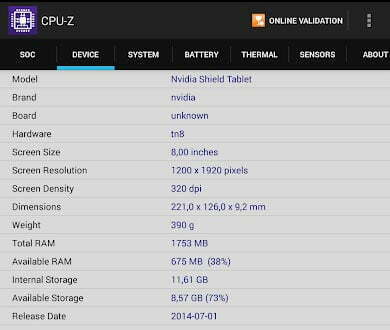
Also Read: How to lock & hide apps in Samsung
How to increase RAM in Samsung phone
In computers, you can change and increase RAM easily but not in smartphones. RAM is the integral part of mainboard in smartphone and can’t be increased and changed by a local technician.
You need to replace the complete motherboard to increase the RAM in your Samsung phone. And it is not recommended to change the motherboard to increase the RAM only as it will cost you very high.
There are other ways to free up RAM space in your Samsung. When you free up RAM and optimize your Samsung mobile to free up RAM then your Samsung mobile will work properly.
However there are certain tricks which can increase RAM. These tricks use system storage as a RAM. But we all know that RAM and storage are different types of memories.
If you use Storage memory as a RAM then you will not get good results as RAM speed must be very high.
More Related Posts