Voice Assistant is a accessibility feature in Samsung smartphones. This feature is the core feature in Android by Google in smartphones so you can find this feature in every Android mobile.
For your kind information, we want to inform you that Voice Assistant and Talkback both are the same things. In other words, Voice assistant and talkback in Samsung is the one thing with two names.
You have enabled Voice Assistant in your Samsung phone for testing but this feature has started irritating you.
Voice Assistant in your Samsung smartphone is disturbing you so you want to stop it immediately. But you don’t know how to disable voice Assistant in Samsung phone.
In this post, We have discussed how to stop Voice Assistant in Samsung phone. There are three ways to disable Talkback or Voice Assistant in Samsung.
How to disable talkback in Samsung
It is somehow tricky to disable talkback in Samsung as screen doesn’t respond normally when talkback in turned on in smartphones.
But still by following the simple steps described here, you can easily disable talkback in Samsung mobile.
As we have already told you that there are three ways to disable talkback in Samsung which are as follows:
How to turn off talkback on samsung with buttons
Turning off talkback on Samsung phone with buttons is easiest but tricky way. We are saying it the easiest method because you need not to go to settings in your Samsung to disable Voice Assistant or talkback.
You can disable voice assistant using volume buttons in your smartphone. So follow the simple steps to disable voice assistant talkback in Samsung mobile:
- Unlock you mobile.
- Press & Hold Volume up & down key simultaneously for more than 3 seconds.
- You will see a confirmation message to disable talkback.
- Confirm to disable the Voice Assistant in Samsung phone.
- You have all done.
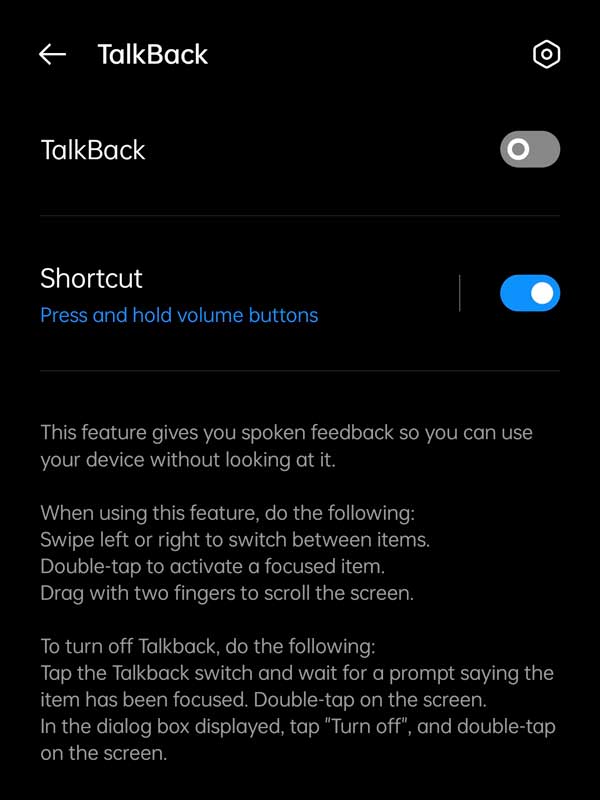
But in some case it will not work. When you press volume up and down key together both will not work together so you will either see increase in volume indication or decrease in volume indication.
This happen when you have not enabled talkback or accessibility shortcut. So make sure that voice assistant shortcut is enabled in your device.
Now remove the volume level indication from screen by single pressing anywhere on screen and try again.
If this trick doesn’t work for you then you can follow the on screen method using settings to disable talkback in Samsung.
How to stop Voice Assistant using settings in Samsung
You can also turn off talkback on samsung using system settings. If you have enabled talkback in your Samsung mobile then single tap will not work.
Single tap will highlight the text for spoken feedback and next tap will confirm the action. So you need to tap twice to select anything after talkback is enabled in your phone.
You can’t even scroll content in your mobile with one finger, you need to use two fingers to scroll up and down content in Samsung mobile after talkback is activated.
Now follow the simple steps to disable the talkback in Samsung:
- Double tap on Setting icon to open system settings.
- Double tap on Accessibility option to open it.
- Double tap on Talkback option.
- Double tap on switch to disable the talkback.
- You have all done.
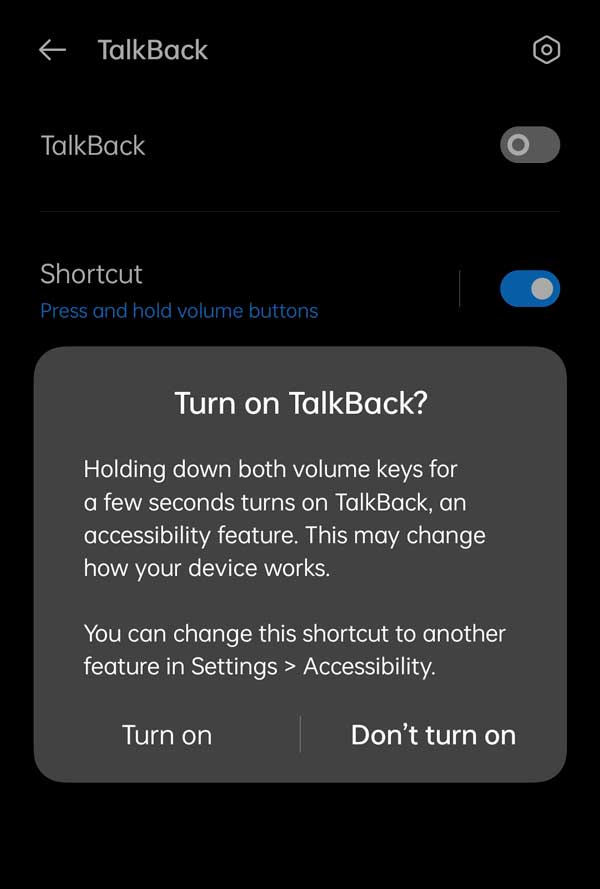
Note: 1) Use two finger together to scroll up and down the screen content. 2) Tap two times to select anything on the screen.
How to disable talkback without settings in Samsung
If volume button option and settings option is not working for you to disable the talkback services in your Samsung mobile.
Even then you can disable talkback in your mobile because we have third option to disable it.
Turn off talkback using Google Assistant
You can ask Google Assistant to disable talkback in your Samsung mobile. As soon as Google Assistant listen to your command it will immediately disable it.
Follow the simple steps to turn off talkback using Google Assistant:
- Say “Hey Google“.
- Say “Turn off TalkBack“.
As soon as Google listen to your voice commands it will take action and disable Talkback for your Samsung mobile.
Talkback or Voice Assistant is the built-in feature in Android smartphone by Google. So you can also get more information regarding Voice assistant from Google official guide.
More Related Posts
- Samsung factory reset code
- Samsung mobile secret codes pdf
- Samsung Test codes working
- How to factory Reset locked Samsung
- How to change Samsung account Email
- How to remove Samsung Account
- How to take screenshot in Samsung
- How to change the font style Samsung
- How to fix Samsung secure folder missing
- Samsung factory reset code for Android
- Fix Samsung phone heating problem

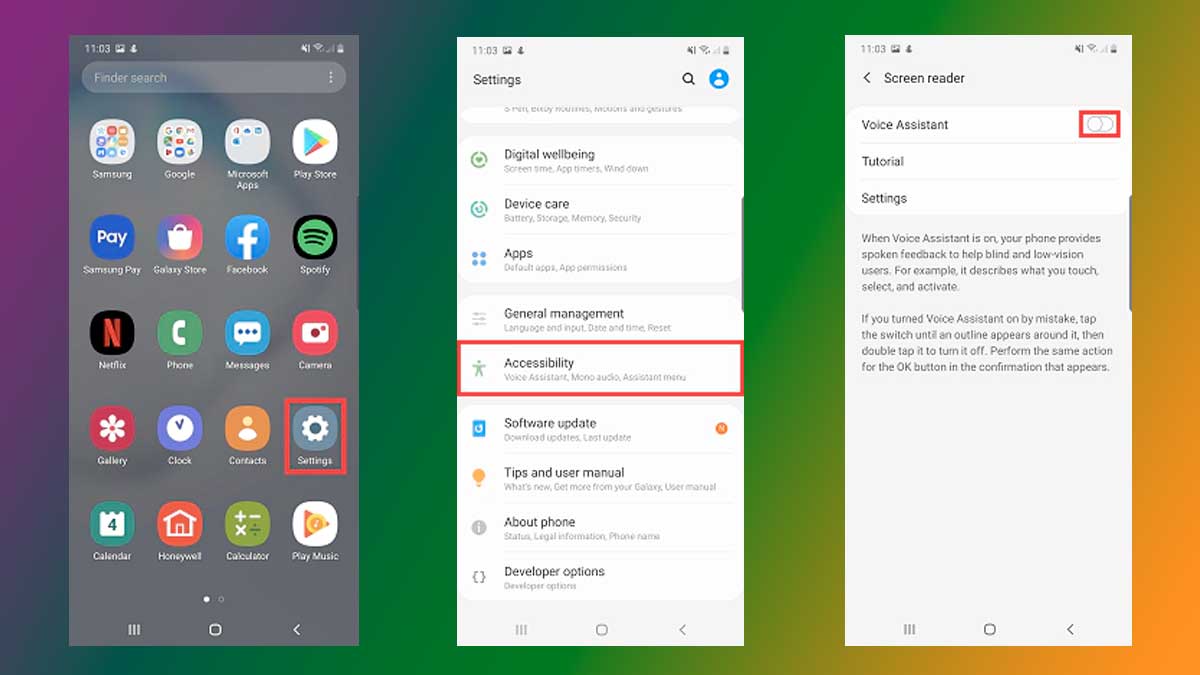
google assistant way is not working