Samsung is the most trusted smartphone brand after Apple across the world. Samsung phones are very good in terms of built quality, performance and security.
There are many ways when you want to restart your Samsung phone but you are unable to reboot it. There may be several reason when someone is not able to reboot its Samsung phone.
Rebooting any Samsung mobile is very simple and similar to other brand Android mobile. You can easily restart your smartphone with power button.
But what happen if your smartphone power button has stopped working. Don’t worry guys, In this post we have also informed how to reboot Samsung phone without power button.
Some of the main reasons when someone is not able to reboot its smartphone are as follows:
- Screen is broken or stopped working.
- Samsung phone is frozen or hanged up.
- Your mobile power button is not working or broken.
- Mobile has gone in boot loop mode.
- Samsung mobile physically damaged.
- Android software has crashed while getting update.
Also Read: How to restart Realme mobile in 2022
How to reboot Samsung phone with power button
You can reboot your Samsung mobile without power button in 03 ways. Restarting Samsung phone with power button is the easiest and popular way.
How to restart samsung phone when frozen
Sometimes your Samsung phone frozen on any screen and you are unable to perform any task. In this case, screen doesn’t work, back, recent and home button also stop working.
Now giving a soft restart to your smartphone can fix the issue as it will clear the RAM and also stop the processes running in the background.
You can follow the simple steps to soft restart your Samsung phone when it got frozen on any screen:
- Press & hold Power button with Volume down key for 10 seconds.
- Samsung phone screen will go blank.
- Release both the keys.
- Wait for the phone to restart automatically.
Note: If your smartphone shutdown after this process and doesn’t restart automatically then you can press and hold power button for few seconds to power it on manually.
Power OFF and ON
You can power off your mobile using power button and on screen power button. This method is useful when your volume down button stop working.
Press and hold power button for few seconds until you see power OFF icon on the screen. Now tap on the Power OFF icon on the screen to power off your Samsung mobile.
Now your phone is switched off so you can press and hold power button to again turn on your mobile.
Manually turning off and on also perform the same task as auto restart does.
- Press & hold Power button with Volume down key for 10 seconds.
- Samsung phone screen will go blank.
- Release both the keys.
- Wait for the phone to restart automatically.
Also Read: Samsung factory reset code
How to restart Samsung phone without screen
Sometime your Samsung screen stops working due to any reason. Smartphone screen can stop working when phone is hanged up or screen is damaged.
Now it becomes slightly difficult to restart Samsung phone without screen but you still have option to restart your mobile.
Follow the simple steps to restart Samsung phone without using screen:
- Press & hold Power button with Volume down key for 10 seconds.
- Samsung phone screen will go blank.
- Release both the keys.
- Wait for the phone to restart automatically.
How to reboot Samsung phone in safe mode
Safe mode is a diagnostic tool to find issues with any smartphone. You can reboot your Samsung phone in safe mode to check if any third party application is causing problem or pushing ads to your screen.
Only required services to run Operating System run in safe mode other unnecessary services and third party apps remain close in safe mode.
You can follow the given below simple steps to restart your Samsung mobile in Safe mode:
- Switch off Samsung phone.
- Press & hold power button and volume down key simultaneously to turn off your mobile.
- Now when your Samsung mobile is turned off.
- Press and hold power button with volume down key simultaneously.
- Release the power button after you see Samsung logo on screen.
- Make sure you are holding volume down key until you phone boot in safe mode.
- You will see safe mode watermark on the corners of your mobile screen.

You can test many things in safe mode. And simple restart your mobile to exit from the safe mode.
Also Read: How to factory Reset locked Samsung phone
How to reboot Samsung phone without power button
You are using your Samsung mobile and you need to restart it immediately but when you try to restart your phone with power button you find power button is not working.
Now in this situation you have other options to restart your Samsung phone in settings.
There are two ways to reboot Samsung phone without power button which are as follows:
Reboot Samsung phone using screen only
Samsung also provide option to reboot your phone from screen only. Means you are not required to use power button to restart your Samsung mobile.
Follow the simple steps to reboot your Samsung mobile using screen only:
- Open Notification center in Samsung mobile.
- Swipe on Samsung phone screen from top to down two times to open notification center.
- Find turn off icon in the notification center.
- Now click on the restart button in power off menu.
- Your Samsung phone will restart.
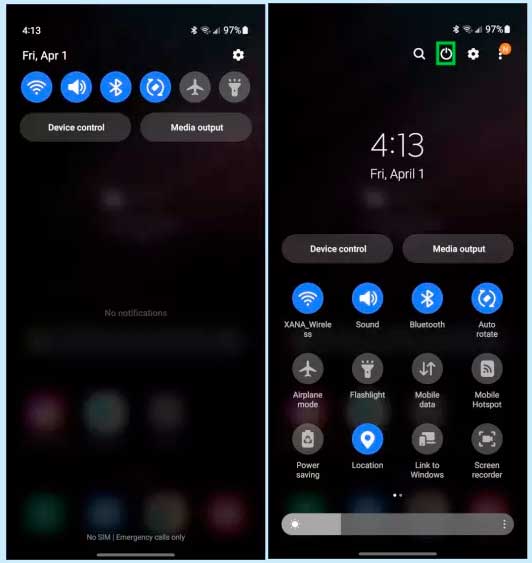
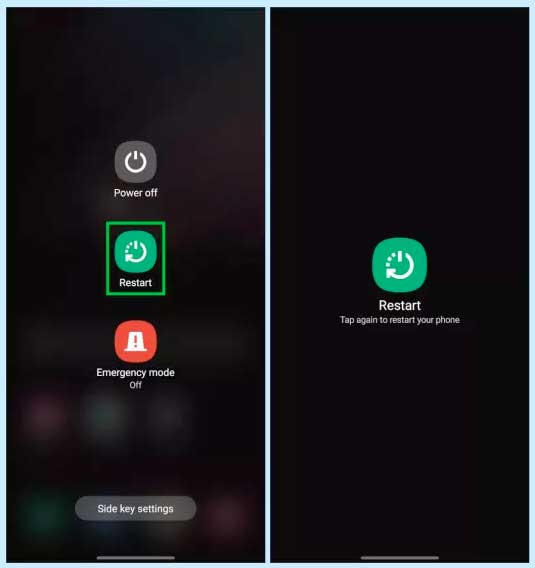
How to restart Samsung phone from settings
It is the very risky way to restart your Samsung phone as it will erase everything from your Samsung mobile.
Restarting Samsung phone from settings is also known as factory reset of Samsung phone.
Note: This process will take time and delete everything from your smartphone including system settings, photos, videos, file and apps installed. Do it on your own risk only.
So you can follow simple steps to restart your Samsung phone from settings:
- Go to system Settings.
- Scroll down and then tap on General management.
- Now click on Reset.
- Tap on Factory data reset option.
- Scroll down & click on Reset.
- Accept the terms and click on Delete All.
- Provide Samsung Account Password & click on Confirm.
Your Samsung mobile will take some time and reboot after some time. Now you will find everything from your smartphone has been erased and it is also called factory reset or hard reset.
Also Read: How to factory Reset locked Samsung phone
Reboot Samsung phone from PC
You can easily reboot Samsung phone from computer. Restarting Samsung phone from PC is a tricky process and need to setup ADB drivers in your PC for your Samsung phone model.
Once you setup everything in your PC and Samsung phone, next time you need to repeat the full process. Now you can follow the steps given below to reboot Samsung phone from any PC:
- Install ADB with the Android SDK in PC.
- Also install Samsung phone driver in Computer.
- Enable USB debugging from developer options in your mobile.
- Connect your Samsung phone with PC using USB cable.
- Open command prompt.
- Type adb devices and check your mobile is detected.
- Type adb reboot.
- Your Samsung phone will reboot instantly.
Also Read: How to lock & hide apps in Samsung
Restart Samsung phone with Android App
There are so many apps available on Google play store which can reboot or turn off your Samsung phone in few clicks.
You can download and install Quick Reboot app from the download link given below in any smartphone including Samsung to restart mobile.
This trick can be useful for you if power button of your Samsung phone is not working.
| App | Quick Boot Reboot |
| File type | Apk |
| File Size | 01MB |
| App Version | 4.8 |
| Link | Google Drive |
We hope that you come to know every possible way to restart Samsung smartphone. If you have something else to share then you can write to us in the comment section given below in this post.
You feedback is always appriciated and precious to us. If you like the post then don’t forget share with your friends to increase their knowledge also.
More Related Posts


My Samsung S9+ wifi and Hotspot are not working, please whats the way forward