Samsung One UI has plenty of features to control incoming calls in your Galaxy devices. If your incoming call not showing on the screen of your Samsung phone then it could be due to changes made in settings.
To fix the incoming call not showing on the Samsung phone screen, you need to revert back the changes in your Galaxy phone settings related to call notifications.
And in some cases, there may be some problem with your Galaxy device due to which your phone is not showing incoming calls on the screen. In this case, you need to open the dialer app and then you will be able to see the incoming call on the screen.
Sometimes incoming call doesn’t show on the screen on Android devices but we are still able to hear the ringtone of the incoming call. But if we open the dialer app on our device we can see the name, number and details of the caller on the screen.
But if you hear the incoming call ringtone in your phone and don’t see an incoming call on the dialer app too then there are chances that someone is calling you through any other app like Whatsapp, messenger, skype, hike or other social media or calling apps other than default dialer app.
Change the Phone app to the default calling app
If you have installed third-party apps like Truecaller or Jio Volte then there are chances that your Phone app is not set as the default calling app.
So here we have the first step to troubleshooting is to set the Phone App as the default calling app. You can do it by following the given below simple steps:
- Go to System Settings on your Samsung phone.
- Scroll down and find the Apps option in Settings.
- Tap on the Apps option.
- Search for the Phone App.
- Now tap on Calling App.
- Select the Phone app as the default calling app.
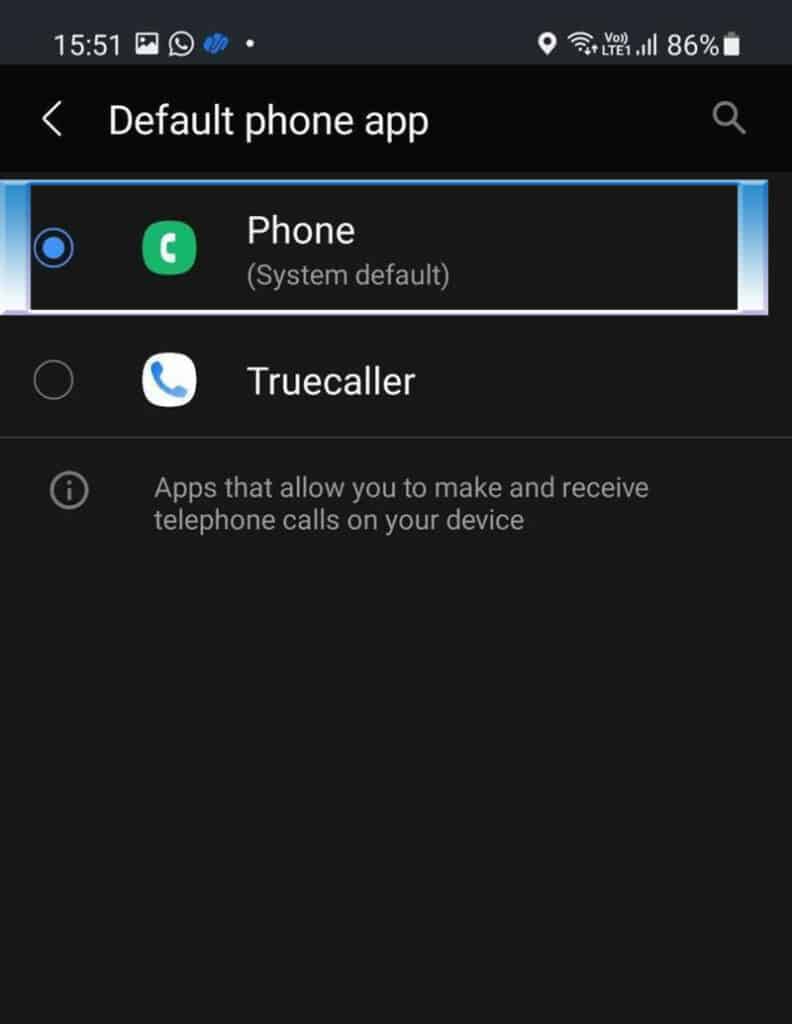
Turn OFF “Hide full screen notification”
The most common cause when you don’t see any incoming call on the full screen is that you have enabled the “Hide full screen notification” by mistake or while testing your smartphone.
So in most cases, your problem may be fixed if you Turn OFF the “Hide full-screen notification” on your Samsung phone.
- Go to System Settings.
- Tap on Notification settings.
- Tap on the Do Not Disturb option.
- Now tap on Hide Notifications.
- Turn OFF the Hide full screen notifications option.
If you don’t find Hide full screen option then you can try to find it by searching in the system settings of your Samsung phone.
Turn OFF the “Hide full screen notifications”, while your phone is locked and the screen is off a call will wake the phone and you will see the full screen called id with.
You can experiment with the other features on this page, but everything is turned off on my phone for now, so everything is back to how it was before.
Incoming calls are not visible on Samsung phone screen possible causes
There could be many reasons why you are unable to see incoming calls on your Samsung phone screen but are able to listen to the ringtones for incoming calls. It means that there is some problem with Dialer/phone and phone services app on your Samsung phone.
If you have set the call display while using apps in call settings to pop-up then you will not see the full-screen incoming call on your Samsung phone. You can change the Pop-up to Full screen if you want to see the incoming calls on the full screen.
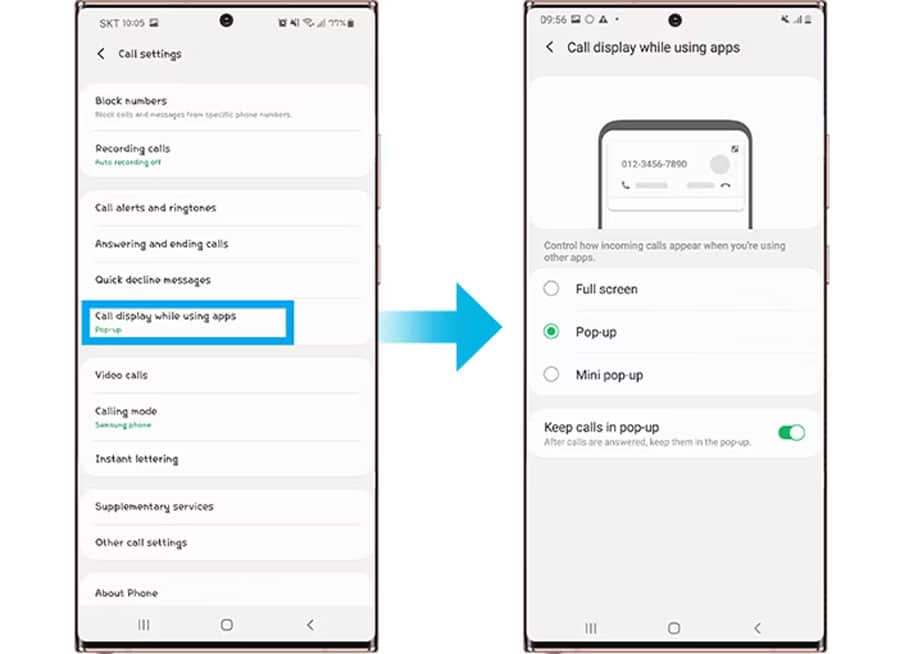
You can open phone and phone services app settings in your smartphone and check if the notifications on the lock screen are enabled for both of these apps.
There could be other reasons too that are restricting your phone app to show incoming calls on your Samsung phone screen. Some of the popular reasons are as follows:
- Notification for dialer/phone app is disabled.
- Notification on the lock screen for phone and phone services app are disabled.
- Phone and phone services apps are not running properly in the background.
- Other settings conflict with notification settings.
- You have disabled all notifications for your smartphone.
- Some settings are malfunctioning in your phone.
- Some system files are corrupted and need to be repaired.
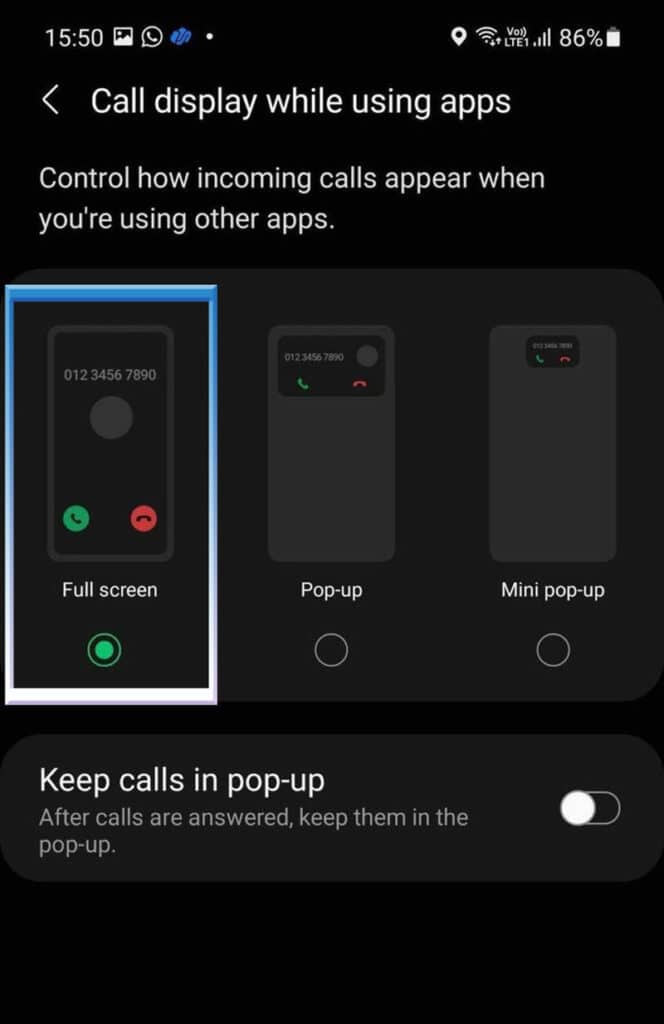
Now you have come to know the possible causes for the problem of incoming call notifications not showing on the screen of a Samsung Galaxy device.
We have only a few solutions that will resolve all the above said causes easily.
How to fix incoming call not showing on screen Samsung
We have already covered the possible causes for the notification problem that covers incoming calls not showing on the screen in Samsung phones. Now here we have provided the exact solution to the incoming call not showing a problem for your Galaxy device.
Method 1: Enable notification for phone & phone services apps
In this method, you need to check if the notification is disabled for dialer/phone and phone services apps in your Samsung phone. If you find the notification for both of these apps are disabled due to any reason then you need to enable them.
If you see the incoming call on the screen while using the smartphone but do not see when your phone is locked and you receive a phone call then check the notification on the lock screen for the phone and whether phone services apps are enabled or not, if disabled then you need to enable it immediately to see the incoming call on your Samsung phone screen.
You can now follow the simple steps to enable the notification for phone and phone services apps in your Samsung phone:
- Go to System Settings on your Samsung phone.
- Scroll down and find the Apps option in Settings.
- Tap on the Apps option.
- Search for the Phone App.
- Tap on the Notifications option.
- Tap on the toggle switch to Enable notifications.
- Enable all the notification options like notifications for the lock screen, home screen & more.
- Follow the same steps to enable notifications for the Phone services app too.
Method 2: Clear Phone & Phone services apps data
If the steps mentioned in Method 1 don’t work for you then you can proceed further to clear the app data for Phone and Phone services apps in your Samsung phone.
Deleting app data for any app will delete all the data related to that app including settings, notification settings, app preference, cache and more.
So if you clear the app data for any app in settings then it will reset that app and the app will act as a fresh installation. As the Phone and Phone services apps are system apps and you can’t uninstall and reinstall the system apps so deleting app data for the app will solve the problem.
You can follow the simple steps given below to clear the app data for phone and phone services apps:
- Go to System Settings on your Samsung phone.
- Scroll down and find the Apps option in Settings.
- Tap on the Apps option.
- Search for the Phone App.
- Tap on the Storage option.
- Tap on the Clear Data option.
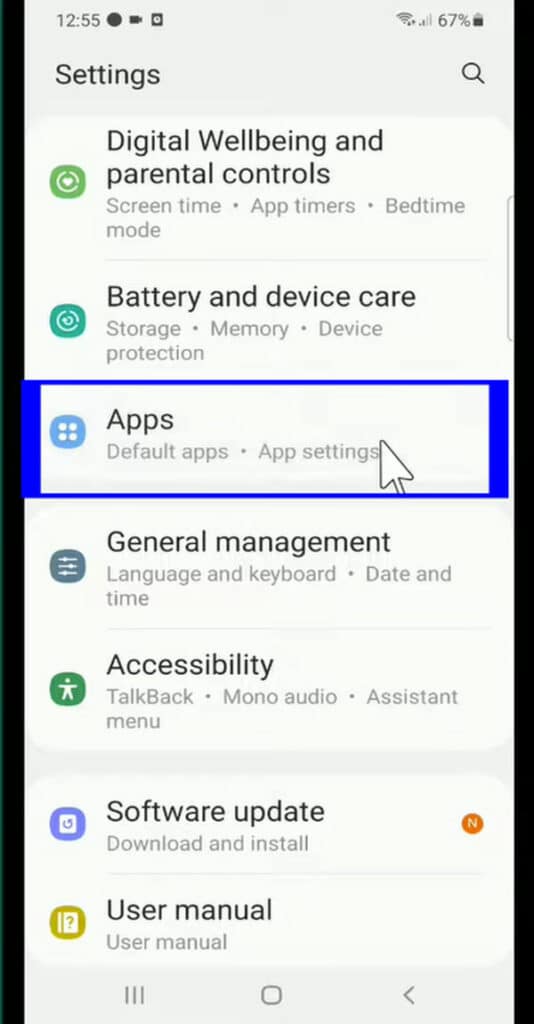
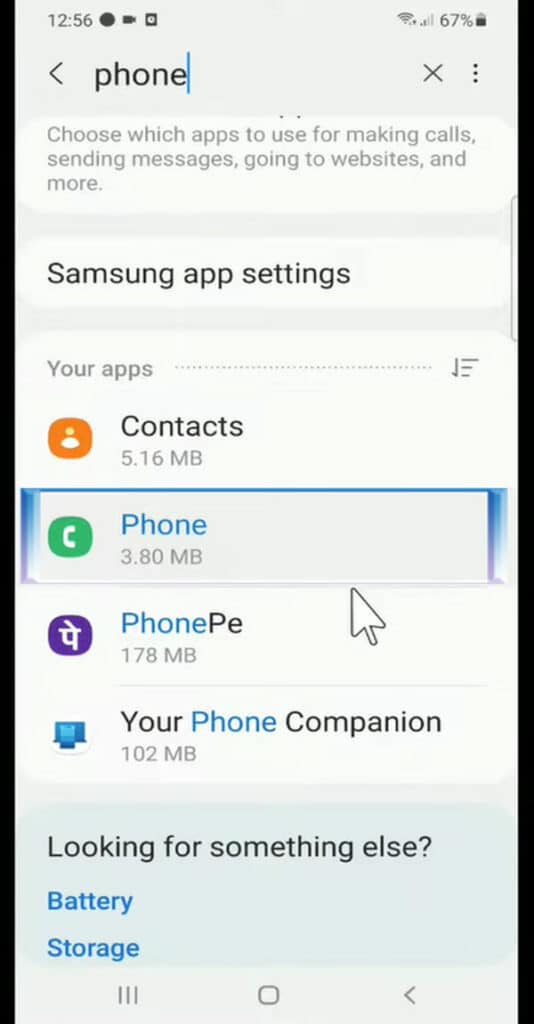
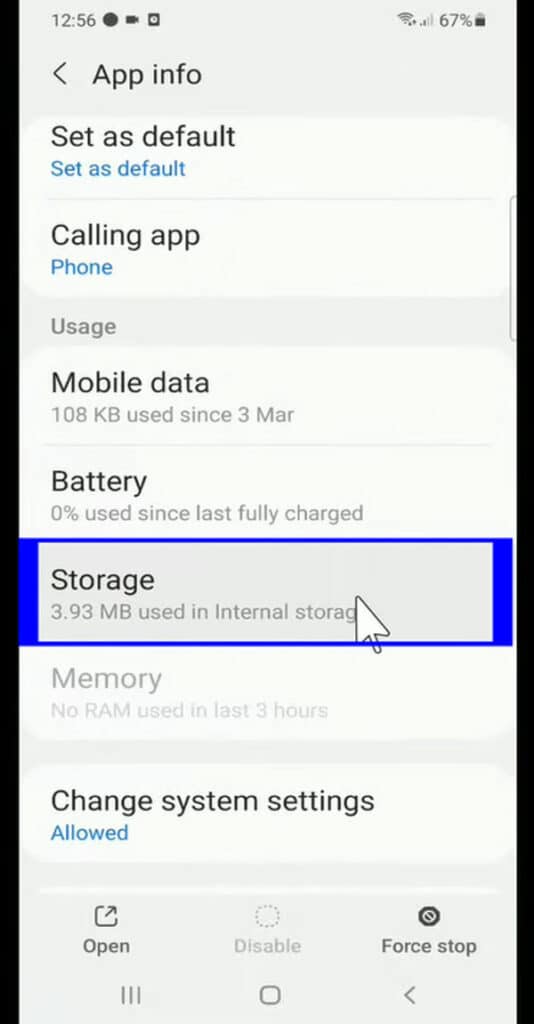
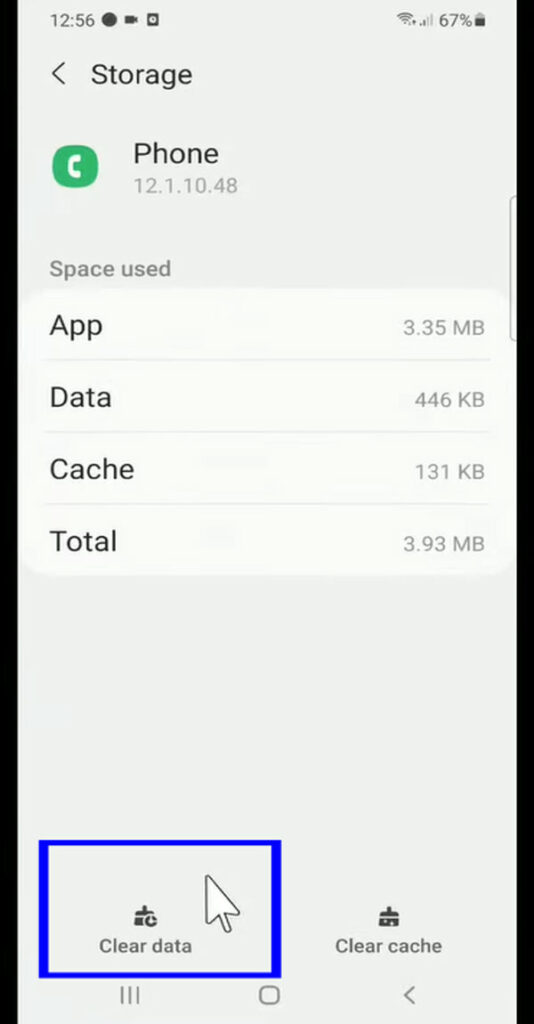
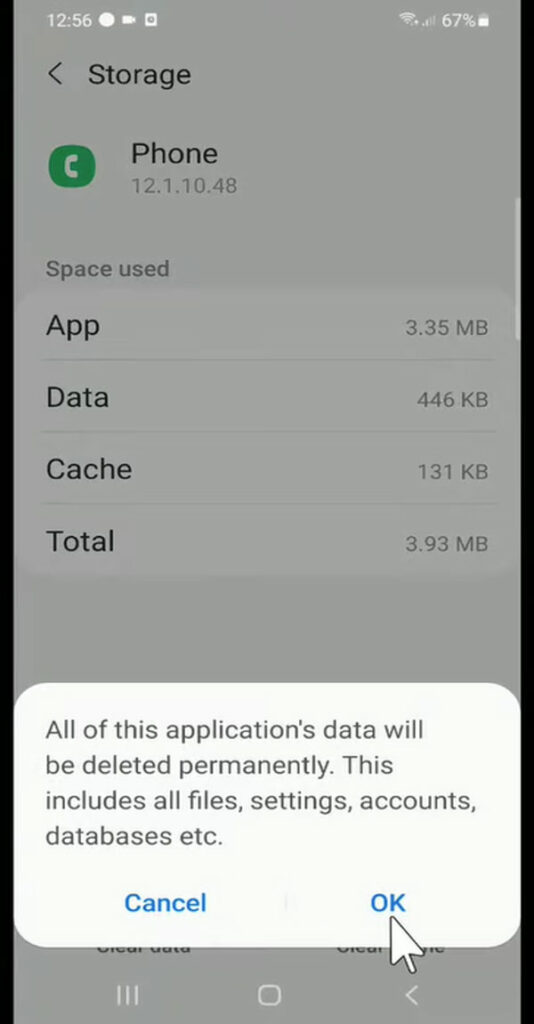
We hope that your problem will be resolved after following Method 1 and Method 2, but if your problem is not resolved then you can proceed to Method 3.
Method 3: Reset Samsung phone settings to default
If you have tried to enable the notifications for the Phone app and also tried to clear the data but still you are not getting results. If your Samsung phone problem with incoming calls not showing on the screen in Samsung phone still exists then we have introduced Method 3 for you.
You can follow the simple instructions given below to reset all the settings to the default factory in your Samsung phone:
Resetting your phone’s settings will restore them to their default values and may result in the loss of some personalized settings and data. So we recommend you take a complete backup of your smartphone to external storage before resetting system settings.
- Open System Settings on your Samsung phone.
- Scroll down and tap on General Management.
- Find and tap on the Reset option.
- Provide the password if asked.
- Choose the Reset Settings option. And Be cautious not to select the option “Factory data reset” as it will erase all data from your Galaxy device.
- You may be prompted with a confirmation message detailing the changes that will occur.
- Your phone will then reset the settings to their default values and it may take some time.
- Once the reset is complete, your phone will reboot, and you’ll be taken back to the initial setup screen.
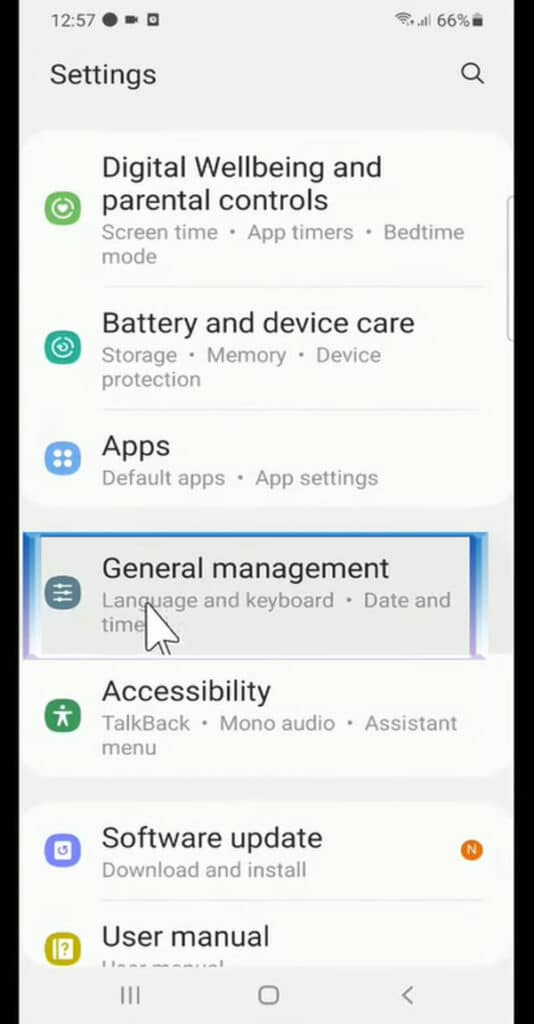
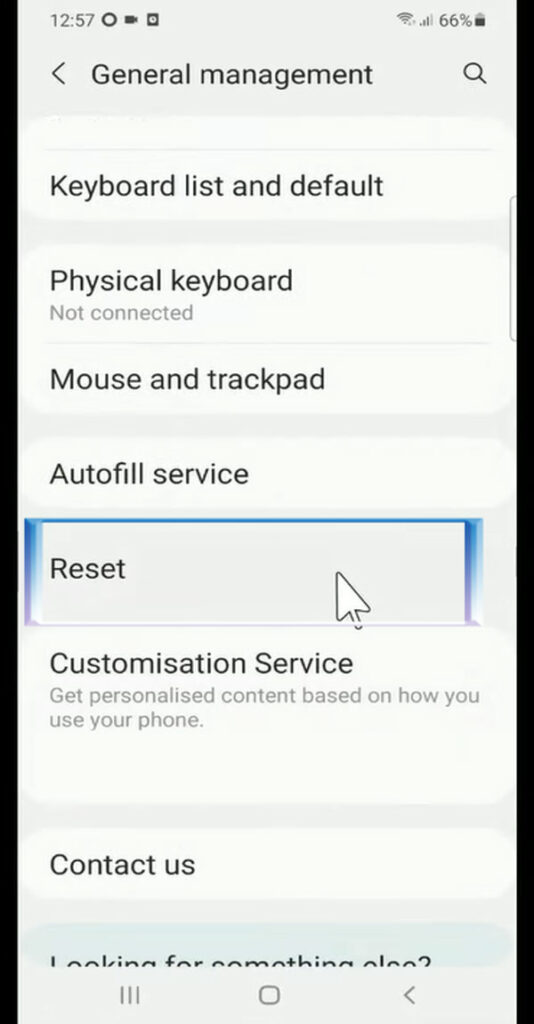
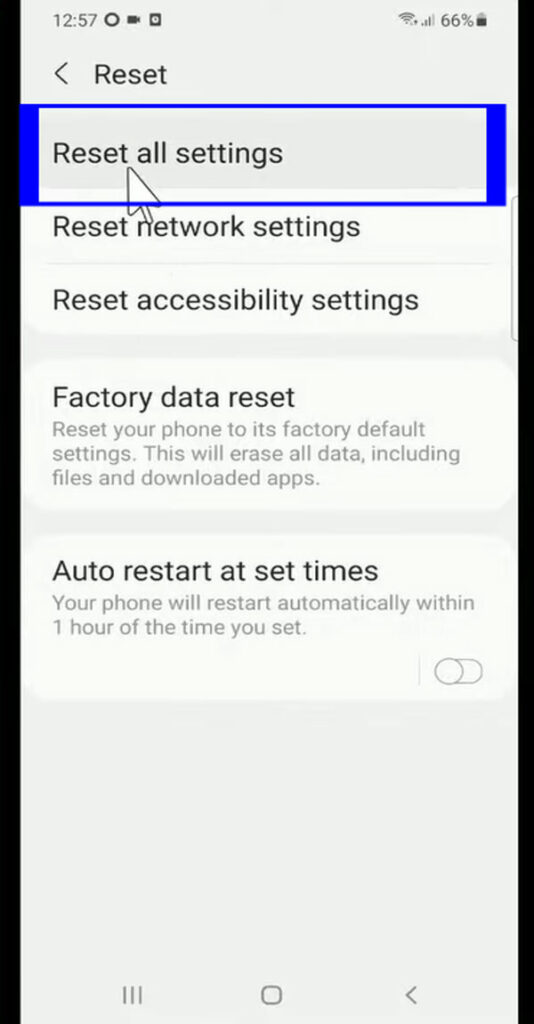
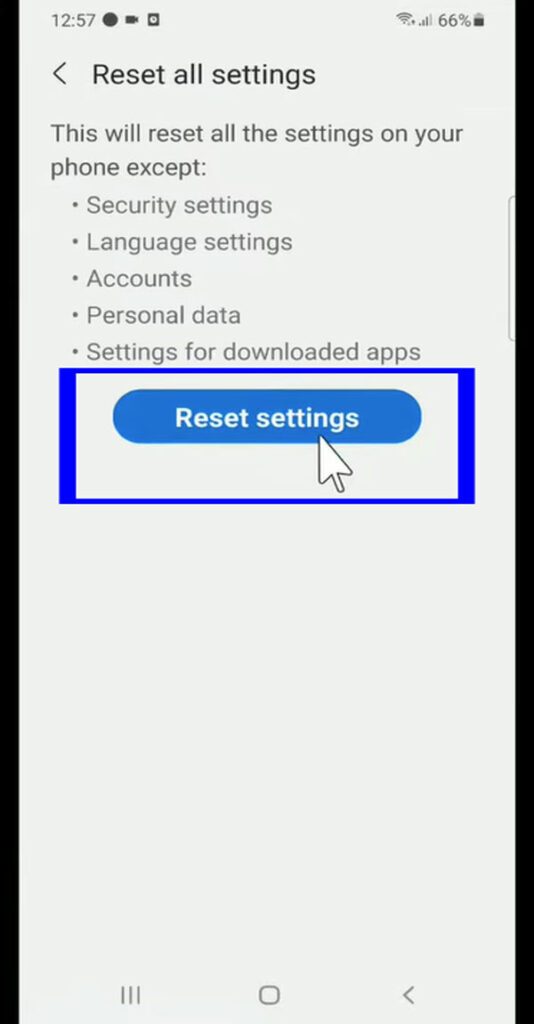
Note: Make sure you have followed Method 1 and Method 2 before following Method 3 as it will reset all the settings in your Samsung phone but don’t worry it will not delete any data saved in your smartphone if you follow the instructions carefully.
After fixing the issue of incoming calls not showing on the screen of a Samsung phone you will be able to see the incoming call on your mobile phone while listening to the ringtone too.

FAQs
Why is my Samsung not receiving incoming calls?
If your Samsung phone is not receiving incoming calls then it could be due to many reasons. First of all, you need to check if the incoming call facility is available on your phone and check if your SIM card has a valid tariff plan and having good signal strength.
Check if you have enabled the Do not disturb mode: Many times we enable the do not disturb mode in our smartphone and forget to disable it. So if you have enabled the Do not disturb mode then immediately disable it to resume the calls.
There could be some more reasons like your smartphone SIM card tray or SIM has gone Unservicable. So eject the SIM from your smartphone and try to insert it into another smartphone and check if you are receiving the call on that phone or not. If you are not receiving the calls on the secondary phone too then there could be a problem with your SIM card.
How do I set incoming call settings?
You can easily set incoming call settings from the system settings on your smartphone.
Open the Phone app > tap More options (three vertical dots) > tap Settings. Here tap on the Call settings options and make the required changes for incoming call settings.
How do I change my incoming call style on Samsung?
You can change your incoming call style on a Samsung phone from the call settings option under System Settings.
Open the Phone app > tap More options (three vertical dots) > tap Settings. Here tap on the Call settings options and make the required changes for incoming call style settings.
More Related Posts

