In this article, we have discussed how to take screenshot in Samsung phones. We have tried to explain all the possible ways to take screenshots on Galaxy devices. This guide is applicable to all Galaxy devices including smartphones and tablets.
There are so many important things on your smartphone that you can’t download instantly. Taking your phone or tablet screenshot can solve your issue.
Taking screenshots on a Samsung mobile is similar to capturing screenshots on Samsung tablets as both types of devices work on Samsung’s customized version of Android by Google.
Samsung also provides a long screenshot option to capture a webpage or anything else.
The screenshot feature has now become very important in smartphones. Samsung has understood screenshot necessity very well for its users and added multiple ways to take screenshots on Samsung phones & tablets.
There are at least 05 effective ways to capture screenshot in Samsung phones. We have discussed the best 05 ways to take screenshot in Samsung smartphones.
There is a new useful feature added to Samsung screenshot called Extract text. Extract text is a feature which is used to extract the text from the image.
You can also convert images into a text document with the help of screenshot feature. This thing has been discussed in detail below in this post.
How to take screenshot in Samsung
It has become very easy to take screenshot in Samsung smartphones without installing any third-party apps from Google Play Store.
Samsung has provided 5 different ways to capture screenshot in Samsung smartphones.
Feature of Screenshot option in Samsung
There are many uses for taking a screenshot in Samsung mobile and tablet. There are some new features added with screenshot option which are as follows:
- Fast screenshot autosave to the gallery.
- Long screenshot with screen scroll option.
- Instant crop of screenshots while capturing.
- Screenshot rapid share option to multiple platforms.
Best way to screenshot in Samsung
There are at least 05 effective ways to capture screenshot in Samsung phones. We have discussed the best 05 ways to take screenshot on Samsung smartphones.
Screenshot with power & volume down buttons
Taking a screenshot in a Samsung phone using the Power button and Volume down button is the simple, fast, and easy way.
We have placed this option on our top list because it can take screenshot instantly without any delay. You need not enter any option in your Samsung mobile to take screenshot.
It doesn’t matter which brand of mobile you use, taking screenshots using buttons is similar, but it can slightly vary based on the position of the buttons.

- Find out the volume down key and power button on either side of the mobile.
- Press and release the Power button and Volume down key simultaneously.
- Samsung mobile screen will flash one time.
- You have captured screenshot successfully.
- Screenshot can be found inside the mobile gallery.
Take Screenshot using Palm swipe
You can also capture screenshot on a Samsung phone by just swiping your palm over your mobile screen.
Taking screenshot using a palm swipe is disabled by default on almost all devices. You have to first enable it once only and then after you can use this feature to capture screenshot.
Here is how to enable the palm swipe option to capture screenshots on Samsung mobiles.
Navigate to the following directory Settings >> Advanced features >> Motions and gestures >> Palm swipe to capture and enable the palm swipe to capture option.
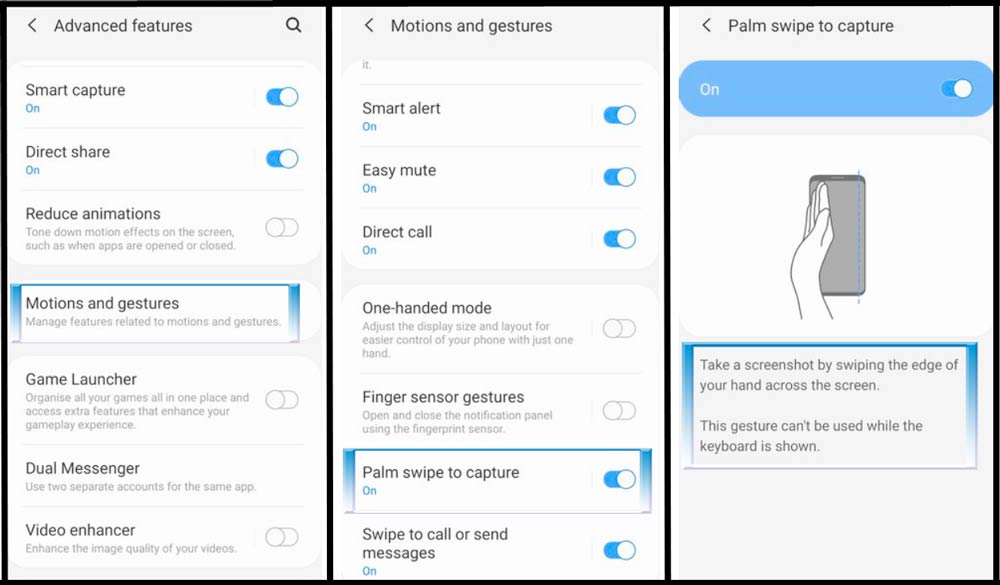
- Go to System Settings.
- Scroll down and click on Advanced Features.
- Click on Motions and Gestures.
- Enable the Palm Swipe to Capture option.
- You have done.
This setting needs to be done one time only.
Also Read: How to take screenshot in Realme
Capture screen using Voice Command
You can also capture screenshot on your Samsung mobile using voice commands. If you have set up your Google Assistant or Bixby Voice. You can take a screenshot with a simple voice command.
- Say “Hey Bixby, Take a screenshot”.
- Wait for Bixby to capture the screen.
- Bixby will capture what’s on your mobile screen.
You can combine more commands using Bixby like you can capture and share your screenshot on social media platforms. The voice command example is given below:
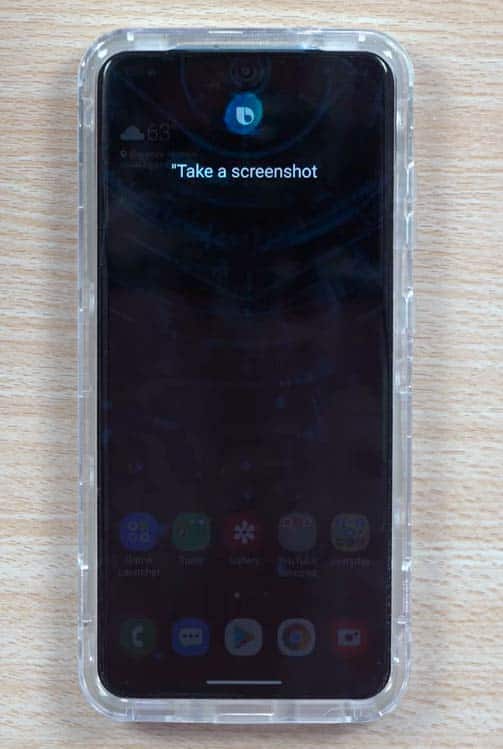
- Say “Hey Bixby, Take a screenshot, and share it on Twitter”.
Take screenshot using Edge panel
Most of the latest Samsung smartphones have having Edge panel where you can find many shortcuts. Screenshot option is one of them.
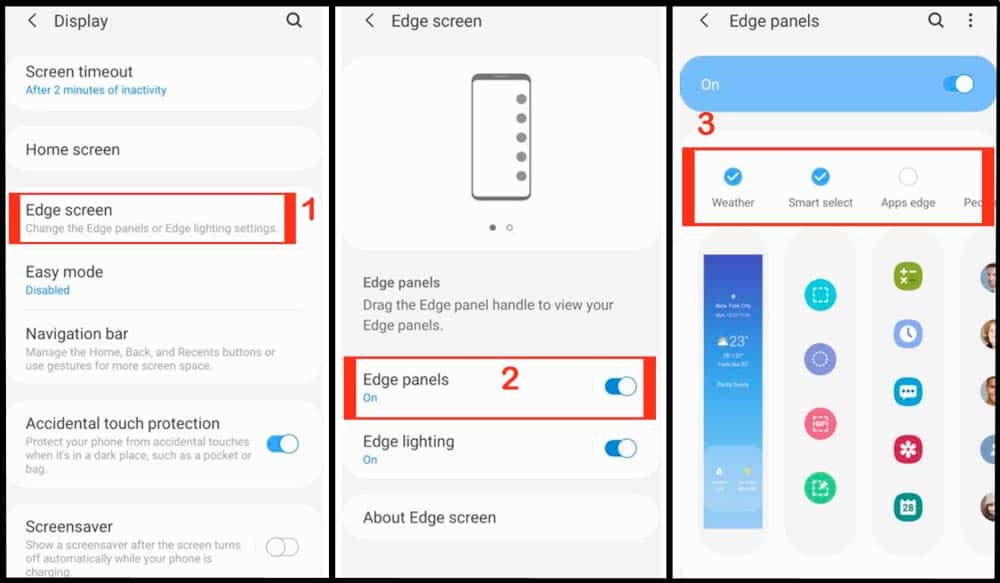
After enabling the above function you can find an edge panel on the right edge of your mobile screen. Swipe it toward the left some shown in the image will open.
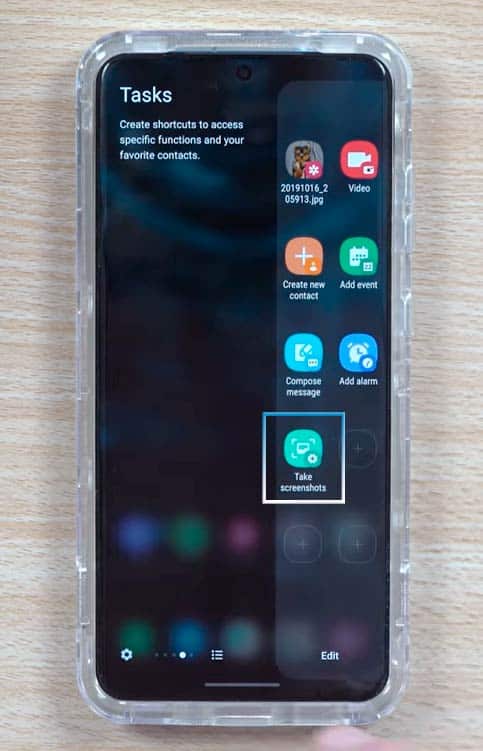
Screenshot with S-Pen in Samsung
Few Samsung smartphone models come with S-Pen, which can be used to capture the screen. But this feature is not available for every smartphone.
- Take out the S-Pen from Samsung mobile.
- Navigate to the screen you want to capture with your S-Pen.
- Click on the Air Command Menu icon.
- Tap the screen write option.
- Your Samsung phone will automatically capture the screenshot.
- Click on the Save option to store the screenshot in Gallery.
How to capture long screen webpage
This is a new feature and very useful feature. The long screen capture feature can help you capture a long webpage or anything else that is longer than the mobile screen.
You can scroll the screen and capture a very long screen on your Samsung mobile.
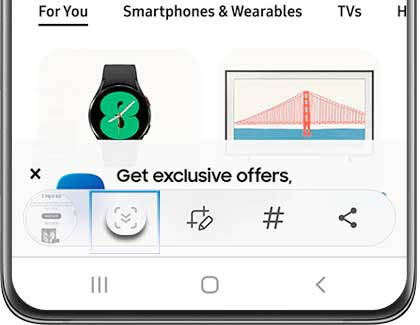
- Go to the screen you want to screenshot.
- Press the Power and Volume buttons simultaneously to take screenshot.
- Now Click on the scroll capture button in the smart capture popup.
- Click on the scroll capture button until the required screen is not captured.
- Click outside the smart capture bar when you have done so.
- You can preview the screenshot or find the screenshot in the Gallery.
We have mentioned more than 5 ways to take screenshot in Samsung mobile without installing any third-party app on your mobile.
Now you can choose any of the ways which suit your requirements and are handy for you. And don’t forget to let us know how do you take a screenshot on your mobile. If still you have any questions or feedback then let us know in the comment section below.
FAQs
How do you screenshot on Samsung without buttons?
Swipe three fingers from top to bottom on your Samsung phone screen to take a screenshot, Make sure you have enabled the screenshot with the three-fingers swipe feature in your phone.
You can also take screenshot on Samsung without buttons by just swiping your palm over your mobile screen. By default, this feature is OFF on all Samsung devices so you need to enable it first. Navigate to the following directory Settings >> Advanced features >> Motions and gestures >> Palm swipe to capture and enable the palm swipe to capture option.
Can you swipe to screenshot on Samsung?
Yes, you can swipe to screenshot on Samsung. Swipe three fingers from top to bottom on your Samsung phone screen to take a screenshot, Make sure you have enabled the screenshot with the three-fingers swipe feature in your phone.
What are the 3 ways to take a screenshot?
There are many ways to take a screenshot on smartphones. Here we have explained the three popular ways to take screenshot on Android phones.
1. Three-finger swipe from top to bottom on the smartphone screen.
2. One time press the power key with the volume down (-) key simultaneously.
3. You can also capture screenshot on your Samsung mobile using voice commands. If you have set up your Google Assistant or Bixby Voice. You can take a screenshot with a simple voice command.
Say “Hey Bixby, Take a screenshot“.
Wait for Bixby to capture the screen.
Bixby will capture what’s on your mobile screen.
You can also use Google Assistant in place of Bixby to take a screenshot of the current screen and the voice command is “Take a screenshot“
Does Samsung have a shortcut for screenshot?
Yes, Samsung devices have multiple shortcuts to take a screenshot.
You can swipe three fingers down from the top of your mobile screen to capture the screenshot.
You can press the power key with the volume down (-) key simultaneously.
You can also take screenshot on Samsung phones using the edge panel. To do that open the edge panel tap on screenshot and it will immediately capture the current screen.
How do you take a screenshot on a Samsung with your fingers?
You can take screenshot on a Samsung with your three fingers, you can swipe three fingers on your Samsung phone from top to bottom to capture the screenshot.
You can also capture screenshot on a Samsung with one finger, To do that you need to enable the one-finger swipe screenshot option on your mobile.
Go to Settings >> Advanced >> Motion & Gesture >> Finger Sensor Gesture and enable it. Now swipe one finger from left to right on your Samsung phone screen to capture a screenshot of the current screen.
More Related Posts

