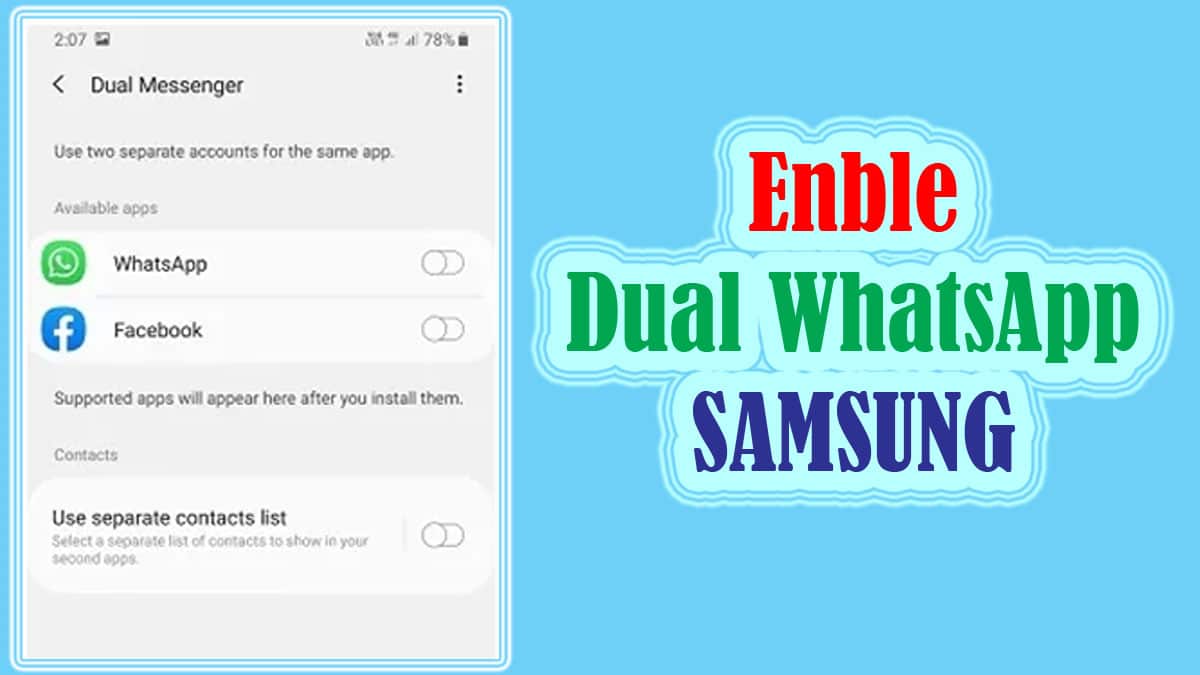People are using two SIM cards in their smartphones to manage their personal and professional life separately. They use one SIM card for personal life only and another for professional life.
Now if you have two SIM cards in your smartphone then you might want to use two WhatsApp in your mobile. There are so many apps available on Google Play Store which provide the facility to clone the WhatsApp app.
But in Samsung smartphones you need not install any third-party apps to use dual WhatsApp in your phone. Samsung has already provided Dual Messenger feature which facilitates you to use Dual WhatsApp in any Galaxy device.
What is Dual Messenger in Samsung?
Dual Messenger feature allows Samsung Galaxy users to create two separate accounts for the same messaging App including Facebook, WhatsApp, Messenger and more. Most of the Galaxy models support Dual Messenger feature.
As of now a limited number of apps are supported with Dual Messenger. But the good news is all the popular messaging apps like WhatsApp and Messenger apps are supported by Dual Messenger feature.
Once you enable the Dual Messenger feature in your Galaxy device, a second app icon will appear on the home screen for easy navigation. Now you will be able to use any one of the dual App accounts based on your preference.
It is good to use one WhatsApp account for personal purposes and the other for official purposes, but still, you can use it according to your requirements.
Also Read: Track Samsung phone using IMEI number online
How to activate Dual WhatsApp in Samsung
Dual WhatsApp feature comes pre-installed in all Samsung devices having Android version 8.0 and above. We just need to activate the dual WhatsApp in Galaxy devices under the option Dual Messenger.
You can now follow the simple steps to activate dual WhatsApp in Samsung:
- Go to system Settings in your Samsung phone.
- Tap on Advanced features.
- Tap on Dual Messenger option.
- A list of apps supported with Dual messenger will appear.
- Find & toggle the switch for WhatsApp to activate the second WhatsApp.
- Read the Disclaimer and Tap Confirm to continue.
You have all done and a new WhatsApp icon will appear on Home Screen of your Samsung phone. Now you should use both the WhatsApp for different accounts. And to use that you should have two WhatsApp accounts activated on two different SIM cards.
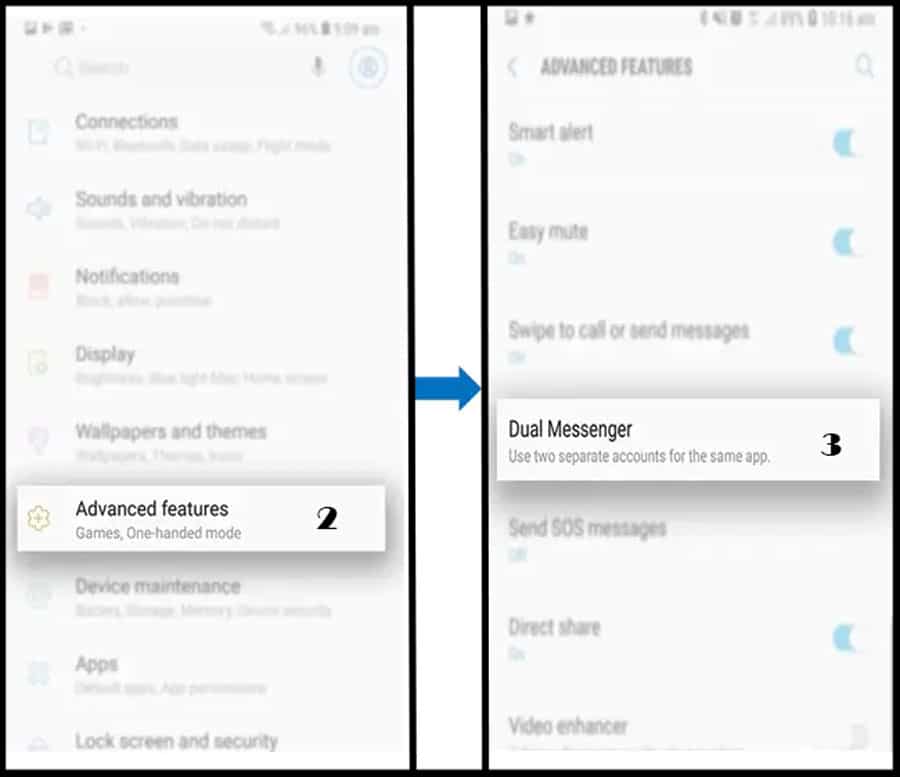

Note: You can also enable Use separate contact list feature if you want to use different contact list for both the WhatsApp apps in your Samsung mobile.
Turn off the use separate contacts list option to use Same Contacts for 1st and 2nd App. Turn on the use separate contacts list option to use Separate Contacts for 1st and 2nd App.
Video Tutorial
More Related Posts