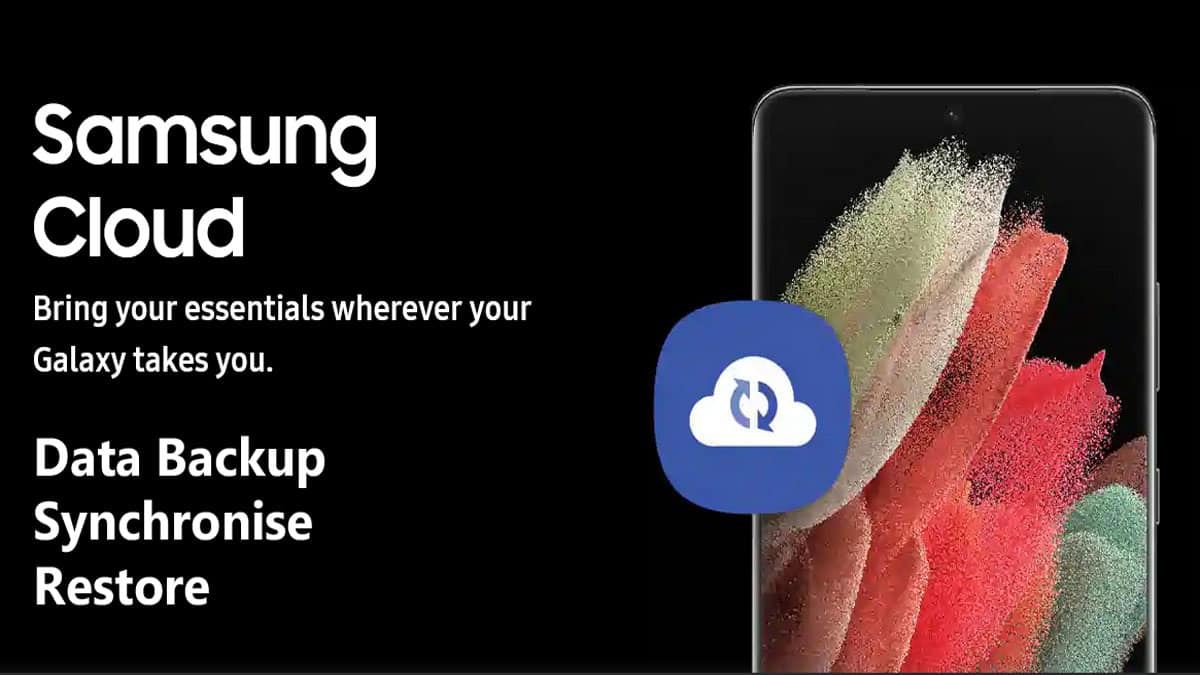It is very great if you are planning to back up all of your important data to Cloud storage. If you have reached this article by searching Samsung cloud account photo backup then you want to keep your photos safe at a secondary location.
We really appreciate it because people normally visit our website to recover deleted photos from their Samsung phones. And most of them have never taken a backup and later they regret it and think if they could have taken a backup of their photos and other important data to the cloud storage.
Nowadays we have a lot of options to back up our important data to cloud storage like Google Photos, Google Drive, OneDrive by Microsoft and Samsung cloud storage too.
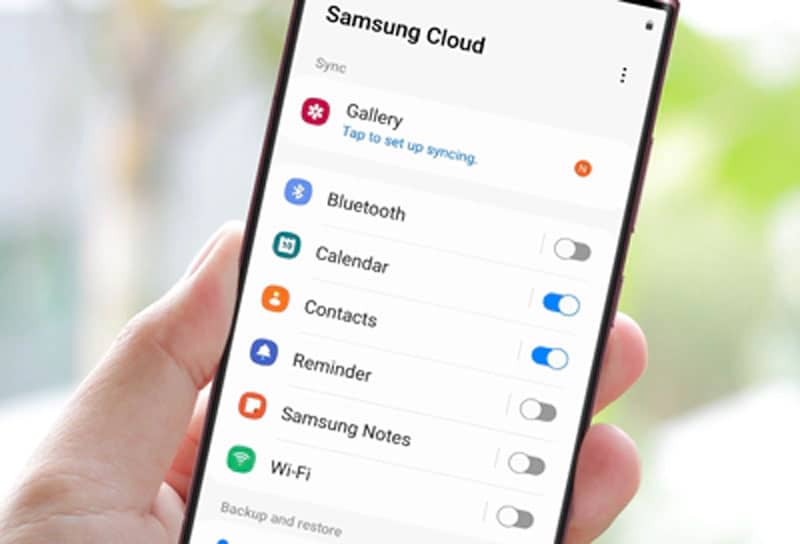
Google offer you up to 15GB of total data storage capacity with each Google account but still, some people are too lazy and don’t take backup of their important data. Samsung Cloud storage also offers 15GB of free data backup storage.
15GB is enough storage for photos but if you record a lot of videos or capture a lot of photos in high resolution then you may be required to purchase some more storage. Buying additional OneDrive or Google Drive storage may be a good option if you are running out of storage.
Samsung Cloud
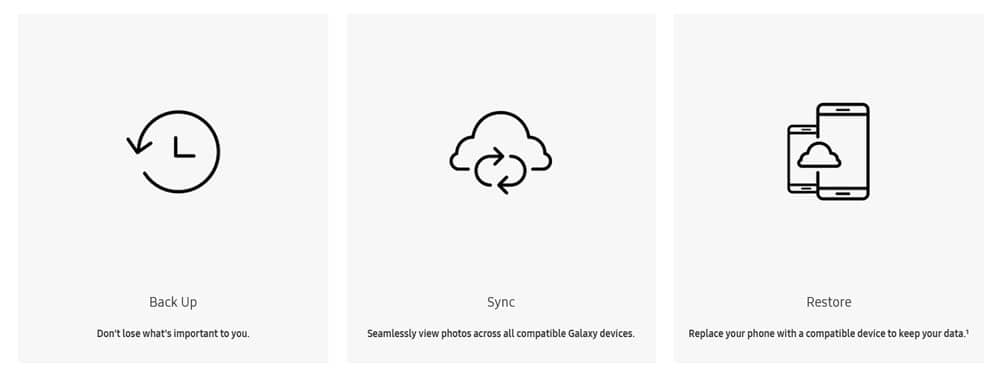
Samsung Cloud a nothing but online storage which provides its users access to backup, restore and sync their important data including photos, Contacts, Messages, videos, documents, system settings and other files.
Samsung offered 15GB of free online data storage with each Samsung Cloud Account but Samsung discontinued their Cloud storage services in June 2021. But Samsung users can still use Samsung Cloud as they have collaborated with Microsoft to provide 15GB of cloud storage for free to all Samsung users.
When you create a Samsung Account then you will get 15GB of cloud storage from OneDrive by Microsoft. This is because creating a Samsung account will also create an Account in one drive. If you have an existing Samsung Cloud Account then you can integrate your existing Samsung Cloud Account with Onedrive.
What to do with Samsung Cloud
Samsung Cloud can provide you with some people of mind when it comes to data backup and safety.
You can be worry-free from unexpected data deletion, data lost on a lost, broken or stolen phone.
You can easily backup, restore and synchronize your data from one Samsung device to all other Samsung devices.
Backup and restore data & settings
Samsung cloud account provides you with the facility to back up and restores data and system settings. It is very easy to back up data and settings with Samsung Cloud.
Samsung cloud account support many file extensions from various file types like photos, videos, documents and more.
It is very simple and easy to restore your important settings and data to a new Samsung device or with an existing Galaxy device.
Samsung Cloud Compatible devices
In India, Samsung Cloud is available on all Samsung Galaxy devices but it is not available in all the countries. As Samsung cloud is not supported in all countries and carriers.
In the United States and nearby countries, Samsung Cloud is not available on Verizon phones or tablets. The list of Samsung Cloud Account compatible devices in the United States is as follows:
Galaxy S Phones
- Galaxy S23, S23+, S23 Ultra
- Galaxy S22, S22+, S22 Ultra
- Galaxy S21, S21+, S21 Ultra
- Galaxy S20, S20+, S20 Ultra
- Galaxy S10, S10+, S10e, S10 5G
- Galaxy S9, S9+
- Galaxy S8, S8+, S8 Active
- Galaxy S7, S7 Edge, S7 Active
- Galaxy S6, S6+, S6 Edge, Active, S8+
Galaxy Z Phones
- Galaxy Z Flip, Z Flip 5G, Z Flip3 5G, Z Flip4
- Galaxy Z Fold2 5G, Z Fold3 5G, Z Fold4
- Galaxy Fold
Galaxy Note Phones
- Galaxy Note20, Note20 Ultra
- Galaxy Note10, Note10+, Note10 5G
- Galaxy Note9
- Galaxy Note8
- Galaxy Note5
- Galaxy Note4, Note Edge
Galaxy A Phones
- Galaxy A53 5G
- Galaxy A23 5G
- Galaxy A13, A13 5G
- Galaxy A03
- Galaxy A52 5G
- Galaxy A42 5G
- Galaxy A32 5G
- Galaxy A12 5G
- Galaxy A02s 5G
Galaxy Tablets
- Galaxy Tab S8, S8+, S8 Ultra
- Galaxy Tab S7, S7+
- Galaxy Tab S6
- Galaxy Tab S5e
- Galaxy Tab S4
- Galaxy Tab S3
- Galaxy Tab S2
- Galaxy Tab A
Samsung Cloud Account
Your Samsung cloud account is associated with your Samsung Account. You can now Synchronise Samsung Cloud’s Gallery with Microsoft OneDrive.
Samsung discontinued its cloud services in Jul 2021 but they are offering their cloud services through OneDrive by Microsoft.
We recommend you link your Samsung and Microsoft accounts and enjoy all the functionality and benefits of Microsoft OneDrive in your Samsung Account.
| Samsung Cloud | Details |
|---|---|
| Samsung Cloud | Login |
| Support (US) | 1-855-795-0509 Mon – Fri: 9AM-12AM (EST) Sat-Sun: 10AM – 11PM (EST) |
| Support (India) | 1800 5726 7864 24X7 Available |
| Cloud Storage Size | 15GB (Free) |
| Provider | OneDrive by Microsoft |
How to integrate Samsung Cloud with Microsoft OneDrive
You can now integrate your Samsung Cloud Account with Microsoft OneDrive. As Samsung has closed their Cloud storage for their account users but they are providing cloud storage to the Galaxy users through OneDrive by Microsoft.
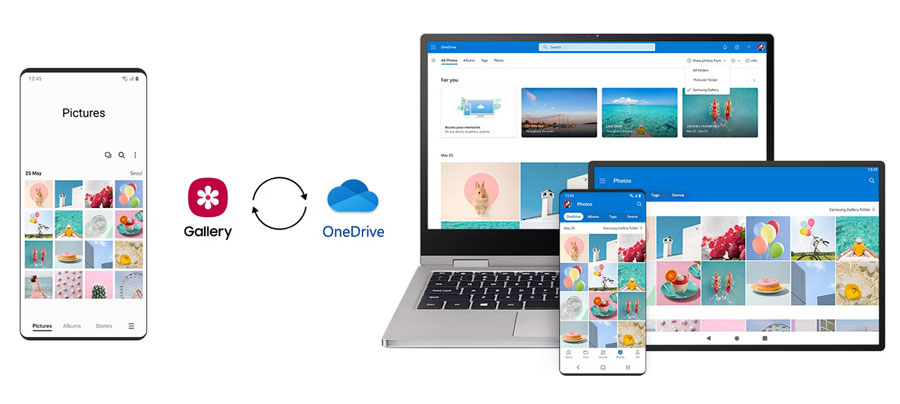
You can now follow the simple steps to integrate your Samsung Cloud with Microsoft OneDrive:
- Open the Gallery app or Samsung Cloud app on your Galaxy device.
- Go to app settings.
- Tap on Sync with OneDrive.
- Provide OneDrive details.
- Wait for some time until the process is complete.
- Your gallery data is accessible on the Microsoft OneDrive app.
- All of your data is also accessible from your Samsung Cloud.
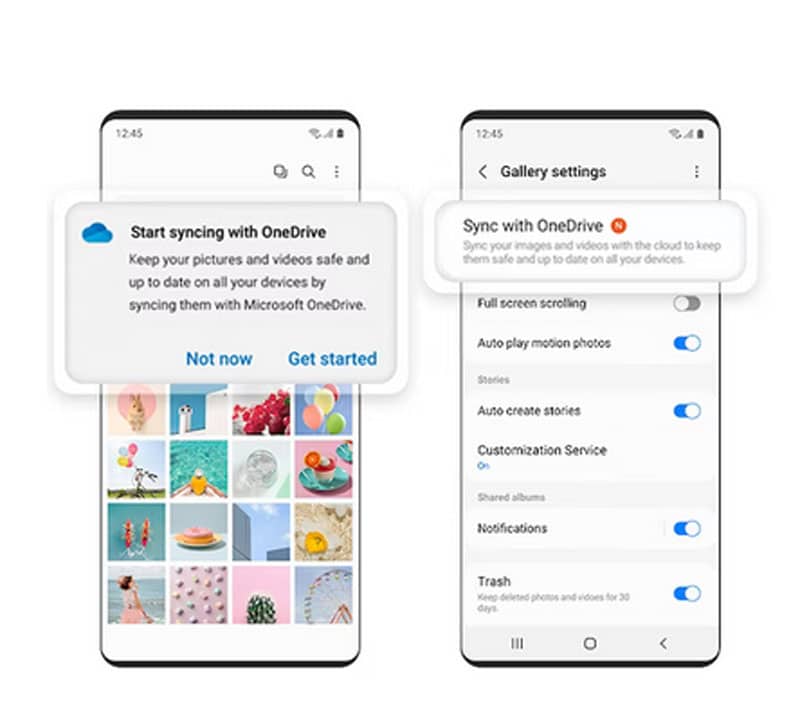
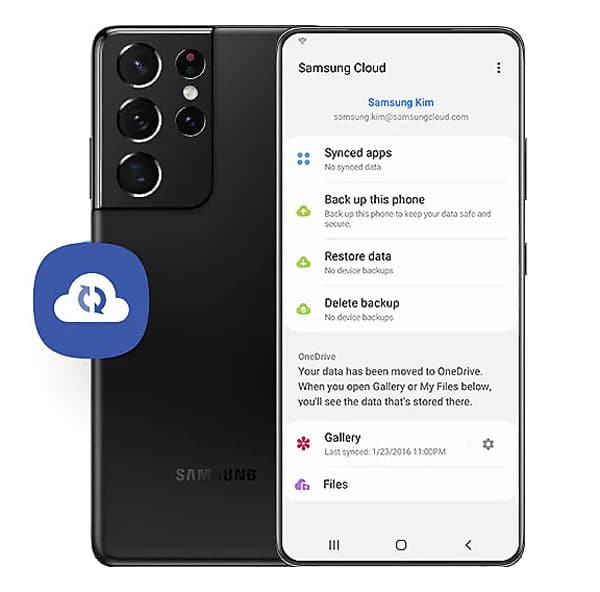
Samsung Cloud Settings
It is very easy to set up Samsung Cloud on your Galaxy device. We strongly recommend you enable the backup of your important data to your Samsung cloud. You should also check Samsung Account settings on a regular basis to confirm if the data is being backed up with Cloud storage.
You can find the Samsung cloud settings in System Settings. To enable Cloud storage and backup before something happens to your device or data. It will help you to recover your important data in case of theft, stolen or broken phone.
Follow the given below simple steps to do the settings for Samsung Cloud:
- Open the system Setting in your Galaxy device.
- Go to Samsung Account.
- Select Samsung Cloud.
- Tap on the Gallery option to set up syncing.
- Also, enable the toggle switch after the features if required.
- Tap on Back up data to set up the backup settings.
- Tap on Sync now to synchronize the local data with the cloud storage.
- You can restore your backup at any time from your cloud storage to your phone.
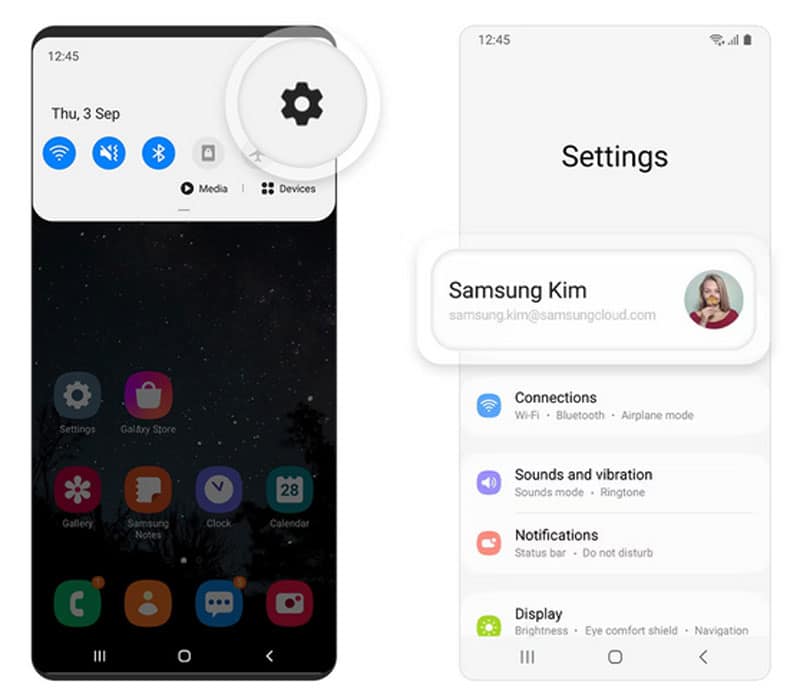
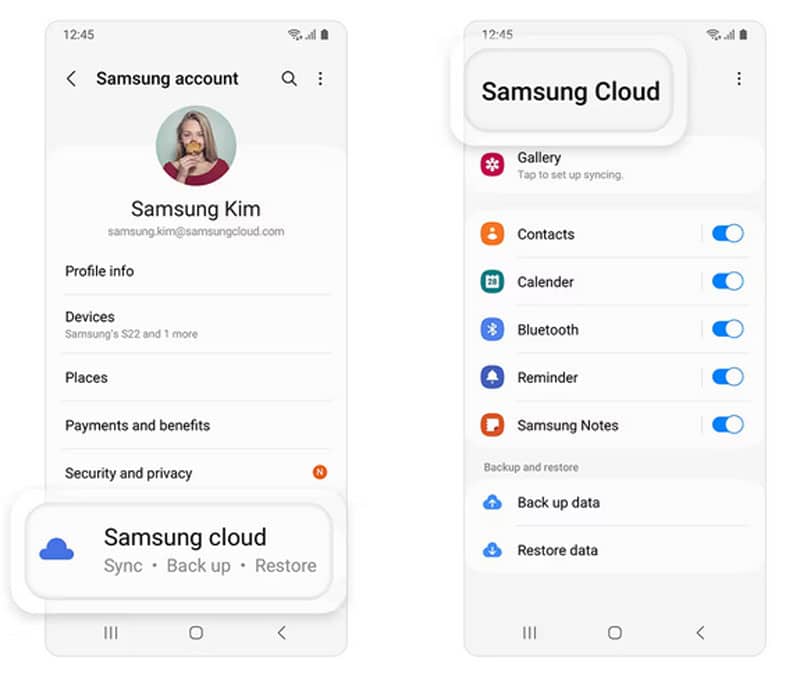
How to restore Samsung Cloud photos
If you have already backed up your photos from the Gallery app to your Samsung Cloud Account then you can easily restore those photos to your existing or new device.
You can now follow the given below simple steps to restore Samsung cloud photos locally in the Gallery app:
- Open the system Setting in your Galaxy device.
- Go to Samsung Account.
- Select Samsung Cloud.
- Tap on Restore Data.
- Choose the data to restore.
- Wait for some time.
- Your data will restore depending on the internet speed and size of the data.
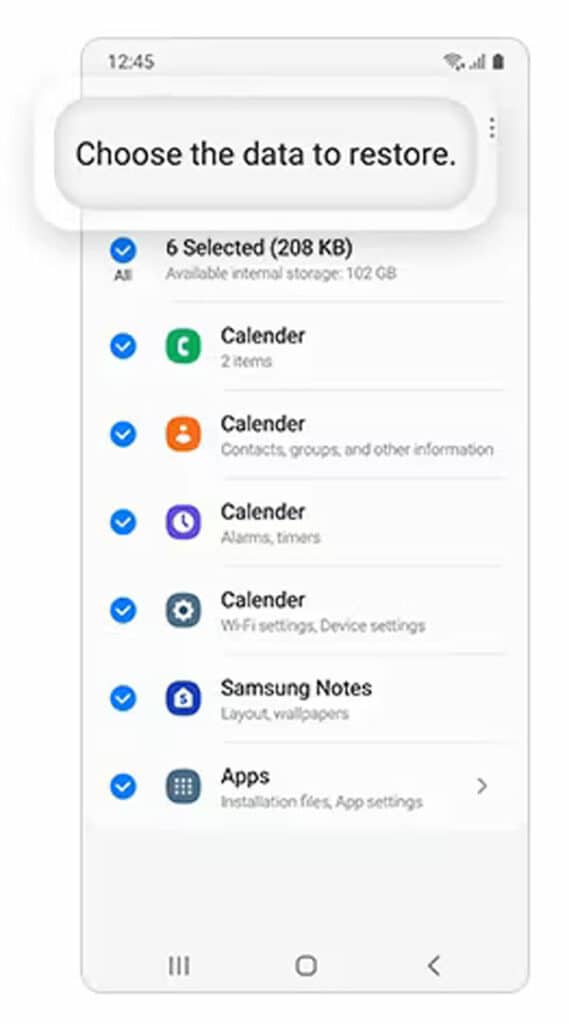
If you have integrated your Samsung cloud account with Onedrive by Microsoft then you can access all of your data including photos and videos in the OneDrive app.
You can also download your photos and videos from OneDrive to your phone storage anytime. If you have not integrated your Samsung cloud account with your OneDrive app then you can do it by following the steps given above in this post.
What types of data can be backup using Samsung cloud
You can back up almost all types of files and data to Samsung cloud storage. You can back up all types of files stored on your mobile to Samsung Cloud.
Samsung Cloud provides a facility to backup contacts, messages, calendars, memos & notes, photos, videos, voice recordings, music, documents and more.
You can also back up and restore system settings including bookmarks, call logs, device settings, email accounts, home screen layout and app data to Samsung cloud storage with a few clicks only.
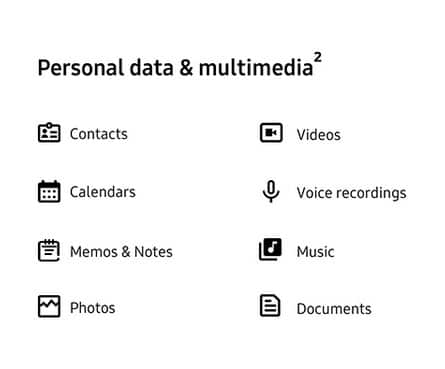
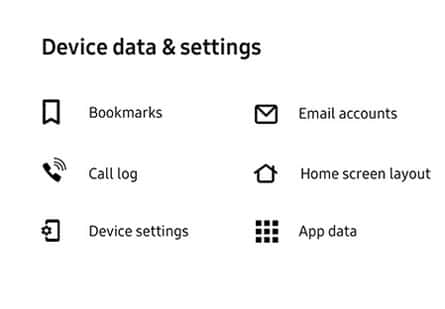
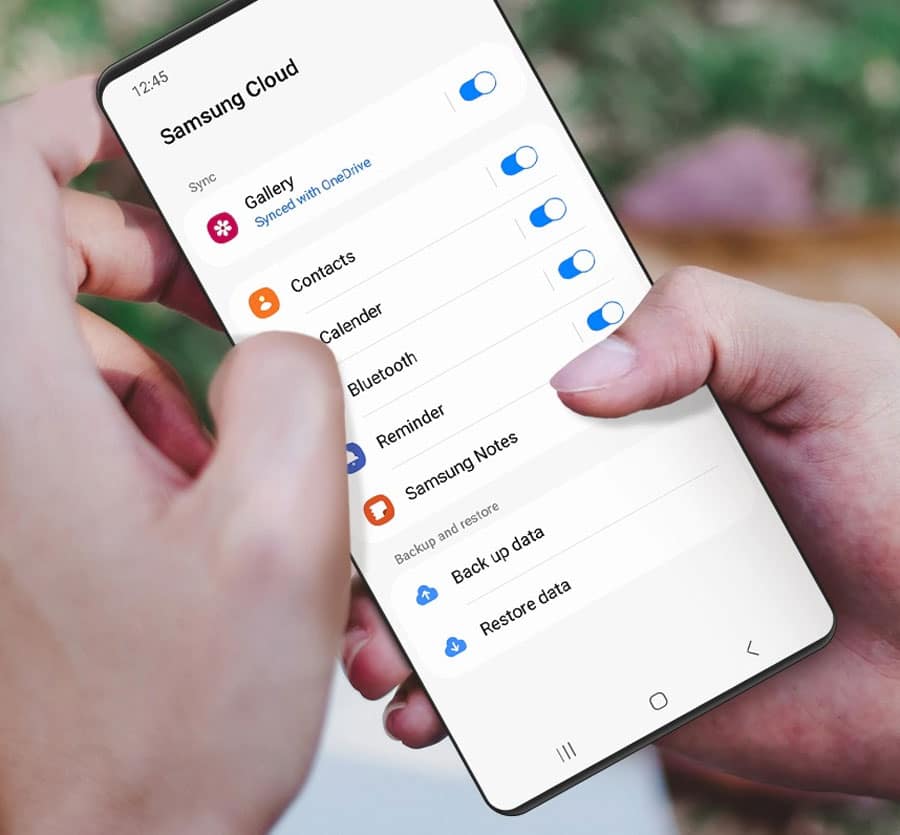
Note: Samsung will delete all of your data stored in your Samsung account if you don’t use your Samsung cloud for more than 12 months. This includes data stored in its respective category, such as contacts, calendars, and more.