WiFi QR code can be useful when a Samsung phone already connected with a WiFi network, and you want to connect another device with the same WiFi network without entering the password manually.
You can share WiFi password by showing WiFi QR code to another device.
What is WiFi QR code in Samsung
A WiFi QR code consist of SSID number (WiFi name) and WiFi password of the WiFi network. You can simply share WiFi QR code from a device which is already connected to a WiFi network to the device you want to connect without entering the password manually.
It has become very easy to share hotspot of any smartphone with other using QR code. You need to open WiFi QR code in one device and scan from other device from WiFi QR code scanning option.
Your device will automatically be connected to device sharing the hotspot. Sharing WiFi QR code with another device is the best and easiest way to share the hotspot with other devices.
Also Read: How to find or change hotspot password in Samsung
Get WiFi QR code without knowing password
Now you can follow the simple steps to get a WiFi QR code in Samsung devices. You can do it in two steps which are as follows:
Step 1 (Finding WiFi QR code in first phone)
- Go to system Settings.
- Tap on Connections.
- Tap on WiFi and enable the WiFi if not enabled.
- Find the connected WiFi from the list.
- Tap on Settings icon.
- Tap on QR Code button available at the bottom.
- WiFi QR code will be displayed on the mobile screen.

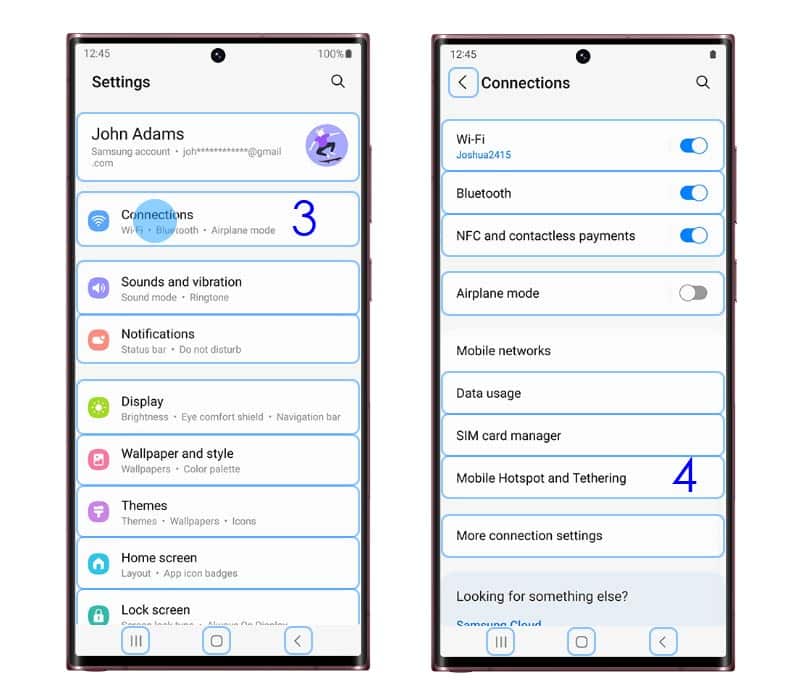
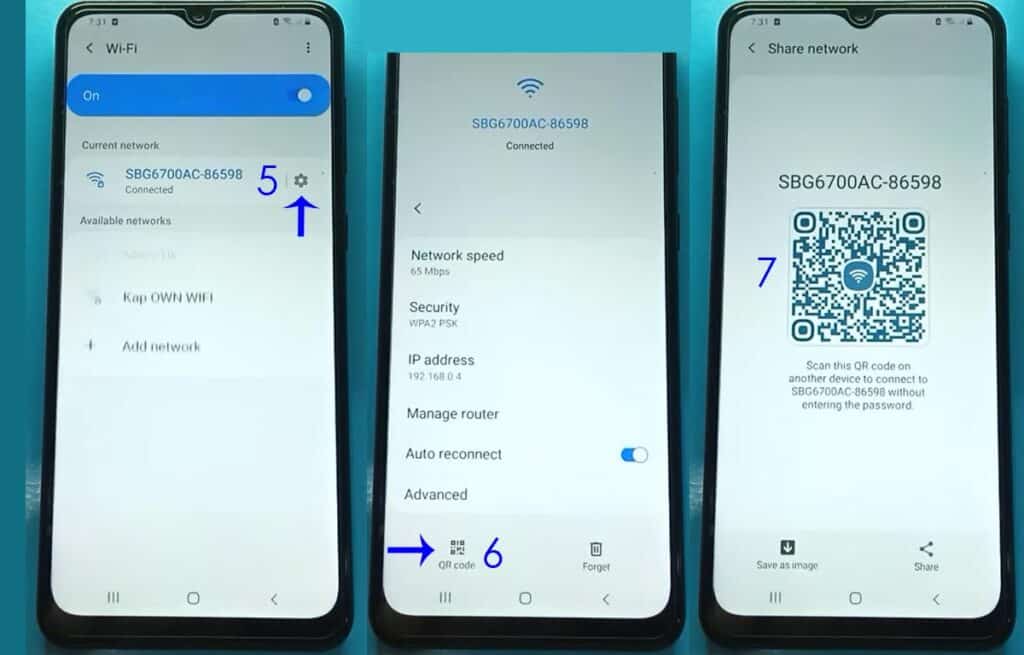
WiFi QR code is available in one of your Samsung devices, now you have to scan it from the other device to connect that device to the same WiFi network.
Also Read: Recover deleted WhatsApp messages on Samsung
Step 2 (Scan WiFi QR code from second phone)
- Go to system Settings.
- Tap on Connections.
- Tap on WiFi and enable the WiFi if not enabled.
- Tap on Scan QR Code option given at the bottom of the screen.

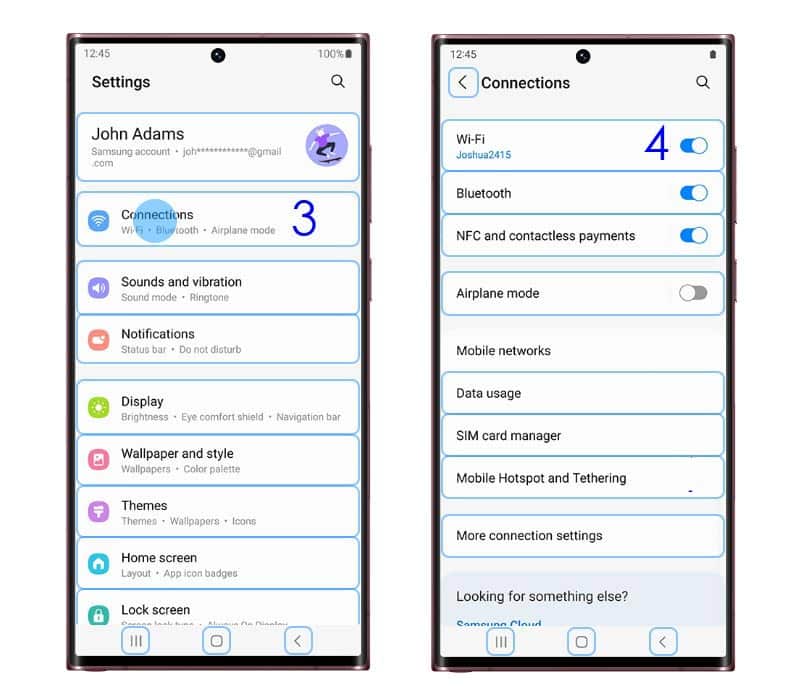
FAQs
Can I generate Wi-Fi QR code without password?
Yes, you can generate Wi-Fi QR code without password. Wi-Fi QR code has been introduced to bypass the process of entering Wi-Fi password manually.
Go to Settings >> Connections >> Wi-Fi >> Gear icon ⚙ on Wi-Fi >> QR Code button to find the Wi-Fi QR code in Samsung phone.
How do I find my Wi-Fi password QR code?
You can easily find your Wi-Fi password QR code in Wi-Fi options under connections in system Settings.
Go to Settings >> Connections >> Wi-Fi >> Gear icon ⚙ on Wi-Fi >> QR Code button to find the Wi-Fi QR code in Samsung phone.
Now scan the Wi-Fi QR code visible on the mobile screen with other mobile you want to connect to the same Wi-Fi network.
How do I manually connect to Wi-Fi without password?
You can connect your phone to a hotspot shared by other phone using Wi-Fi QR code.
Go to Settings >> Connections >> Wi-Fi >> Gear icon ⚙ on Wi-Fi >> QR Code button to find the Wi-Fi QR code in Samsung phone.
And you can also connect your phone to a Wi-Fi router using WPS connection without knowing the password. WPS button is available at the rear of every Wi-Fi router. You need to press WPS button on Wi-Fi router and at the same time open WPS connection in your mobile under Advanced option in Wi-Fi settings.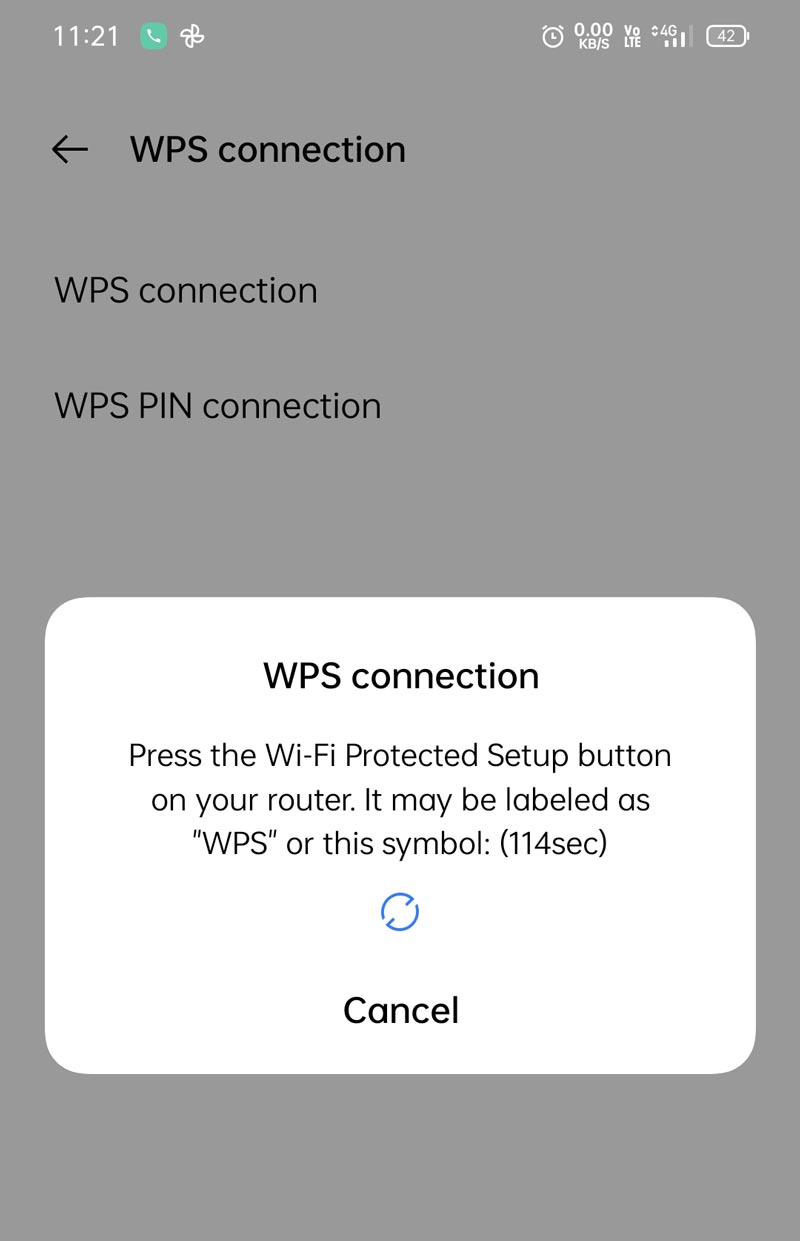
Can we hack Wi-Fi password?
It is not very easy to hack Wi-Fi password for everyone, but professional hackers can easily hack any Wi-Fi password, and you even may not notice any sign of being hacked.
Hackers use DNS (Domain Name Server) hijacking, technique to hack Wi-Fi router. They even can hack your phone or home Wi-Fi network and harm to your device connected to that Wi-Fi. They can redirect all of your traffic to websites run by them.
You can check Wi-Fi security at F-Secure Antivirus site at free of cost.
You have all done and connected to the WiFi network using WiFi QR Code. If you still have any questions of feedback, then let us know in the comments section below.
You feedback is always important to us because it helps to improve our services. If you found the post useful, then please don’t forget to share with your friends on social media platforms.
More Related Posts

