Samsung has released One UI 5.0 beta version for its Galaxy S22 series on 05 Aug 2022. One UI 5.0 is the upgraded version of its previously launched One UI 4.
Samsung One UI 4 was based on Android 12 and it was launched on 16 Nov 2021 and later it was updated to One UI 4.1 version.
One UI 5.0 stable version is expected to be launched in October this year. One UI 5 is the customized version of Android 13 by Google.

One UI 5 update has bring many new features and customization options to Samsung Galaxy devices.
So in this post we have compared Samsung One UI 5.0 with One UI 4.1 in details. We have compared the most useful changes in this post because there may be many improvements and changes can be found between One UI 4.1 and One UI 5.0.
One UI 5.0 VS One UI 4.1
Till August 2022 only Samsung S22 series is able to upgrade to One UI 5.0 but many other Galaxy phone will get One UI 5.0 update through OTA later in this year.
Samsung One UI 5.0 skin brings many new cosmetic features to it. Security is also improved in One UI 5.0 as compared to One UI 4.1 as all third apps need to take permission to access anything in your Galaxy phone.
You can also grant permission to specific photos or videos to a third party apps and other files in your storage will keep remain inaccessible.
Here we have only discussed the major changes made in this upgrade so let us discuss all of them one by one.
Changes in Notification center
Notification center is optimized and looking more clear in Samsung One UI 5.0 as compare to One UI 4.1.
Icons in the One UI 5.0. You can also see in images that icons at the left side of notifications are now much bigger in the notifications.
You can also notice that two buttons below at notification panel (Notification settings and Clear) are more clear now than previous version.
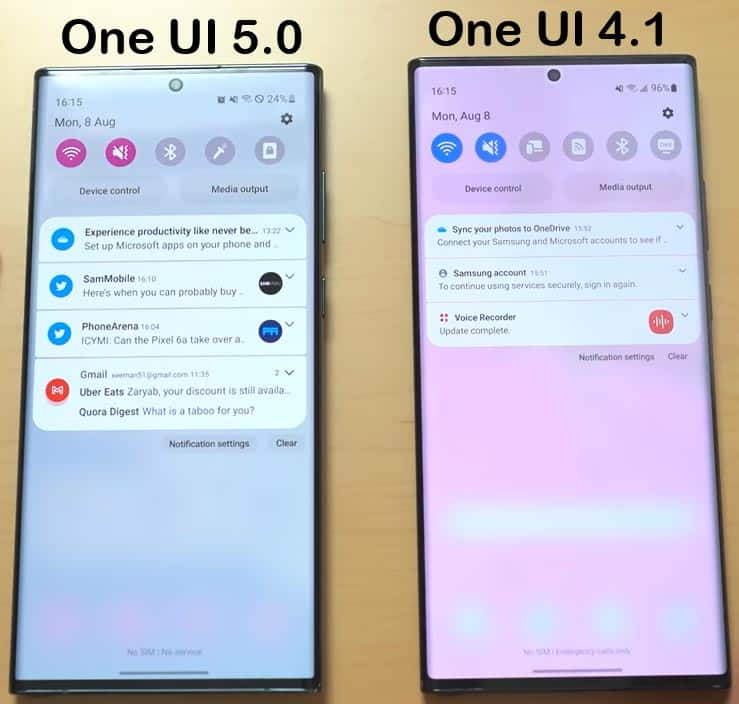
But there is no change in the notification center in Samsung One UI 5.0 and One UI 4.1.
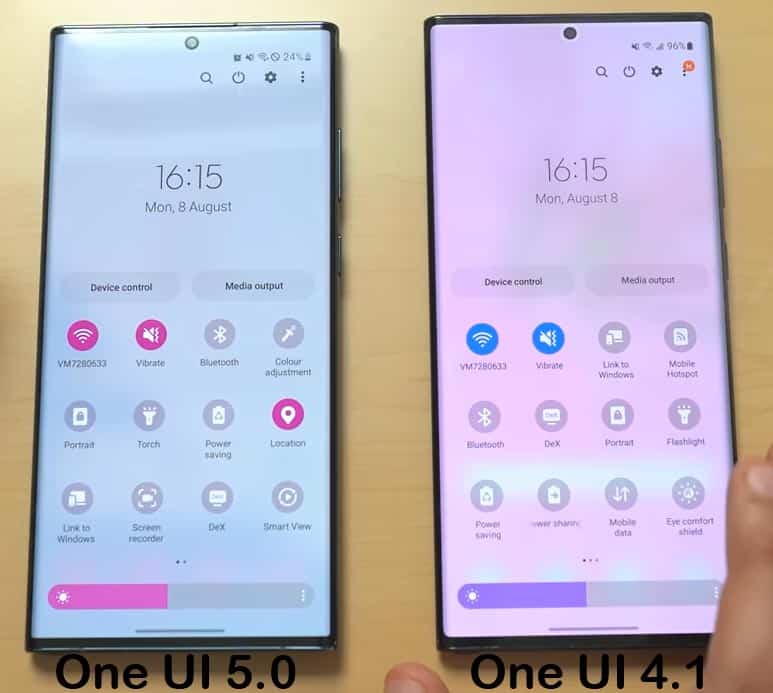
Added new Active Apps feature
Active apps feature in notification center menu option has been added in One UI 5.0 update. This feature can be useful to track the apps active in the background.
And you can stop unused active apps running in the background as it can clear more RAM and conserve battery of your Samsung device.
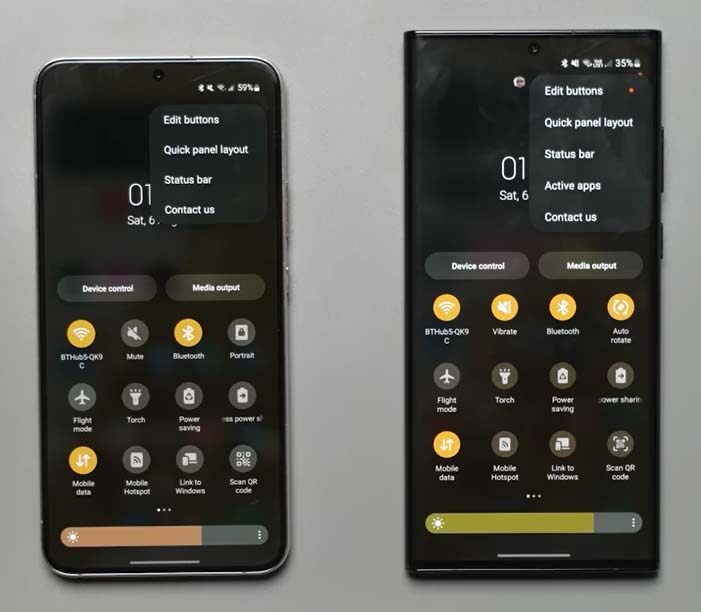
Android version upgrade
As we all know that Samsung One UI 4 is based on Android 12 and its upgraded version One UI 5 is based on Android 13. So you will get all new features added in Android 13 upgrade in One UI 5 also.
Samsung One UI 5 devices will also get security and privacy improvements provided in Android 13.

Security & Privacy improvements
Google has improved privacy and security in Android 13 over Android 12. You can now specify permission for specific photos and videos to third party apps.
You need not to provide full media access to third party apps. Its really really a very good and useful improvement in Android 13.
Security and Privacy improvements
There might be minor changes in Security and privacy option under system settings in One UI 5 upgrade. You can see the layout of security and privacy options in images given below.
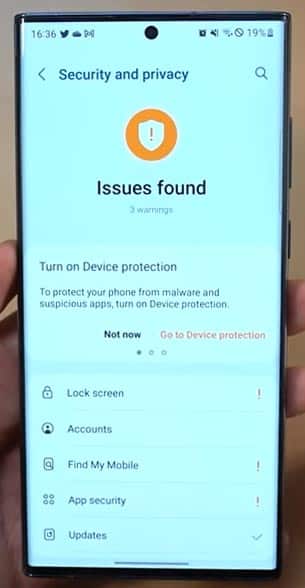
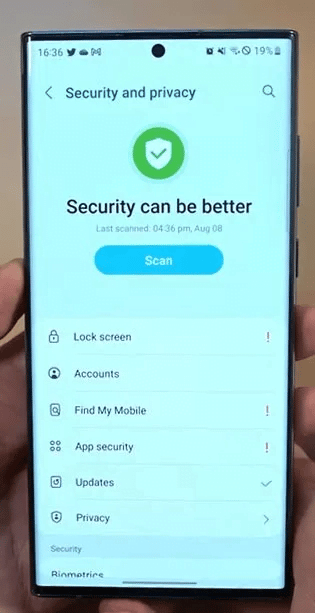
New UI for app permissions
Samsung has optimized the UI for the permissions and it look pretty good. Permission UI is green in color and three rectangular columns.
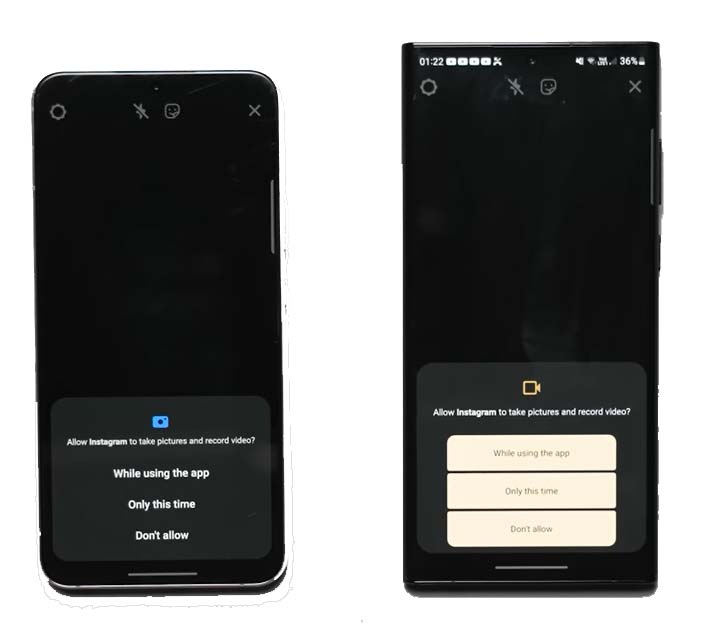
Security and privacy is one of the top feature from Samsung One UI 5.0 update new features.
Battery health option
Battery health option is a great feature in One UI 5.0 and it is in the beta one but this feature will be added in main feature in near future. Battery health in this One UI update is similar to how it is on iOS in iPhones.
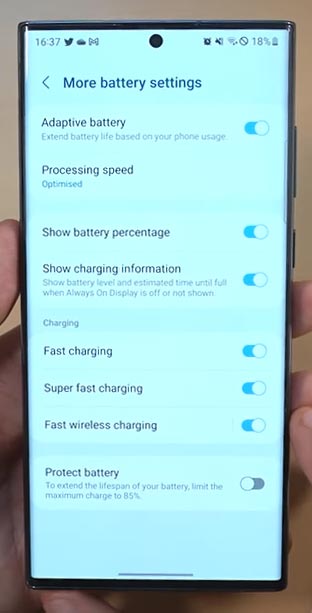
New View details feature option added in battery learn usage. You can also find these details in One UI 4.1 but there was no dedicated button to open these learning usage pattern details.
But a dedicated option View details is added in One UI 5 upgrade.
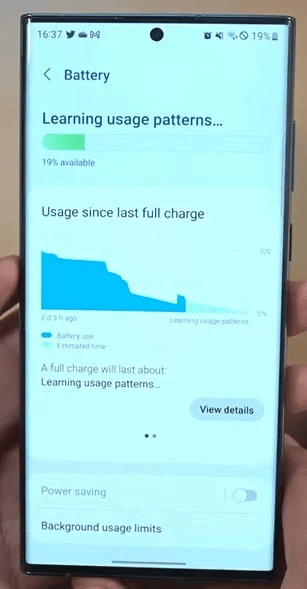
Improved split screen
Split screen is a feature in Android smartphones which we are seeing from a long time but this time it is optimized to next level with One UI 5.0 update in Galaxy devices.
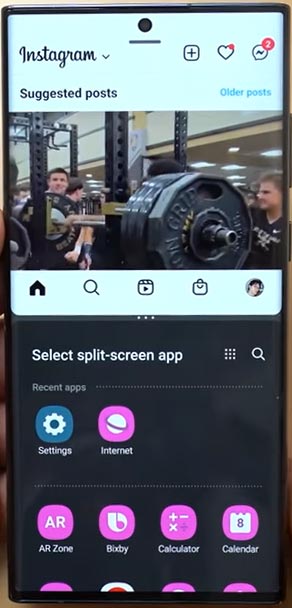
However split screen was also available in One UI 4.1 but it was not that much handy.
You can now open split screen very quickly by swiping two fingers from bottom to upward in any app interface. And it will shift the already opened app in upper half of the screen and provide you app list to choose any one of these.
The latest upgraded One UI 5.0 support split screen in all apps which even doesn’t support native split screen feature. Samsung’s One UI 5.0 split screen can actually force the apps to open in split screen even for the apps that are not optimized to open in split screen mode.
Watermark option in Camera app
There is no option available in One UI 4.0 to add the watermark in photos. But you will now be able to add watermark including date and mobile name on all of your photos.
However this feature is optional, you can enable it from settings within the camera app in One UI 5.0 devices. Some users find this feature useful but I personally never add watermarks on my photos.
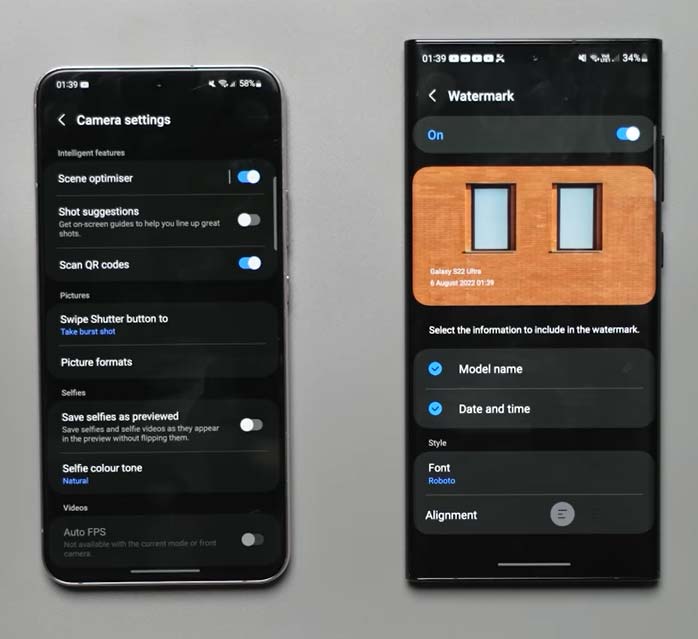
Widgets comparison One UI 4 vs One UI 5
Support to add widgets for all apps has been added. You can now find more widgets in One UI 5 as compare to One UI 4.1.
Galaxy users can also resize the widgets after One UI 5 update. So the widgets can be customized to next level after One UI update.
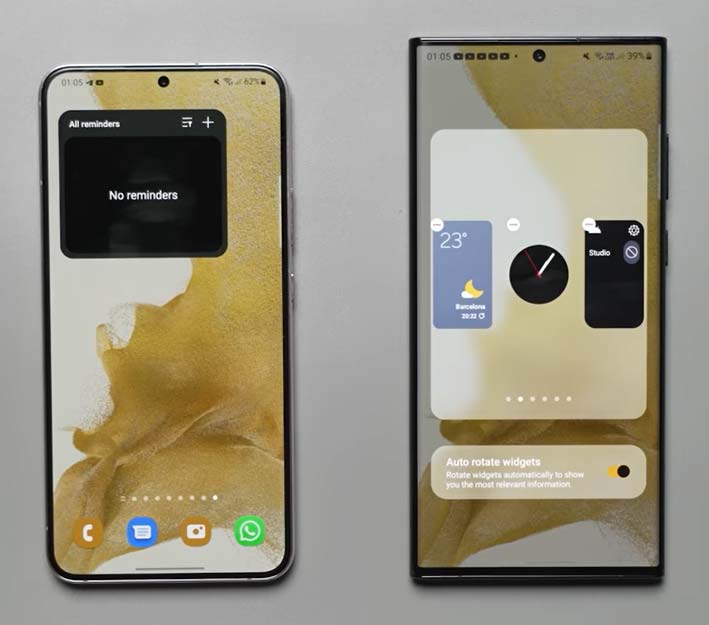
Stackable widgets
Apart from the more widgets support in One UI 5.0, Samsung has also included sliding widget feature. You can now switch to many other selected widgets by scrolling left-right on a widget.
This is a special type of widget area and you need to set it before you use it. It is different to normal widgets.
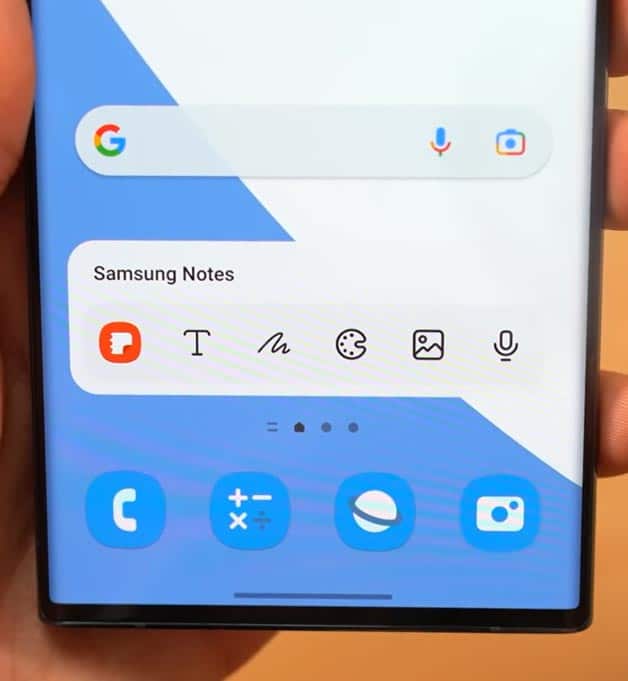
Changes app in notification settings
Notification settings for individual apps has been optimized and user interface has been changed up to some extent. And you can also find some new options to customize the notification settings for third party apps also.
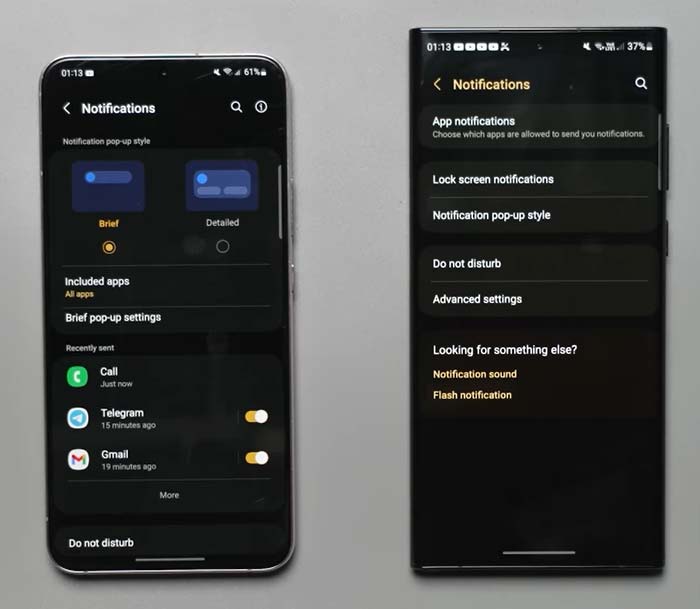
Example of YouTube app notification settings has been shown in the image given below.
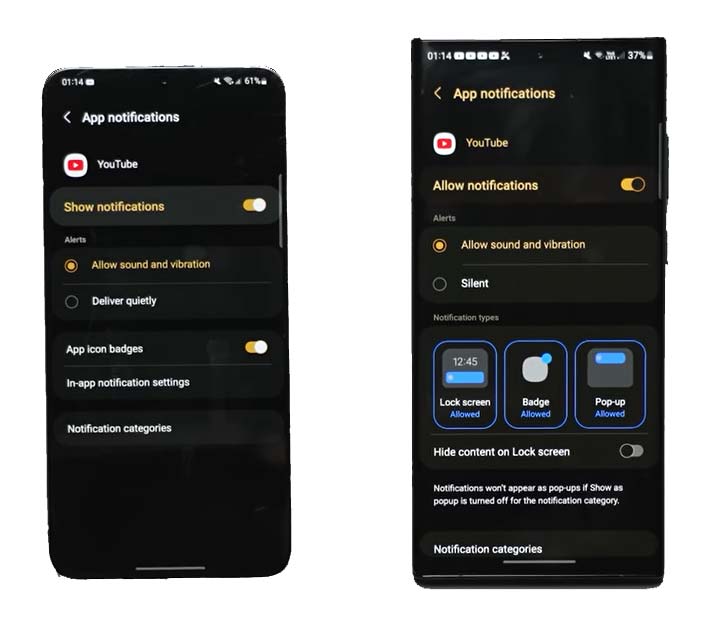
Multiple Users support in One UI 5.0
There is no multiple users support in One UI 4.0 but multiple user support feature has been added in One UI 5.0 upgrade.
Multiple user is similar feature which we generally find in Windows PCs. You will now be able to create many users in a single phone and no one user can see the data from the other user.
This feature can be useful if more than one people use a single phone at home or office and don’t want to show their data to each other.
You can also use two users in your phone to utilize one user for your personal purposes and other for professional purposes.
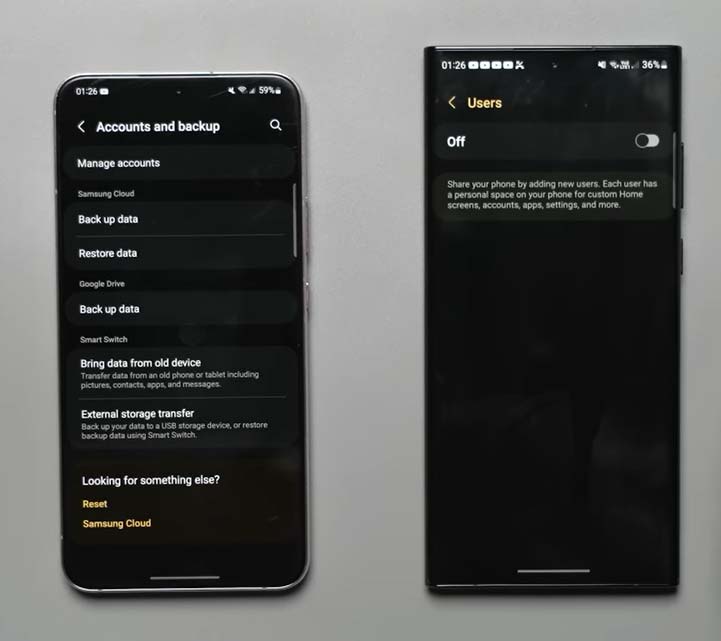
Copy text from Image & Videos
Copy text from image and videos is not available in One UI 4.1 and below but its added in One UI 5.0.
This is just a most awaited and useful feature in One UI 5.0 update. You can now copy text from any image very easily and it also work on videos also.
You can also copy text from videos, to do that it will first take screenshot of the video after that it scan for the text and now you can copy the required text from that screenshot.
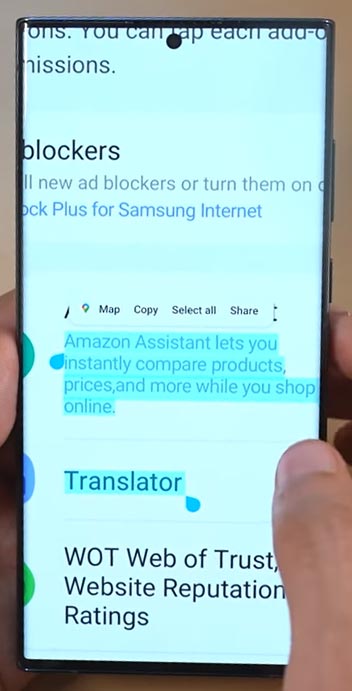
You can also live scan text from any object by focusing galaxy phone camera and from there you can copy, edit and paste it at required place in any app.

You have now copied the text from image or part of the video and now you can use it anywhere from the clipboard, paste it at required place.
Improvements in Camera UI
There are very minor changes in camera UI. Samsung has added new histogram option in camera UI. This feature can be find inside the Pro video mode.
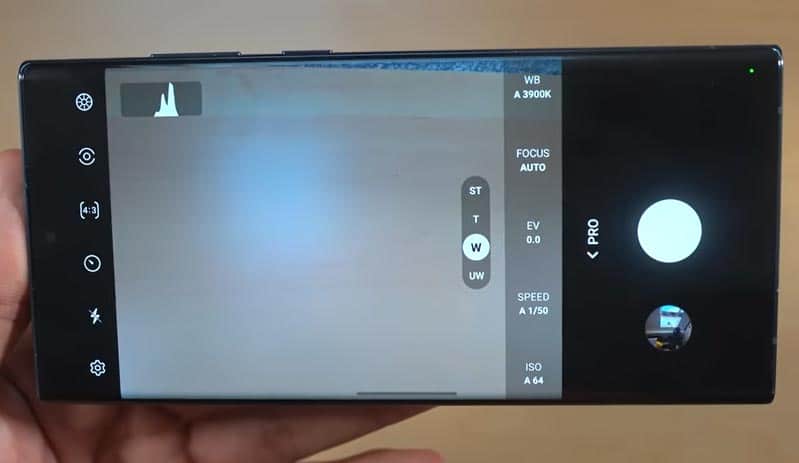
About Phone
In the about phone section under system settings in One UI 5.0 update you can see the image of the device with color variant information.
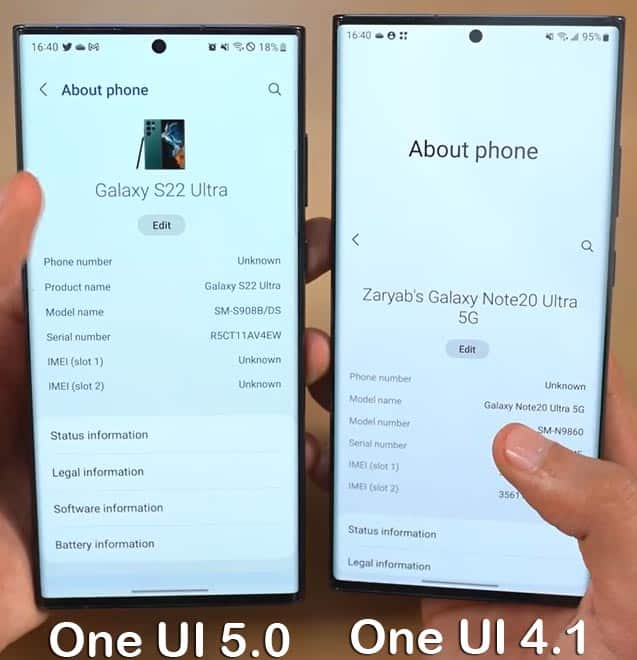
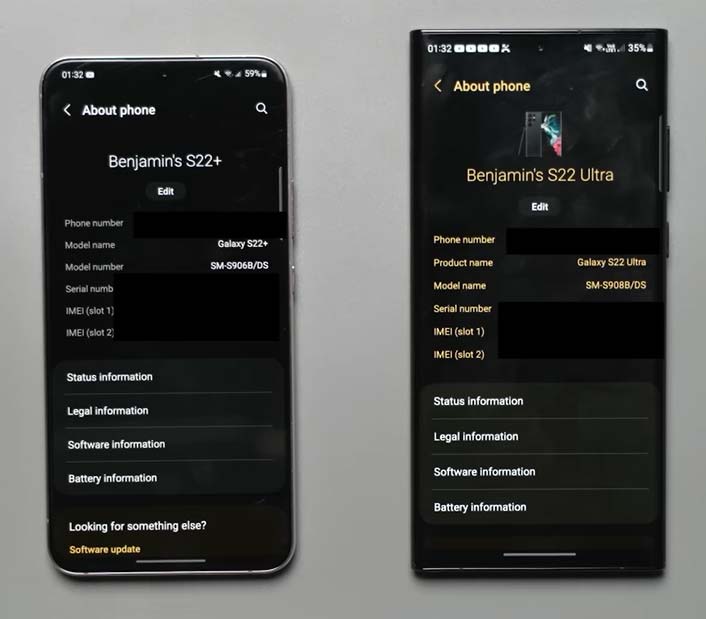
Ultra wide band on off
One UI 4.1 and below in Galaxy device doesn’t support ultra wide band feature but it has been added in One UI 5.0 update.
Samsung users can now turn ON or OFF Ultra wide band feature for network connection. This feature is helpful to conserve more battery for your smartphone.
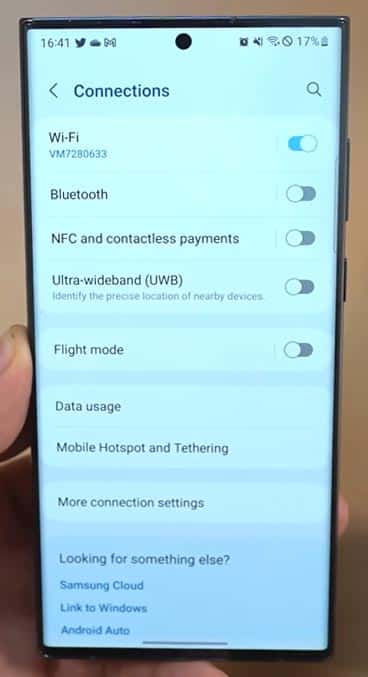
Animation comparison One UI 4.1 Vs One UI 5.0
Samsung has added a new haptic in One UI 5.0 update. When you exit an application you will see a new haptic animation which looks pretty cool.
Magnification mode shortcuts
For S Pen supported devices, Samsung has added a new shortcut for the magnification so you can access and use this feature even more easily.
You can turn on magnification by pressing and holding volume up and down keys simultaneously for three seconds.
Samsung Labs features One UI 4.1 Vs One UI 5.0
Some new experimental features have been added in Samsung One UI 5.0 update. However Samsung labs is also available in the One UI 4.1 but you can find more experimental apps in this section in One UI newer version update.
You can also see in the image that two new experimental features are added within the Samsung labs.
- Swipe for pop-up view
- Swipe for split screen
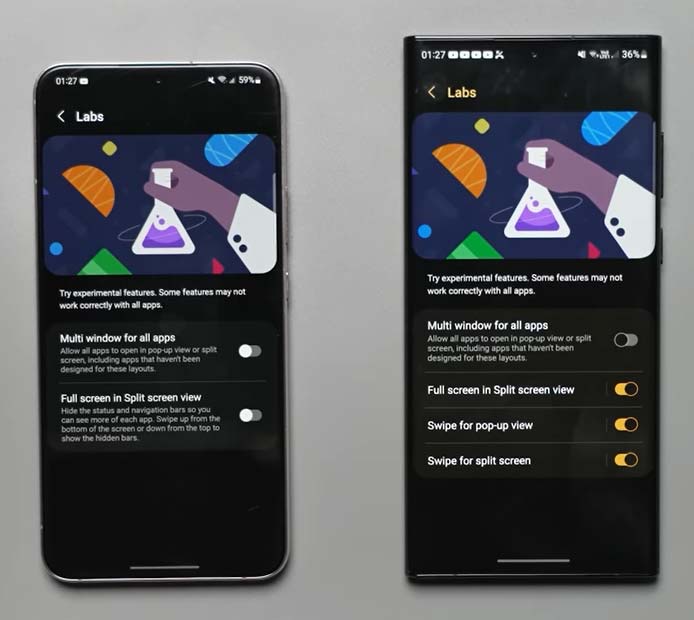
One UI 5.0 Vs One UI 4.1 vibration intensity controls
Three vibration intensity controls are already available in One UI 4.1 support galaxy devices but one more volume control for media is added in One UI 5.0 update.
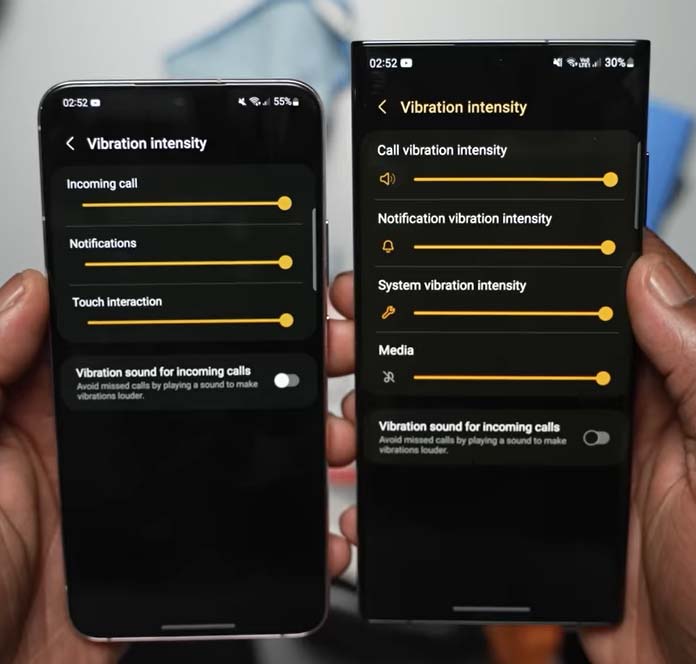
Join beta program of Samsung One UI 5.0
Become a beta tester
- Download the Samsung Members application from Galaxy Store or the Google Play Store.
- Log in to the application with your Samsung Account.
- Select the “Registration for One UI Beta Program” in the home banner or notices page to register.
Update the software
- Go to Settings > Software update > Download and install.
- The beta version of One UI is installed in your Galaxy device.
- Participation in the One UI Beta Program requires a Samsung Account.
- Samsung One UI Beta Program is available only for specific countries & devices.
One UI 5.0 update conclusion
Samsung is bringing many new features, UI improvements and performance enhancement with its One UI 5.0 upgrade. Samsung One 5.0 UI is powered with latest version of Android by Google.
All the new features including security and privacy of Android 13 will be there in One UI 5.0.
Samsung S22 users can also participate in Beta testing of One UI 5.0. You can enroll your Samsung device for beta testing of One UI 5.0 update.


Aren’t stackable widgets already existing in one ui 4? I remember taking advantage of this feature on a galaxy s10+ which had, at most, one ui 4. Anyways that’s useful information as I will be getting a s20+ that seems to have, at most, one ui 5, and trying to see if improvements aren’t dramatic, like how Xiaomi did with hyperOS. Thank you
Thanks for the information, it’s really helpful